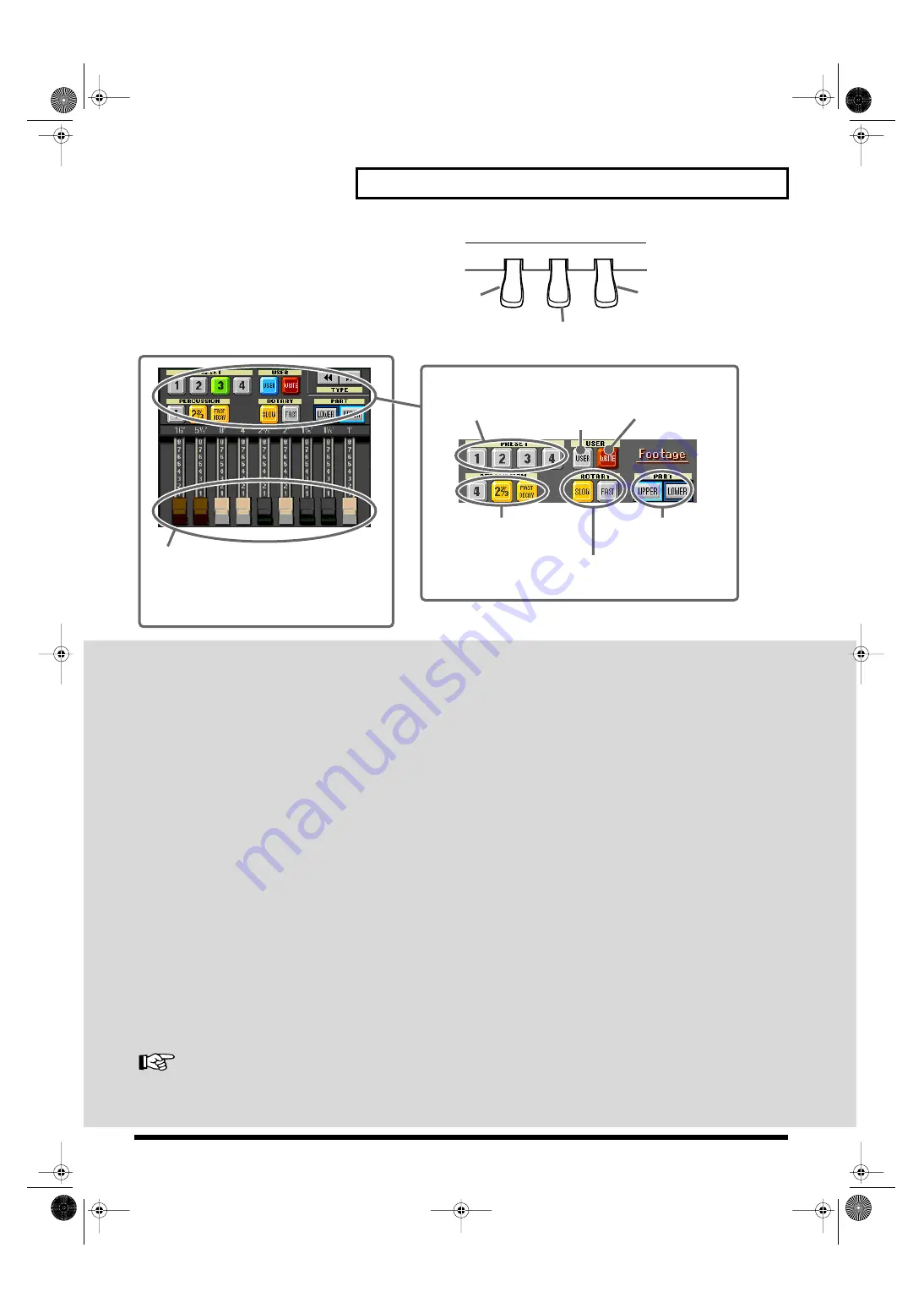
15
[Super Tones] Button
The pedals function as follows
when Twin Piano is selected.
fig.Q-Tone2
What is the Rotary Effect?
This adds a sort of spinning effect to the organ sound, similar to the sound when a rotary speaker
is used.
Changing the speed increases or decreases the speed of this spinning effect.
What is Footage?
A device for combining different frequencies to create a desired sound is called “Footage.”
The numbers displayed originally referred to the lengths of the pipes on a pipe organ. The length
of pipe used to produce the reference pitch (the fundamental) for the keyboard is eight feet.
Reducing the pipe to half its length produces a pitch one octave higher; conversely, doubling the
pipe length creates a pitch one octave lower. Therefore, a pipe producing a pitch one octave below
that of the reference of 8' (eight feet) would be 16'; for one octave above the reference, the pipe
would be 4', and to take the pitch up yet another octave it would be shortened to 2'.
Try experimenting by touching different icons to change the tone, and find one you like.
* When all bars are pushed in all the way (0), there will be no sound when you play the keyboard.
What is Percussion?
You can use PERCUSSION <4> or <2 2/3> to change the tone when it is played.
Touching PERCUSSION <FAST DECAY> makes the accent time shorter.
Reference
For more detailed information about the keyboard performance Tones, refer to “Performing with
a Variety of Tones (Tone Buttons)” in the Owner’s Manual.
Left piano damper pedal
Right piano damper pedal
Right piano sostenuto pedal
Switches
the presets.
Selects the
User tones.
Plays the percussion
sounds.
Saves the data to
User memory.
Switches the parts.
Touch here and drag up or down to alter
the tone of a footage, you can create the
organ Tone you want with the footage.
Refer to “What is Footage?” below.
This changes the speed of
the rotary effect.
KR107_q_e.book 15 ページ 2005年9月6日 火曜日 午後3時57分




















