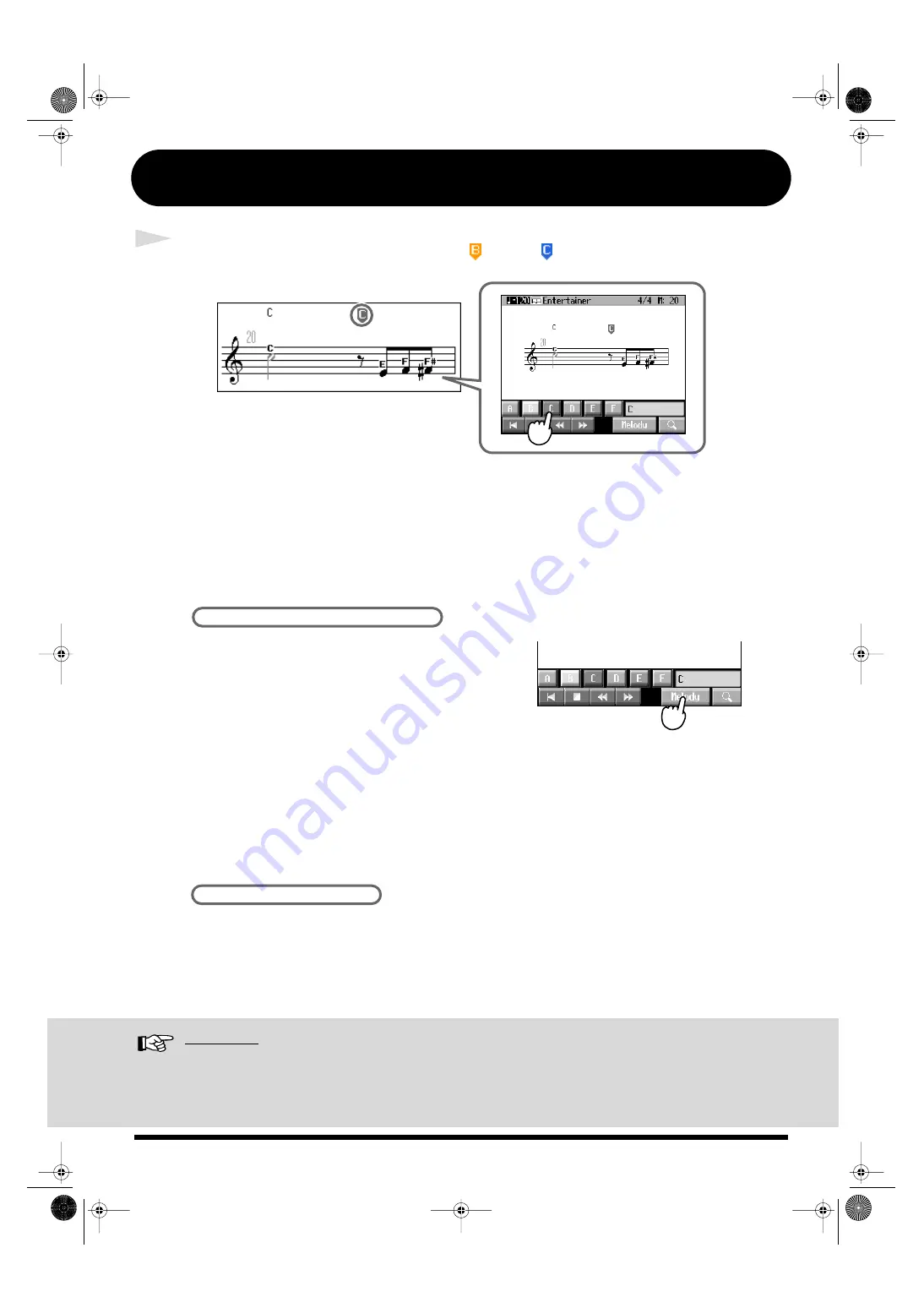
18
[Music Assistant] Button (2)
5
Touch the preset at the points where <
> and <
> are indicated.
When you change the preset, the Tone in the right hand is altered, the accompaniment style is
different, and the entire feeling of the song is transformed.
Some presets also add harmony to the sounds played with the right hand, based on the chords
played in the left hand.
The accompaniment stops after the ending is performed.
Play a melody with the right hand.
When you touch <Melody>, the melody part is muted.
When you become more familiar with the accompaniment
in the left hand, mute the sounds of melody part, and try
playing the melody yourself.
Some songs have the melody played in the lower registers. When playing such songs, change the
point dividing the keyboard (the split point) to a key further to the left.
For details, refer to “Changing the Keyboard’s Split Point (Split Point)” in the Owner’s Manual.
You can specify chords with the keys to the left of the split point.
By assigning different functions to the pedals, you can then press the pedals as you perform to add
variation to the accompaniment. Here are a few of these functions. For more on how to assign the
functions, refer to “Assigning Functions to Pedals and Performance Pads” in the Owner’s Manual.
Reference
For more detailed information about the Automatic Accompaniment, refer to “Chapter 2 Automatic Accompaniment” in
the Owner’s Manual.
For more detailed information about the chord fingering, refer to “Chord List” in the Owner’s Manual.
It’s Time to Take on the Melody!
More Pedal Techniques!
KR107_q_e.book 18 ページ 2005年9月6日 火曜日 午後3時57分

















