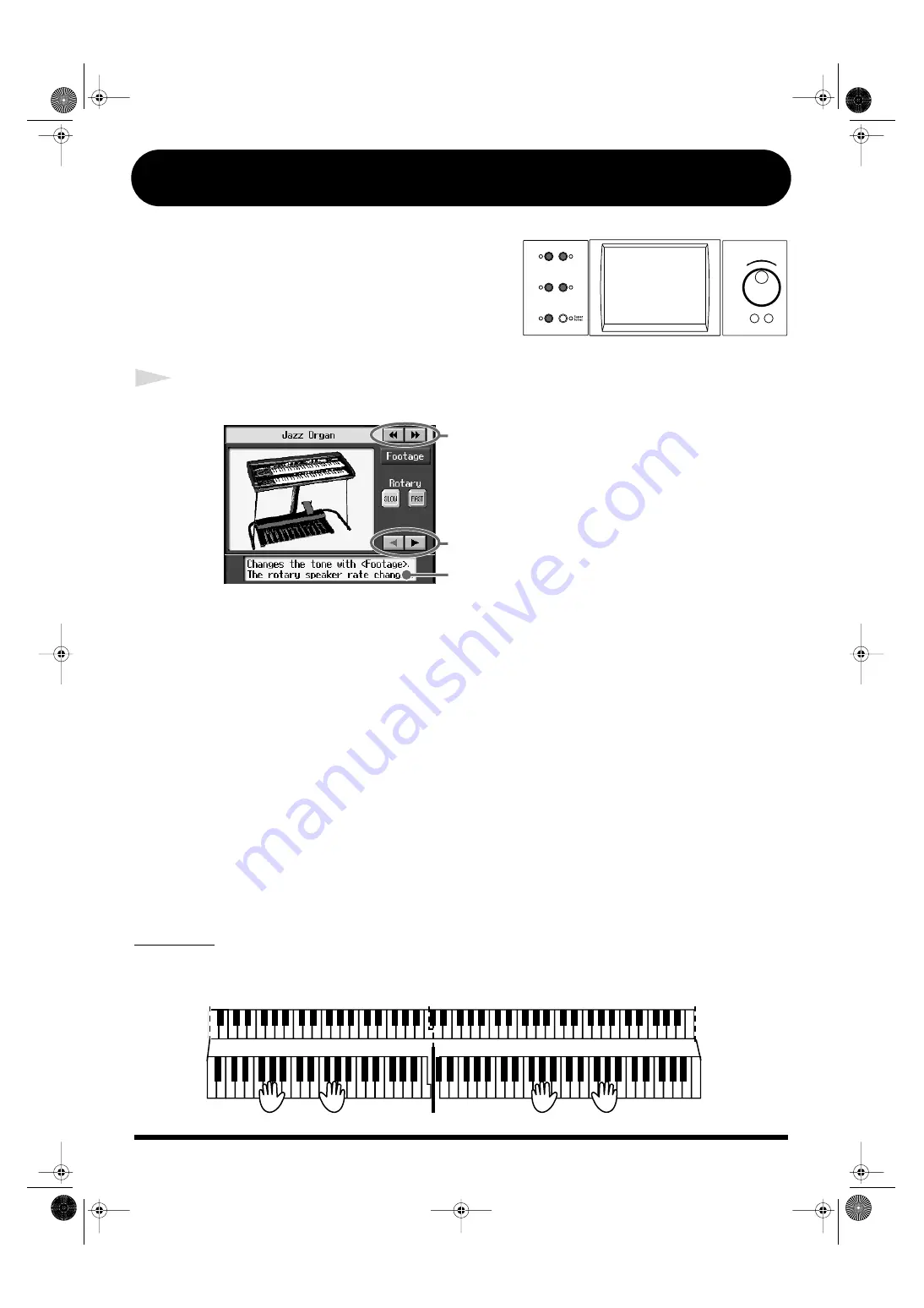
14
[Super Tones] Button
fig.b-main6
The KR features more than 700 internal sounds.
Naturally, these include piano, but you can also play
brass, woodwind, and electronic instrument tones, as
well as a variety of other tones, even non-instrument
sounds.
Press this button to select recommended tones.
1
Press the [Super Tones] button.
fig.Q-Tone1
Tones are grouped into seven types.
Twin Piano
This setting divides the keyboard into two sections, allowing the normal “Middle C” to be played
in the center of each section. This allows two players to perform with the same pitches.
fig.Q-Tone2
Organ
Select these to play with organ Tones.
Twin Piano
You can divide the keyboard into two sections, each of which covers the
same registers, allowing two players to perform piano in the same registers.
Pedal EX
Tones
These Tones change when the left pedal is pressed.
EX Tones
These are truly realistic sounds which can reproduce even the finest nuances
of a particular instrument's expressive capabilities.
Split Set
These let you play with different Tones on the right and left sides of the
keyboard.
Drum
Select these to play with percussion instrument sounds. A different
percussion instrument plays with each key you press.
SFX
These produce special effects. A different sound effect is produced with each
key you press.
A description of each Tone is displayed he
Touch here to selct other tones.
Selects a different tone category.
C4
C5
C6
C7
C8
C3
C2
C1
C4
C5
C6
C3
C4
C5
C3
C6
KR107_q_e.book 14 ページ 2005年9月6日 火曜日 午後3時57分




















