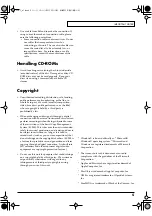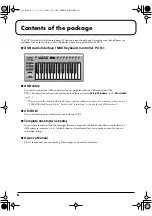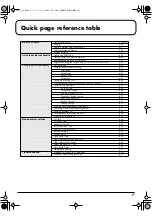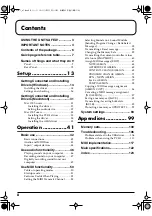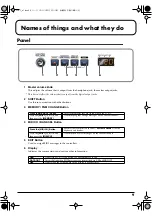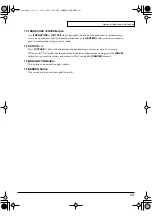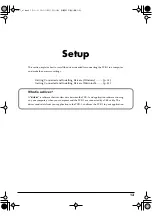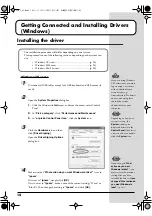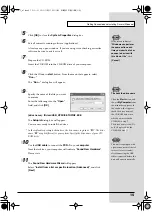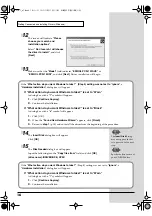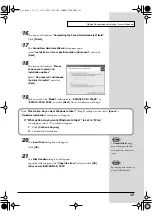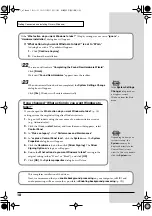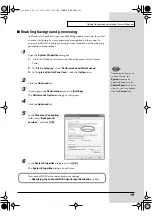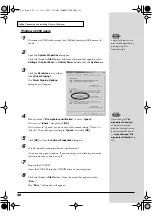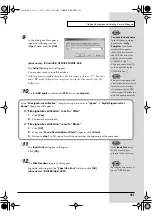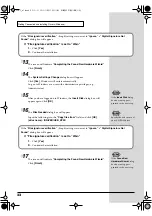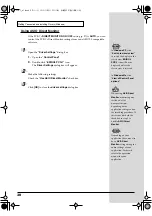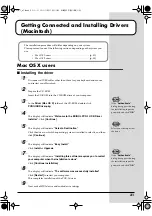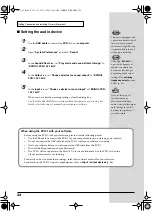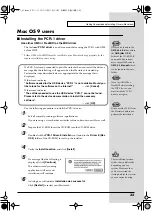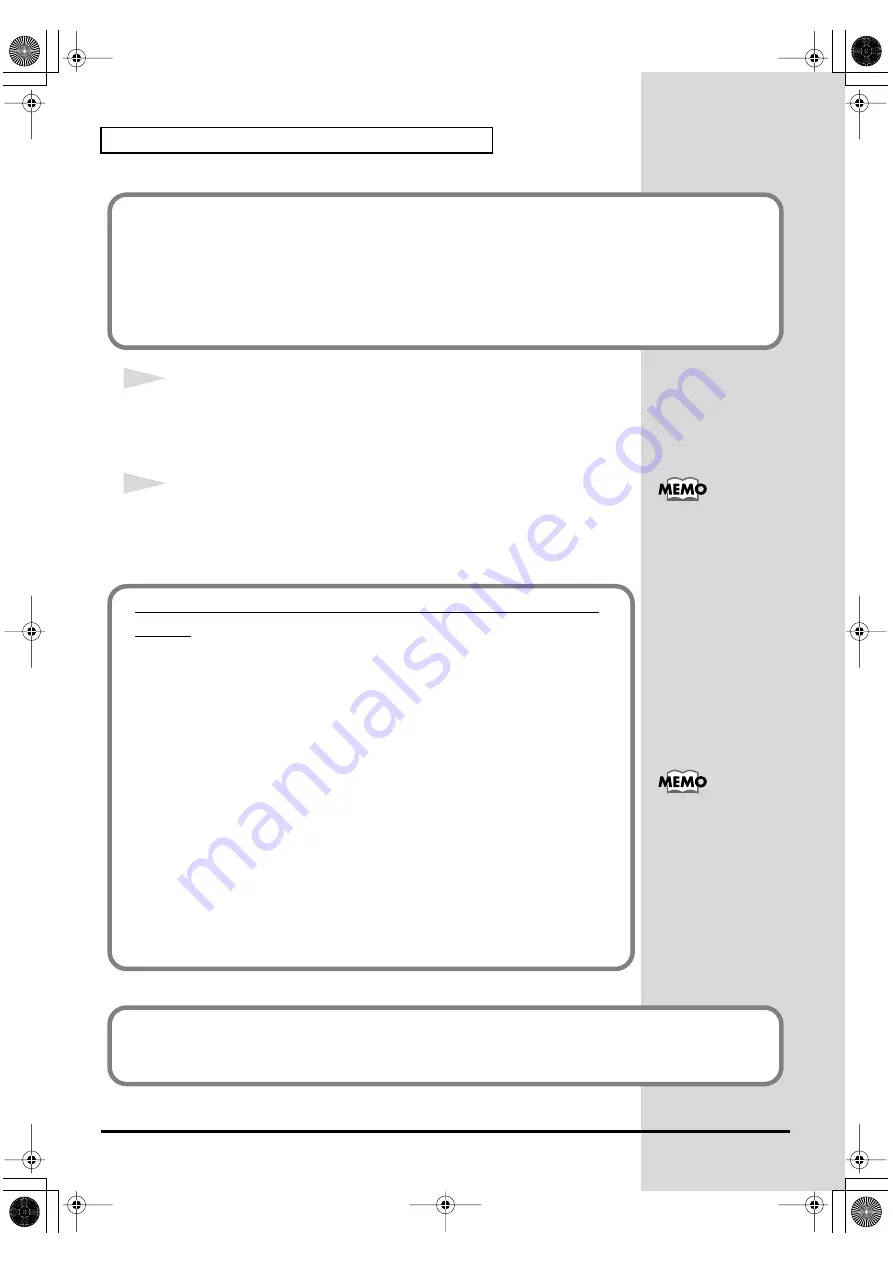
18
Getting Connected and Installing Drivers (Windows)
22
The screen will indicate
“Completing the Found New Hardware Wizard”
.
Click
[Finish]
.
Wait until
“Found New Hardware”
appears near the taskbar.
23
When driver installation has been completed, the
System Settings Change
dialog box will appear.
Click
[Yes]
. Windows will restart automatically.
If the
“What action do you want Windows to take?”
(Step 4) setting was not set to
“Ignore”
, a
“Hardware Installation”
dialog box will appear.
If “What action do you want Windows to take?” is set to “Warn”
A dialog box with a
“!”
symbol will appear.
1.
Click
[Continue Anyway]
.
2.
Continue the installation.
If the
System Settings
Change
dialog box does
not appear, restart
Windows from the Start
menu.
Depending on how your
system is set up, the
System
icon may be
displayed directly in the
Control Panel (classic
view). In this case, double-
click the
System
icon.
If you changed “What action do you want Windows to
take?”
If you changed the
What action do you want Windows to take?
setting, restore the original setting after Windows restarts.
1.
Log on to Windows using the user name of an administrative account
(e.g., Administrator).
2.
Click the Windows
start
button, and from the menu that appears, select
Control Panel
.
3.
In
“Pick a category,”
click
“Performance and Maintenance”
.
4.
In
“or pick a Control Panel icon”
, click the
System
icon. The
System
Properties
dialog box will appear.
5.
Click the
Hardware
tab, and then click
[Driver Signing]
. The
Driver
Signing Options
dialog box will appear.
6.
Return the
What action do you want Windows to take?
setting to the
original setting (either “Warn” or “Block”), and click
[OK]
.
7.
Click
[OK]
. The
System properties
dialog box will close.
This completes installation of the driver.
Next, we recommend that you
enable background processing
on your computer, so MIDI and
audio processing will be as smooth as possible.(
➔
Enabling background processing
PCR-1_e1.book 18 ページ 2003年11月20日 木曜日 午後3時22分
Summary of Contents for Edirol PCR-1
Page 98: ...98 MEMO PCR 1_e1 book 98...