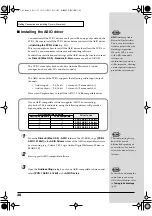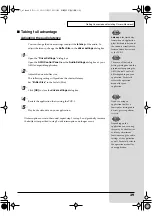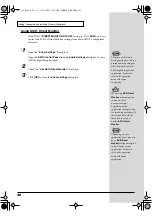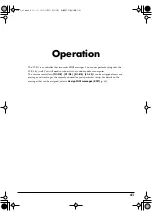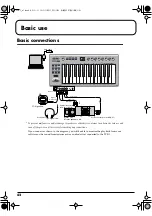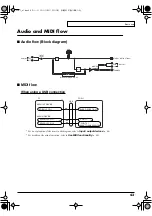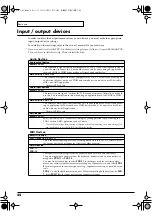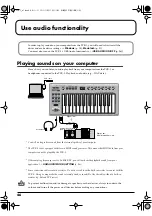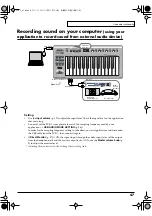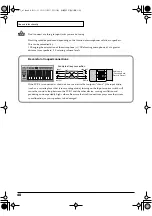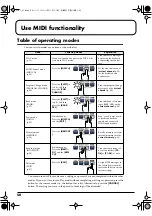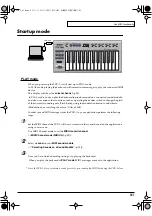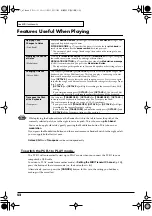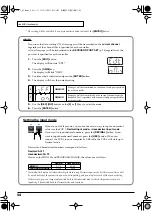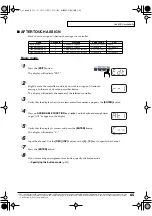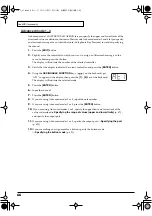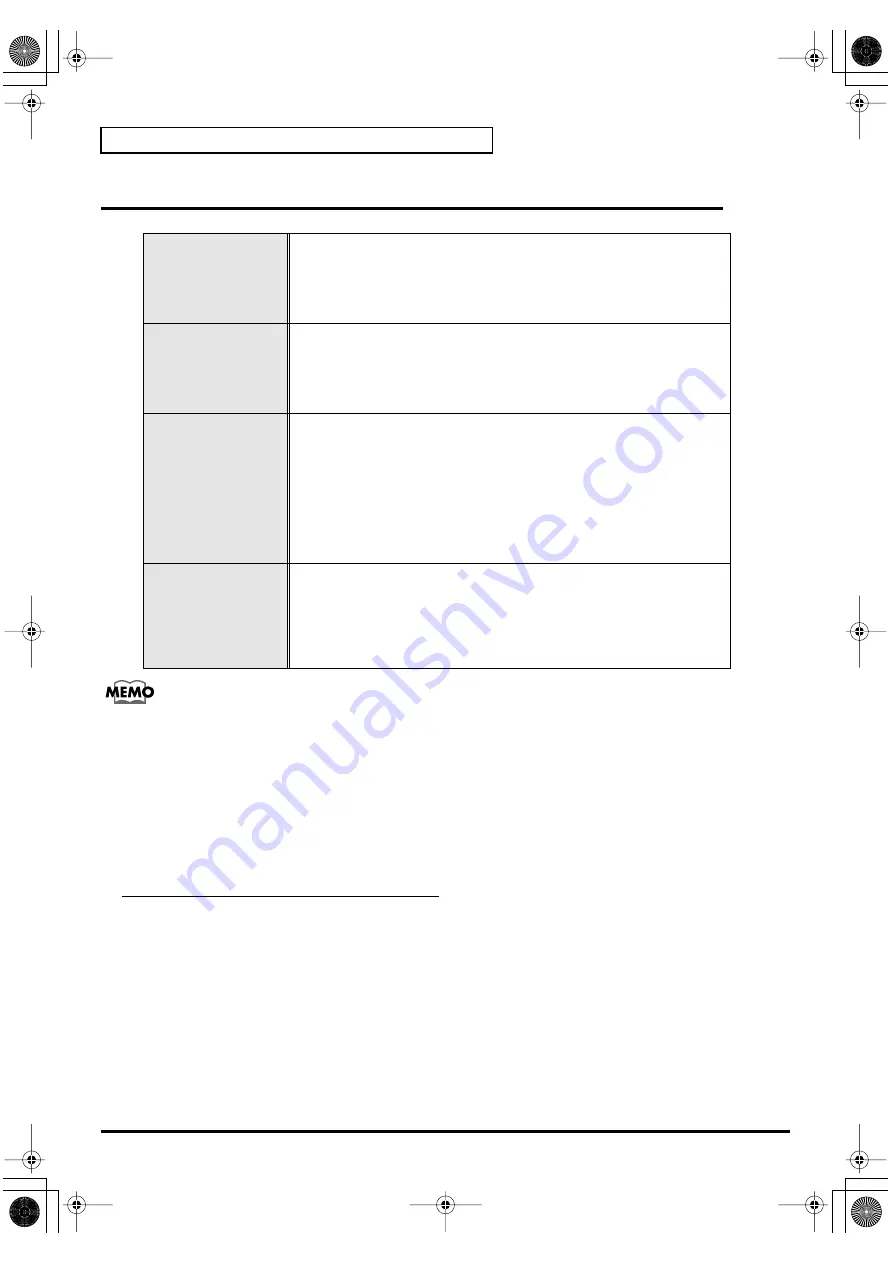
52
Use MIDI functionality
Features Useful When Playing
fig.MEMO
While playing the keyboard, move the Bender Switch to the left to lower the pitch of the
currently selected patch, or to the right to raise its pitch. This is known as
pitch bend
.
You can also apply vibrato by gently pressing the Modulation button. This is known as
modulation
.
If you press the Modulation Button and the same time move Bender Switch to the right or left,
you can apply both effects at once.
Octave Shift
and
Transpose
can be set independently.
To switch the PCR-1 to PLAY mode...
The PCR-1 will automatically start up in PLAY mode when you connect the PCR-1 to your
computer by USB cable.
To return to PLAY mode from another mode (
➝
Setting the MIDI Transmit Channel
press the button of the current mode (i.e., the button that is lit).
Alternatively, you can press the
[CANCEL]
button. In this case, the setting you had been
making will be cancelled.
Applying Pitch
Changes to Notes
(Pitch Bend)
Move the
BENDER Switch
(left or right) to transmit
Pitch Bend
messages, and
apply subtle pitch changes to notes.
PITCH BEND TIME
(p. 97) specifies the time it is to take for the
pitch bend
to
reach its maximum after the
bender switch
has been pressed.
* The amount of pitch change ("bend range") depends on the settings of your
sound module.
Modifying the Sound
of Notes
(Modulation)
Pressing the
Modulation Button
will transmit
Modulation
messages, changing
the sound in real time (usually by adding a vibrato effect).
MODULATION SETTING
(p. 97) specifies the value of the
Modulation message
(CC#01) transmitted when you press the
Modulation Button
.
* The type of change this produces in the sound depends on the settings of your
sound module.
Changing Octaves
(Octave Shift)
You can press
[OCTAVE -]
or
[]
to raise or lower the pitch range of the
keyboard (the Octave Shift function). This lets you play a wider range of notes
than would normally be accessible from the 25 keys.
Press
[OCTAVE -]
once to lower the pitch range one octave. Press it once again
to lower the range an additional octave. Permissible settings for this range from
-4 to 5 octaves.
*
[OCTAVE -]
or
[]
will light according to the current Octave Shift
setting.
* If you simultaneously press
[OCTAVE -]
and
[]
, the Octave Shift
setting will be reset to 0, restoring the normal pitch range of the keyboard.
Transpose the Pitch
of the Keyboard
(Transpose)
You can press
[TRANSPOSE]
+
[]
or
[TRANSPOSE]
+
[OCTAVE -]
to transpose the keyboard in semitone steps (the Transpose function).
You can transpose the pitch in a range of -12–12 (semitones).
* If you press and hold
[TRANSPOSE]
,
[OCTAVE -]
or
[]
will light
according to the current Transpose setting.
* If you hold down
[TRANSPOSE]
and simultaneously press
[OCTAVE -]
and
[]
, the Transpose setting will be reset to 0.
PCR-1_e1.book 52 ページ 2003年11月20日 木曜日 午後3時22分
Summary of Contents for Edirol PCR-1
Page 98: ...98 MEMO PCR 1_e1 book 98...