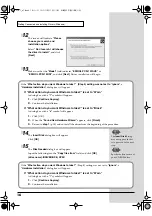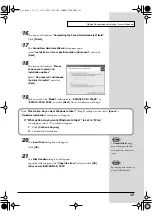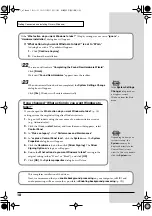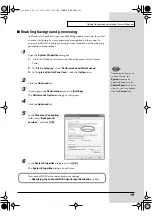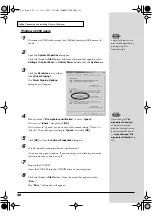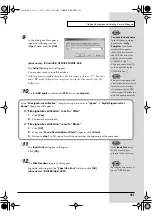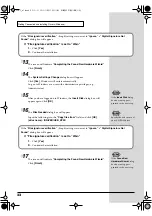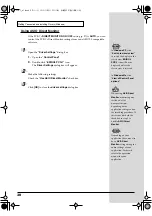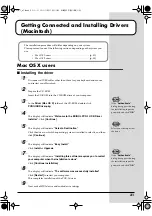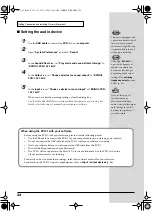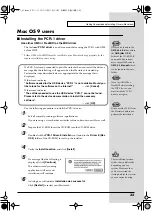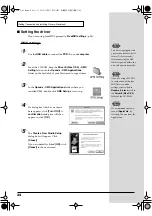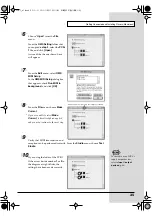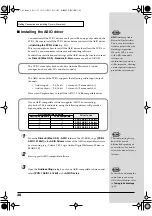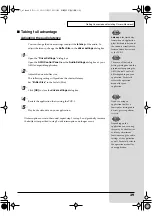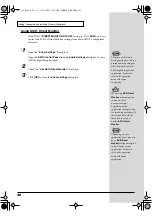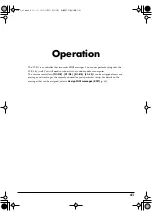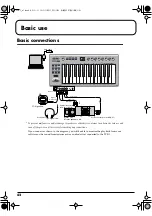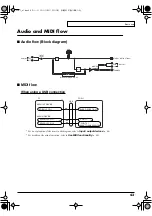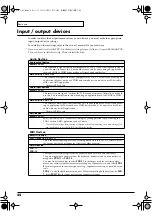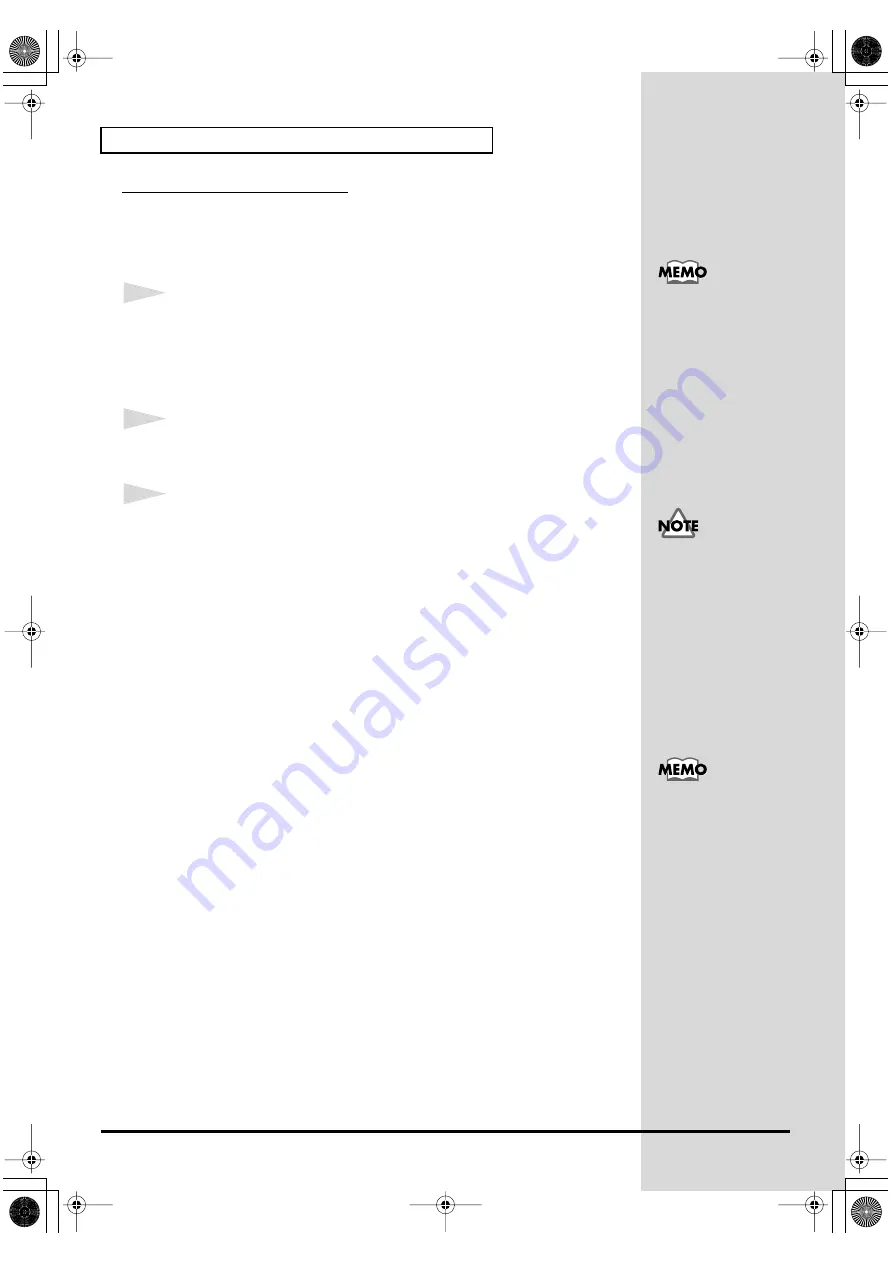
30
Getting Connected and Installing Drivers (Windows)
Using ASIO Direct Monitor
If the PCR-1's
DIRECT MONITOR ON / OFF
AUTO
, you can
control the PCR-1's Direct Monitor settings from your ASIO 2.0 compatible
software.
1
Open the
“Driver Settings”
dialog box.
1.
Open the
“Control Panel”
2.
Double-click
“EDIROL PCR-1”
icon.
The
Driver Settings
dialog box will appear.
2
Make the following settings.
Check the
“Use ASIO Direct Monitor”
check box.
3
Click
[OK]
to close the
driver settings
dialog box.
In
Windows XP
, click
“Switch to classic view”
to switch the display to the
classic view.
EDIROL
PCR-1
icon will not be
displayed unless the
classic view is selected.
In
Windows Me
, click
“View all Control Panel
options.”
Depending on your
application, there may also
be an
ASIO Direct
Monitor
setting among the
audio settings of your
application. For details,
refer to the operation
manual for your
application.
When using
ASIO Direct
Monitor
, monitoring may
switch on/off at
unexpected times,
depending on the
application settings and on
the recording procedure. If
this occurs, uncheck the
check box in step 2 to
disable
ASIO Direct
Monitor
.
PCR-1_e1.book 30 ページ 2003年11月20日 木曜日 午後3時22分
Summary of Contents for Edirol PCR-1
Page 98: ...98 MEMO PCR 1_e1 book 98...