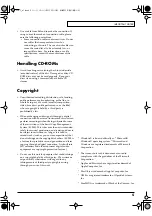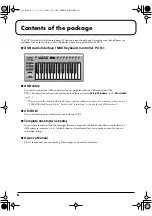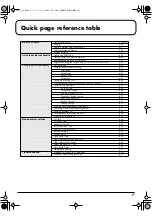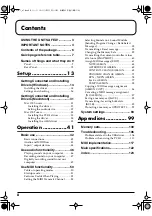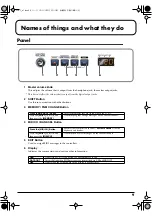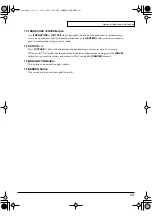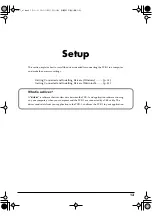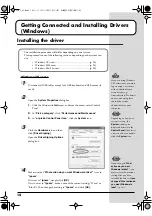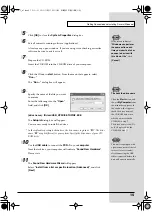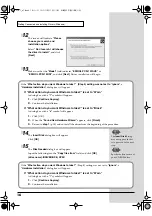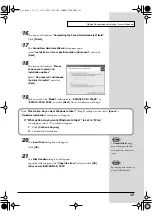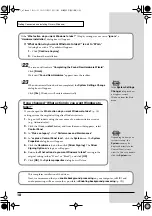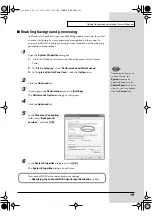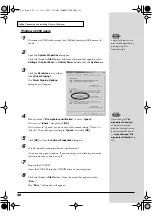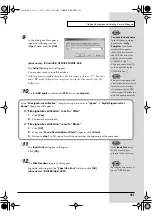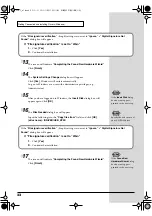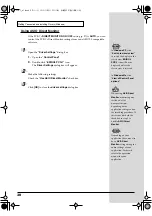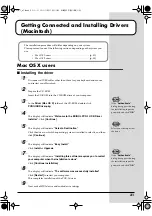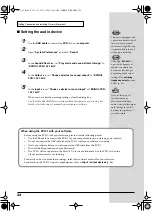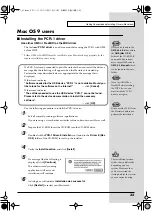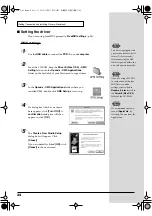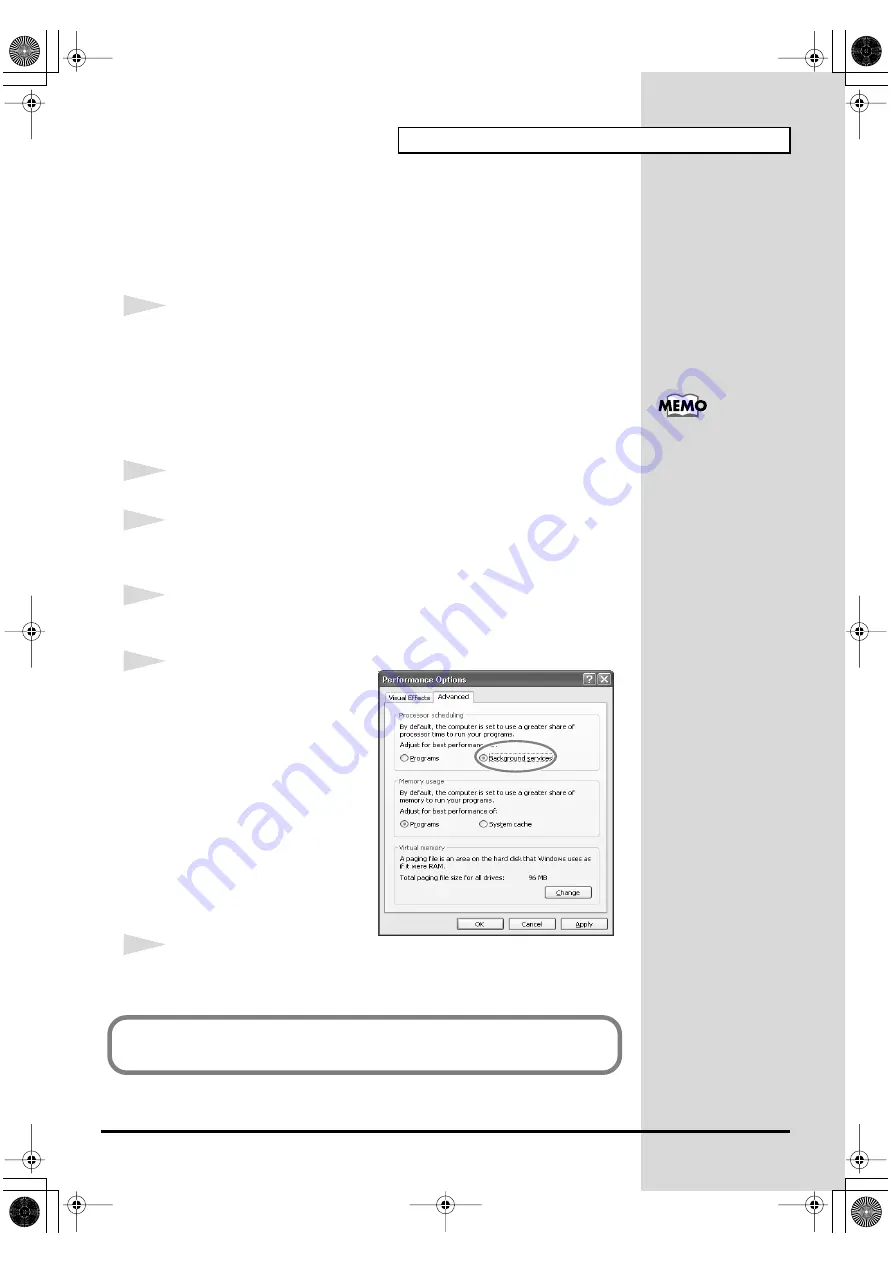
19
Getting Connected and Installing Drivers (Windows)
■
Enabling background processing
In Windows XP, make settings to enable background processing. If you fail
to make this setting, you may experience interruptions in the sound. To
ensure that MIDI and audio processing occurs smoothly, use the following
procedure to make settings.
1
Open the
System Properties
dialog box.
1.
Click the Windows start menu, and from the menu, select Control
Panel.
2.
In
“Pick a category”
, click
“Performance and Maintenance”
.
3.
In
“or pick a Control Panel icon”
, click the
System
icon.
2
Click the
Advanced
tab.
3
At the right of the
Performance
field, click
[Settings]
.
The
Performance Options
dialog box will appear.
4
Click the
Advanced
tab.
fig.2-30a
5
In the
Processor Scheduling
field, select
“Background
services”
, and click
[OK]
.
6
In the
System Properties
dialog box, click
[OK]
.
The
System Properties
dialog box will close.
Depending on how your
system is set up, the
System
icon may be
displayed directly in the
Control Panel
(the Classic
view). In this case, double-
click the
System
icon.
Next, make MIDI device and audio device settings.
(
Specifying the audio and MIDI input/output destination
PCR-1_e1.book 19 ページ 2003年11月20日 木曜日 午後3時22分
Summary of Contents for Edirol PCR-1
Page 98: ...98 MEMO PCR 1_e1 book 98...