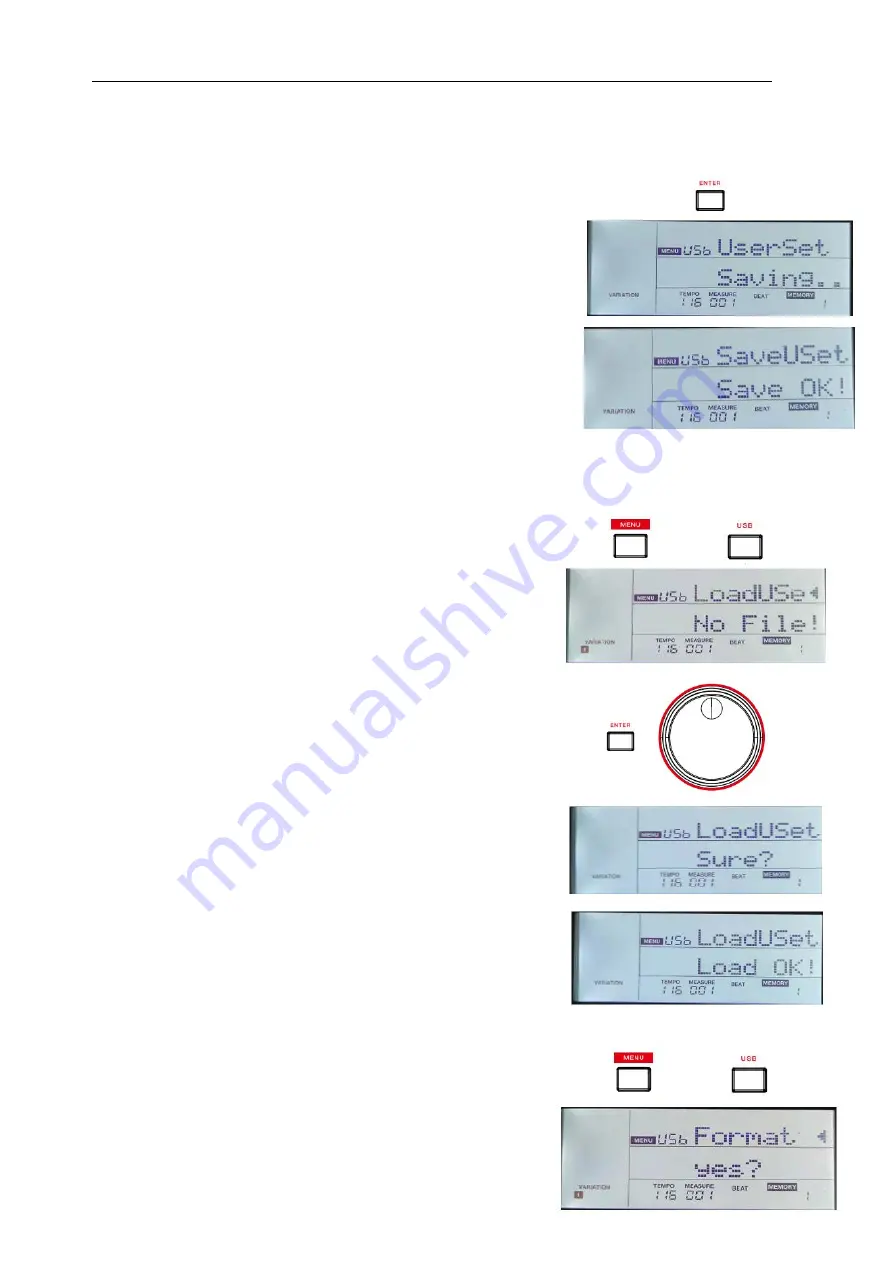
- 32 -
volume), and registration memory.
When exporting the user settings, user songs and user styles will be saved to the USB flash drive as well.
1.
Press the [MENU] button to enter the function menu, then press the [USB]
button to enter the USB menu. Use the data dial to select “SaveUSet”.
2.
Press the [ENTER] button to move the cursor to “Yes?” in the lower menu.
Press the [ENTER] button, the LCD will display “Saving..”. The user
settings will be saved to the root directory of the USB flash drive. The files
will be named as “UserSetupX.usp” (X is the user setting number). It will
also export the user styles and user songs from the instrument to the USB
flash drive.
3.
After saving, the LCD will prompt “Save OK!”, then return to the USB
menu.
Loading User Setting from USB Flash Drive
1.
Press the [MENU] button to enter the function menu, then press the
[USB] button to enter the USB menu. Use the data dial to select
“LoadUSet”.
2.
Press the [ENTER] button to move the cursor to the user setting file
name (*.usp) in the lower menu. Use the data dial to select a user setting.
3.
Press the [ENTER] button. The LCD will prompt “Sure?”.
4.
Press the [ENTER] button. It will load the user settings to the instrument.
The related user styles and user songs will also be loaded to the instrument.
5.
After loading, the LCD will prompt “Load OK!”, then return to the USB
menu.
Note:
This operation will overwrite the previous settings on the instrument.
Formatting the USB Flash Drive
1.
Press the [MENU] button to enter the function menu, then press the
[USB] button to enter the USB menu. Use the data dial to select “Format”.
2.
Press the [ENTER] button to move t
he cursor to “Yes?” in the lower






























