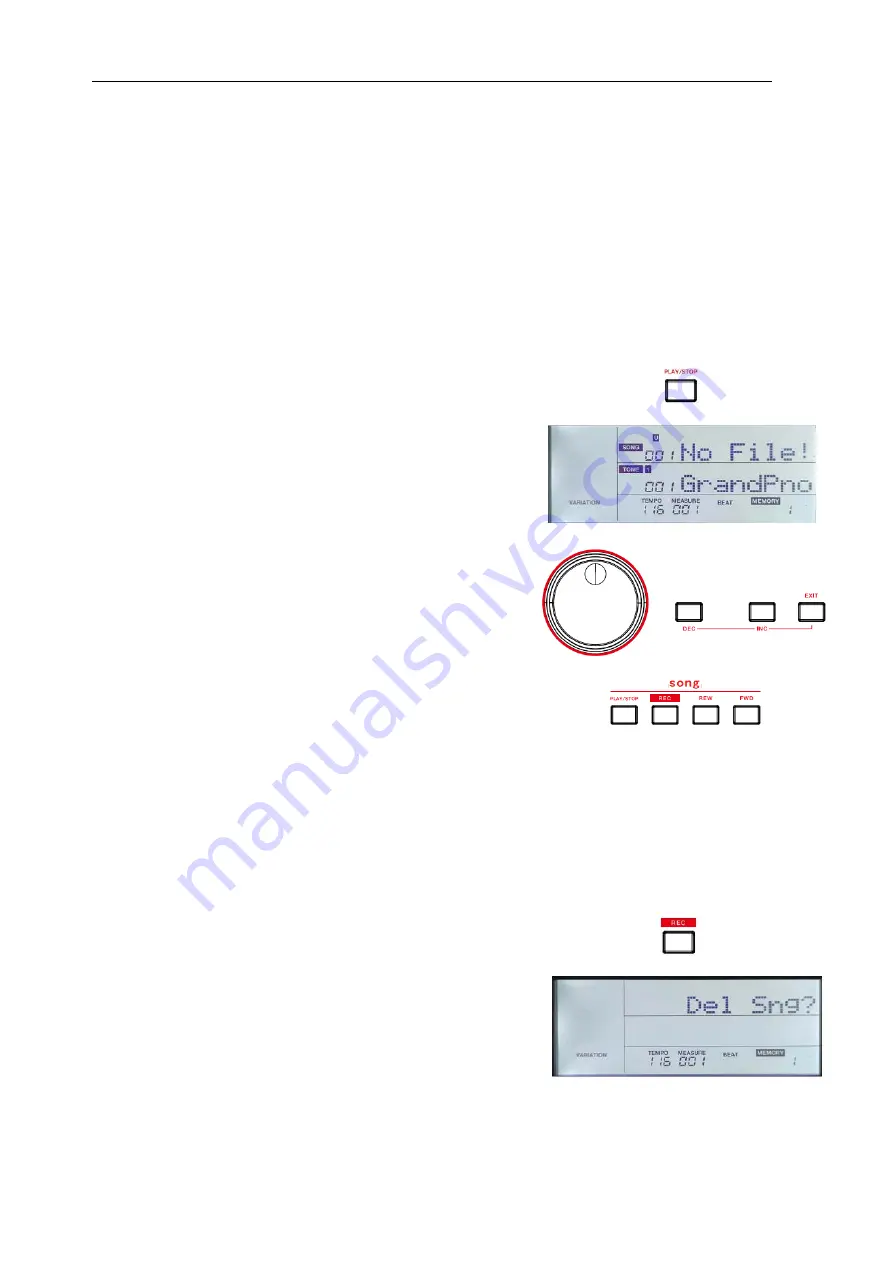
- 24 -
During recording, you can press the [REC] button to stop recording. The button LED and the “REC” icon on LCD turn
off. The beat counting stops.
Or you can press the [EXIT] button to stop recording. It will go back to the user song menu.
Automatically Stop Recording:
When memory is used up, recording will stop automatically and be saved.
If you are recording the accompaniment, recording will stop when the Ending finishes.
Play Back Recording
1.
During recording, if you press the [REC] button to stop recording, it
will then enter Song mode.
When in other modes, you can press the [PLAY/STOP] button to
enter Song mode.
When in Song mode, the [PLAY/STOP] button LED and the “SONG”
icon on LCD light up. The LCD displays the current song name and
number. If the current song has data, the LCD displays “PlaySong”,
or it will display “No File!” if the current song is blank.
2.
Use the data dial or the [EXIT] + [<] / [>] buttons to select a song.
3.
Press the [PLAY/STOP] button to start the song. During song
playback, you can use the [PLAY/STOP] button to pause or
continue the playback. Or use the [FWD] or [REW] button to fast
forward or rewind the song.
4.
During song playback, you can press the [STYLE], [EXIT] or [USB]
(when USB flash drive is connected) to stop and exit Song mode.
Note:
When in other modes except USB song mode, you can press and hold the [PLAY/STOP] button to enter Song mode
and start the playback. By default, it will loop playing all songs. You can change the song loop mode in the function
menu. Please refer to the function menu (P.33).
Delete Recording
In Song mode, when the LCD displays “PlaySong”, you can press the
[REC] button to enter delete menu. The LCD displays “Del Sng?”,
prompting that it’s going to delete the song. You can press the [ENTER]
button to delete the user song; or press the [EXIT] button to cancel.
Note:
The saved user songs will not be lost after power off.






























