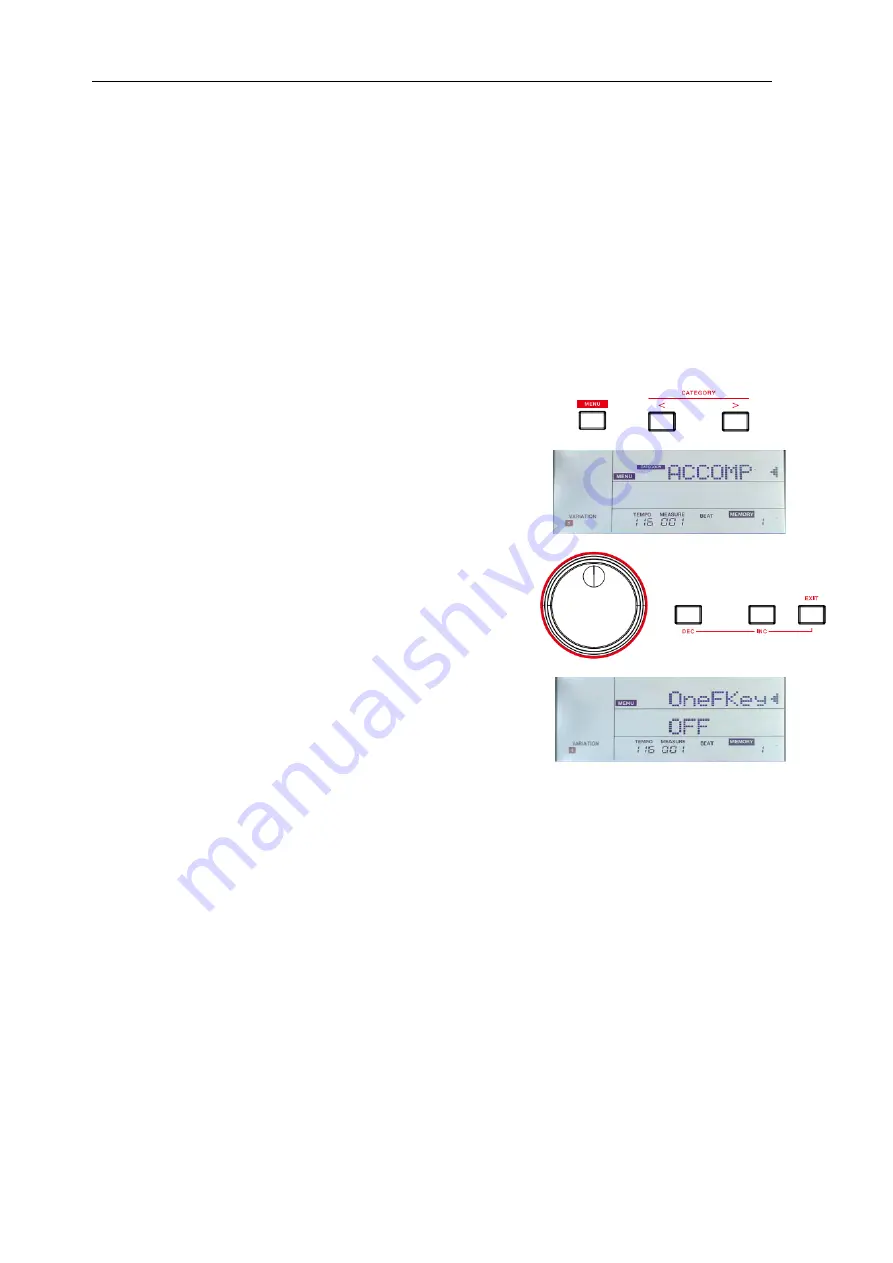
- 17 -
Playing Auto Accompaniment (All Tracks)
1.
Press the [CHORD] button to enter Chord mode.
2.
Press the [SYNC] button to turn on the Sync function. The button LED lights up and the beats on LCD blink. The
Sync function puts the playback on standby. You can play a chord in the chord section to start playing all tracks.
Or you can press the [START/STOP] button to start the rhythm tracks. Then play a chord in the chord section to start
all tracks.
One Finger Key
The one finger key function allows you to play various chords with only
one finger by setting the key of the music you want to play.
1.
In A.B.C. mode, press the [MENU] button to enter the Function
menu.
2.
Use the [<] / [>] button to select the “ACCOMP” menu. Then use the
data dial or the [EXIT] + [<] / [>] buttons to select the “OneFKey”
parameter. Then press the [ENTER] button.
3.
Use the data dial or the [EXIT] + [<] / [>] buttons to adjust the
parameter. (Please refer to the function menu.)
When setting it to “OFF”, it will only produce major chords when
using one finger key. For example, when you press the key G, it will
play G major chord.
When setting it to “C / C# / ... / B”, it will play a specific chord when
using one finger key.
Accompaniment Sections
There are various types of accompaniment sections. They are: Intro (1, 2), Main (1, 2, 3, 4), Fill (1, 2, 3, 4), and Ending
(1, 2).
1.
Press the [STYLE] button.
2.
Use the data dial to select a style.
3.
Press the [CHORD] button to enter A.B.C. mode. The “A.B.C.” icon on LCD lights up.
4.
Press the [SYNC] button to enter Sync Start status. The button LED lights up.
5.
Press the [FILL 1/3] button to select the Main 1 section.
6.
Press the [INTRO/ENDING] button. The “INTRO” icon on LCD lights up.
7.
Now if you can play a chord in the left hand chord section, the auto accompaniment will start. When the Intro
section is finished, it will automatically lead into Main section.
8.
Press the [FILL 2/4] button. It will play Fill 2, then automatically lead to the corresponding Main 2 section.






























