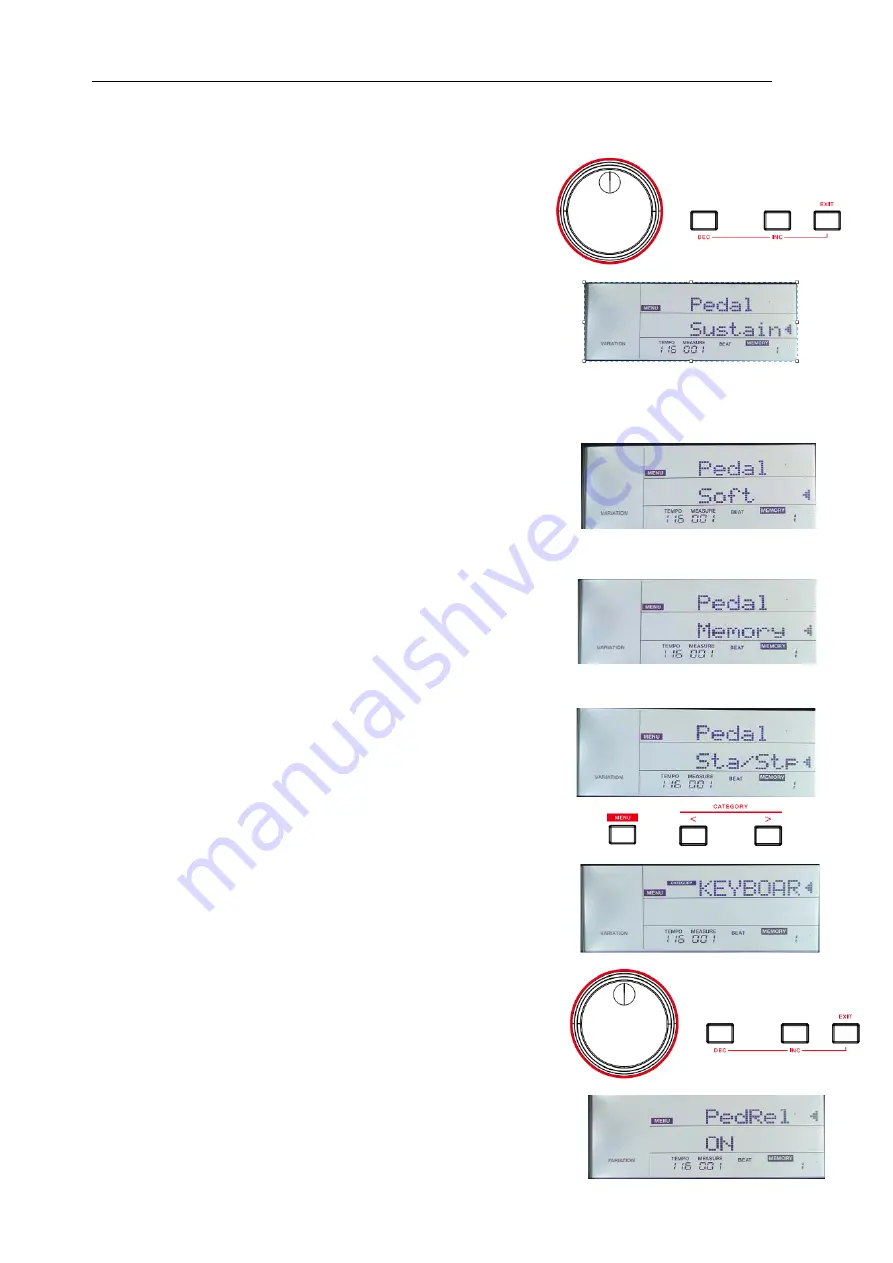
- 26 -
1.
Press the [MENU] button to enter the function menu.
2.
Use the [<] / [>] button to select the “KEYBOARD” menu. Then use the
data dial to select the “Pedal” parameter.
3.
Press the [ENTER] button to move the cursor to the lower menu. Now
use the data dial or the [EXIT] + [<] / [>] buttons to change the pedal
function.
Sustain Pedal
This pedal function performs the same function as the damper pedal on an
acoustic piano, letting you sustain the sound even after releasing the keys.
Step and press on the pedal to turn the sustain effect on. Release the
pedal to turn the sustain effect off
Soft Pedal
When the soft pedal is selected, pressing this pedal will make the notes you
play sound softer.
Memory Pedal
When the memory pedal is selected, press this pedal at the first time to call up
the registration memory “1-1”, and then you can call up each memory one by
one. The memory number on LCD will be updated in sync.
Note:
If the current memory recalled contains pedal settings, these pedal settings will be neglected.
Style Start/Stop Pedal
When the style start/stop pedal is selected, press this pedal to start/stop
accompaniment.
Sustain Type
You can set the sustain pedal so that it will produce a different sustain effect.
When setting to ON, when you press the pedal, it will produce the same
sustain effect as holding the keys. When setting to OFF, when you press the
pedal, it will produce natural decay of the sound.
1.
Press the [MENU] button to enter the Function menu.
2.
Use the [<] / [>] button to select the “KEYBOARD” menu. Then use the
data dial to select the “PedRel” parameter.






























