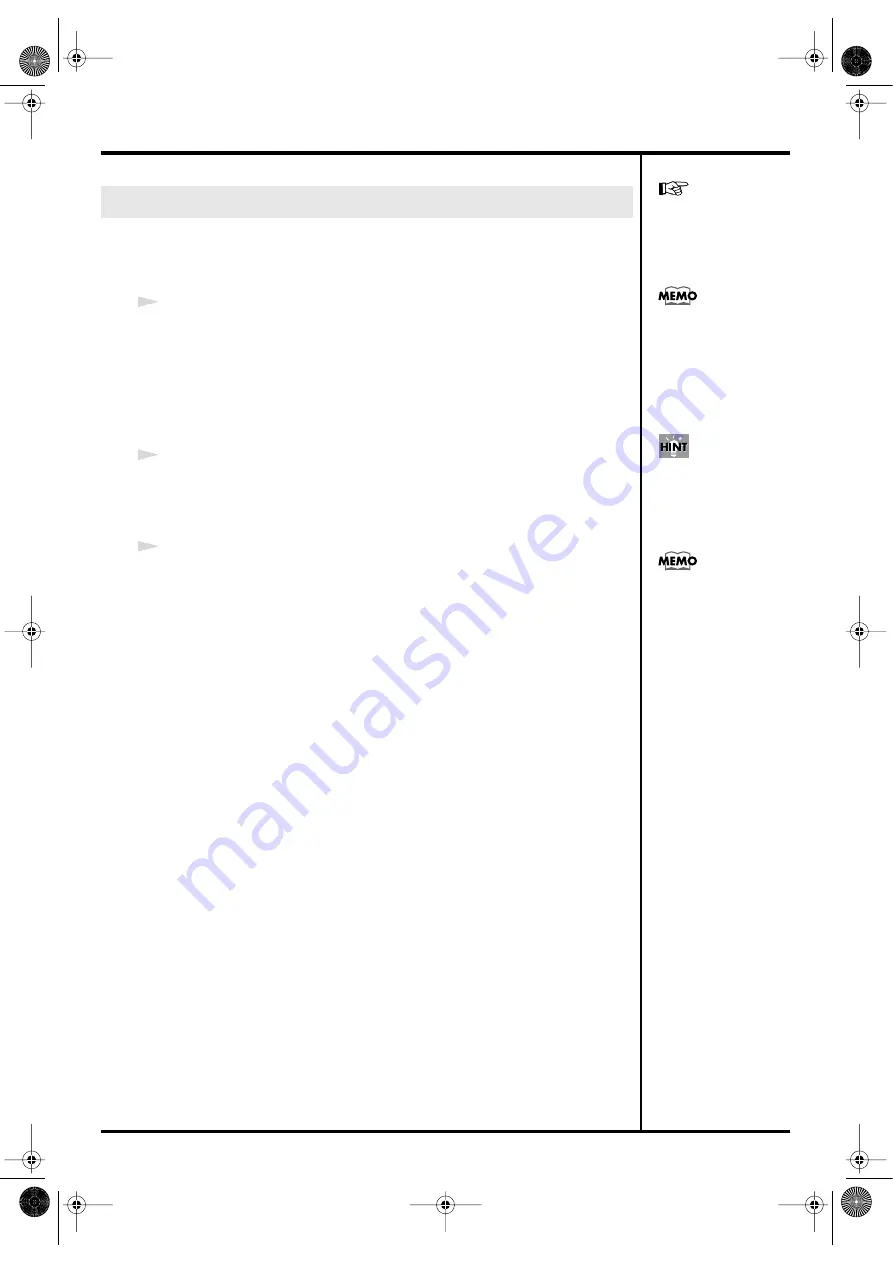
63
Creating patches
Here’s how to select the Photo Effect you will use.
If you’re creating the first Photo Patch for a newly created project (p. 51), you will start
with this procedure.
1
Make sure that the [PHOTO PATCH] pad is lit, and press the [EFFECT] pad.
If you want to switch banks, hold down the [EFFECT] pad, then press a visual pad [1]–
[16] to select the desired bank, and release the [EFFECT] pad.
The [EFFECT] pad will also light.
The display panel indicates the bank and number of the currently selected Photo Effect.
* If you’re creating the first Photo Patch for a newly created project, the display will indicate
“– –.”
2
Press one of the lit visual pads [1]–[16] to select a Photo Effect.
The Photo Effect will change. The display panel indicates the bank and number of that
Photo Effect.
3
If you want to keep your selection of a Photo Effect, perform the Save operation (p.
72).
Selecting a Photo Effect
For details on Photo
Effects, refer to
While you continue
holding down the
[EFFECT] pad, the visual
pad corresponding to the
currently selected bank
number will blink.
The Photo Effect will not
change if you press a
visual pad that is unlit.
Some Photo Effects apply
an effect to the selected
Photo Picture, while other
Photo Effects are
themselves an image. If
you select one of the latter
type, the Photo Effect will
determine the resulting
image regardless of the
Photo Picture you select.
CG8_e.book 63 ページ 2005年4月20日 水曜日 午後12時3分
Summary of Contents for CG-8
Page 1: ...See the sound Hear the visuals CG 8_Cover fm 1 ページ 2005年4月20日 水曜日 午前9時51分 ...
Page 2: ...CG 8_Cover fm 2 ページ 2005年4月20日 水曜日 午前9時51分 ...
Page 110: ...MEMO CG8_e book 110 ページ 2005年4月20日 水曜日 午後12時3分 ...
Page 111: ...111 Appendix CG8_e book 111 ページ 2005年4月20日 水曜日 午後12時3分 ...
Page 131: ...CG 8_Cover fm 2 ページ 2005年4月20日 水曜日 午前9時51分 ...
Page 132: ...See the sound Hear the visuals CG 8_Cover fm 1 ページ 2005年4月20日 水曜日 午前9時51分 ...






























