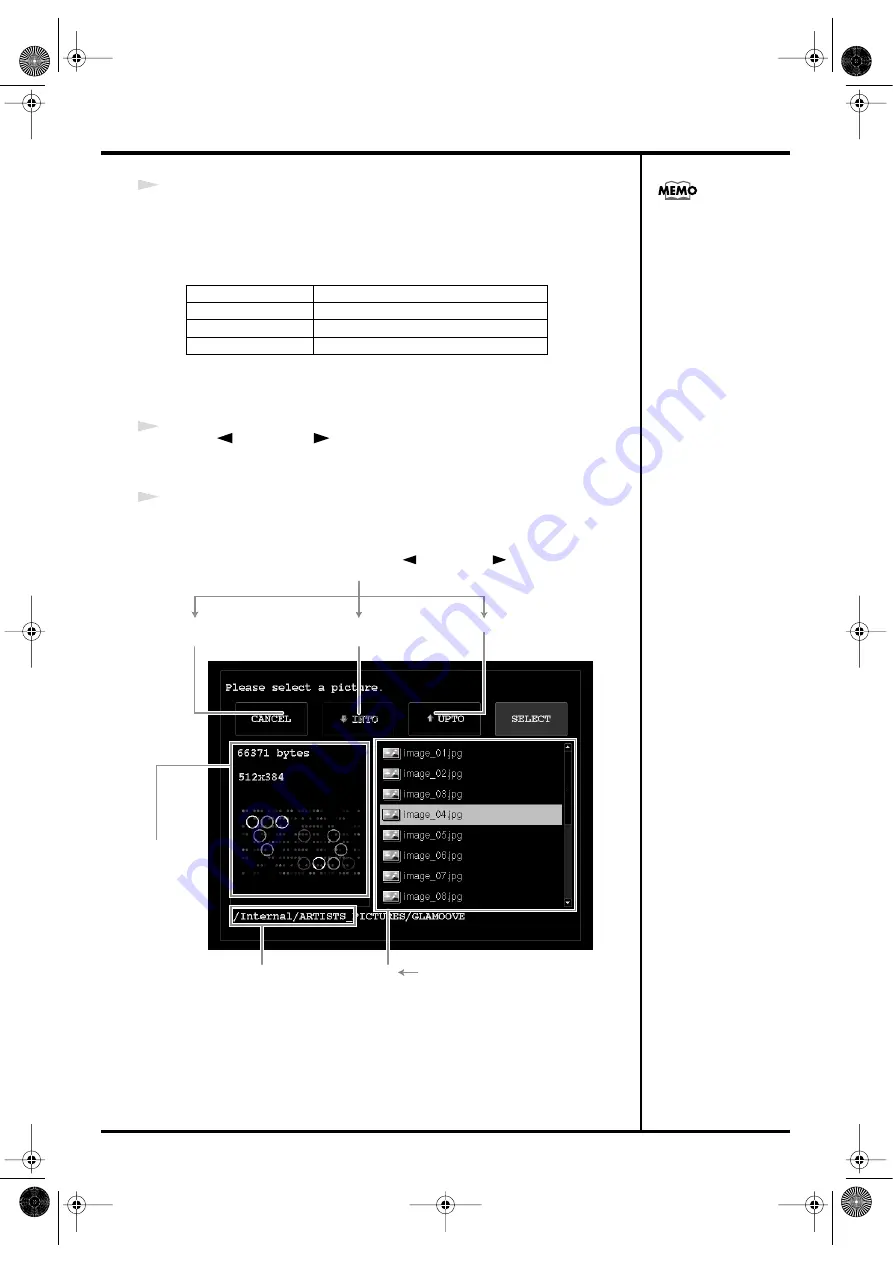
59
About projects
5
Turn the VALUE dial to move the guide, and select the visual pad ([1]–[16]) to which
you want to assign a Photo Picture or Stamp Picture.
The screen is organized into four tabs. You can also use the [VALUE] knob to move
between the tabs. When the guide passes [16] you will move to the next tab.
Conversely, when the guide passes [1] you will move to the preceding tab.
The position of the pictures shown in the screen corresponds to the location of the
visual pads.
6
Use the [
PREV][NEXT
] buttons to choose “ASSIGN PICTURE,” and press
the [ENTER] button.
The picture select screen will appear.
7
Select a Photo Picture or Stamp Picture.
Example: the screen for selecting a Photo Picture
fig.material-assign02.e.eps
“PHOTO-1”
Photo Picture bank 1
“PHOTO-2”
Photo Picture bank 2
“PHOTO-3”
Photo Picture bank 3
“STAMP”
Stamp Picture
The locations
corresponding to visual
pads to which a Photo
Picture or Stamp Picture is
already assigned will show
that image. This will be
blank if no Photo Picture
or Stamp Picture is
assigned.
Shows
information about
the picture
selected in the
list.
Make your selection using the [ PREV][NEXT ] buttons,
then press the [ENTER] button to confirm your choice.
Cancel the operation and return to
the EDIT PROJECT screen.
Enter the folder
selected in the list.
Return to the next higher level.
Indicates the current level.
List Turn the [VALUE] dial to select.
CG8_e.book 59 ページ 2005年4月20日 水曜日 午後12時3分
Summary of Contents for CG-8
Page 1: ...See the sound Hear the visuals CG 8_Cover fm 1 ページ 2005年4月20日 水曜日 午前9時51分 ...
Page 2: ...CG 8_Cover fm 2 ページ 2005年4月20日 水曜日 午前9時51分 ...
Page 110: ...MEMO CG8_e book 110 ページ 2005年4月20日 水曜日 午後12時3分 ...
Page 111: ...111 Appendix CG8_e book 111 ページ 2005年4月20日 水曜日 午後12時3分 ...
Page 131: ...CG 8_Cover fm 2 ページ 2005年4月20日 水曜日 午前9時51分 ...
Page 132: ...See the sound Hear the visuals CG 8_Cover fm 1 ページ 2005年4月20日 水曜日 午前9時51分 ...






























