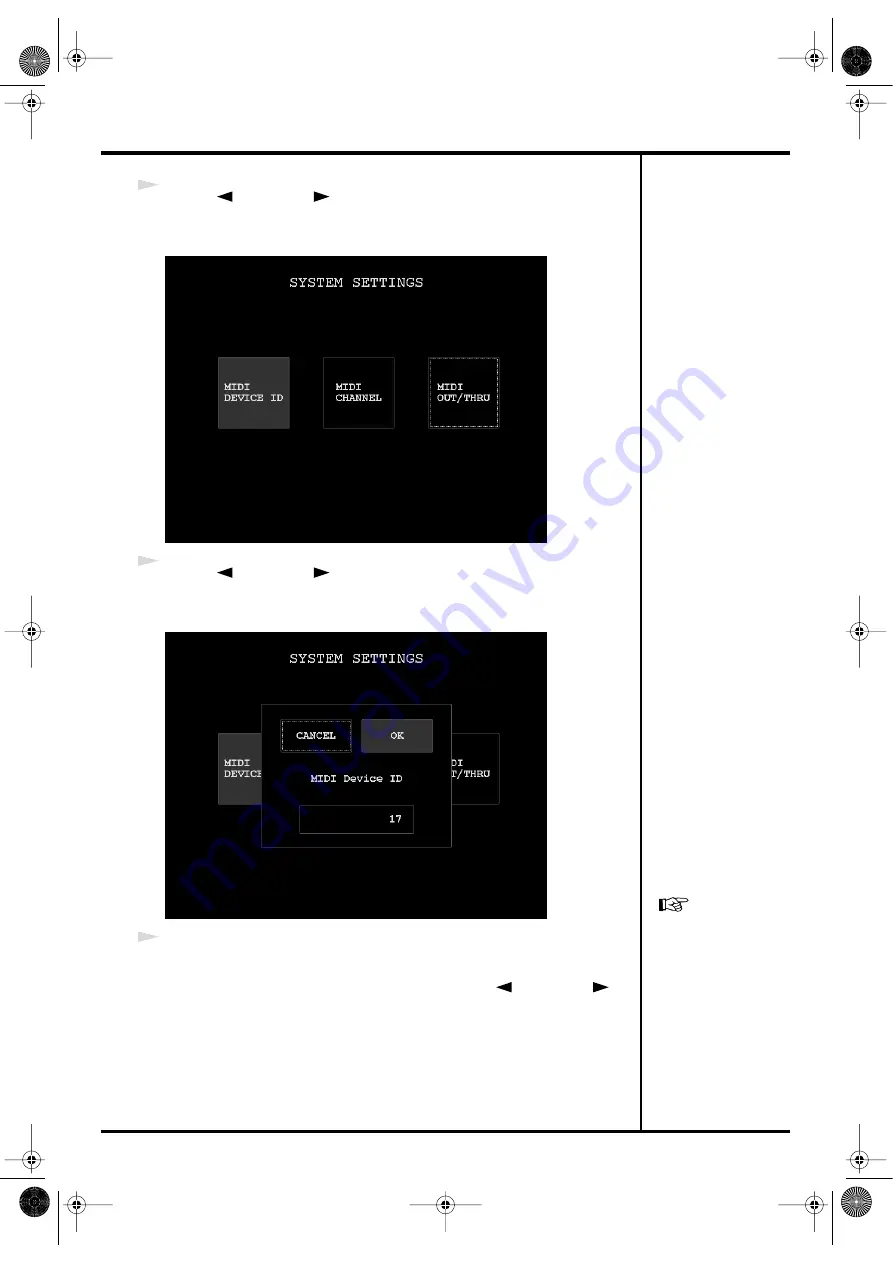
104
Using external equipment to control the CG-8
2
Use the [
PREV][NEXT
] buttons to select “SYSTEM SETTINGS,” then press
the [ENTER] button.
The SYSTEM SETTINGS screen will appear.
fig.MIDI.system.eps
3
Use the [
PREV][NEXT
] buttons to select “MIDI DEVICE ID,” then press the
[ENTER] button.
A screen in which you can specify the device ID will appear.
fig.MIDI.deviceID.eps
4
Turn the [VALUE] dial to specify the device ID, and press the [ENTER] button.
The setting will be applied, and you will return to the SYSTEM SETTINGS screen.
If you decide to cancel without setting the device ID, use the [
PREV][NEXT
]
buttons to select “CANCEL” then press the [ENTER] button.
For details on MIDI
functionality and
operations, refer to “MIDI
implementation.”
You can download the
“MIDI implementation”
from
http://www.edirol.net/
CG8_e.book 104 ページ 2005年4月20日 水曜日 午後12時3分
Summary of Contents for CG-8
Page 1: ...See the sound Hear the visuals CG 8_Cover fm 1 ページ 2005年4月20日 水曜日 午前9時51分 ...
Page 2: ...CG 8_Cover fm 2 ページ 2005年4月20日 水曜日 午前9時51分 ...
Page 110: ...MEMO CG8_e book 110 ページ 2005年4月20日 水曜日 午後12時3分 ...
Page 111: ...111 Appendix CG8_e book 111 ページ 2005年4月20日 水曜日 午後12時3分 ...
Page 131: ...CG 8_Cover fm 2 ページ 2005年4月20日 水曜日 午前9時51分 ...
Page 132: ...See the sound Hear the visuals CG 8_Cover fm 1 ページ 2005年4月20日 水曜日 午前9時51分 ...






























