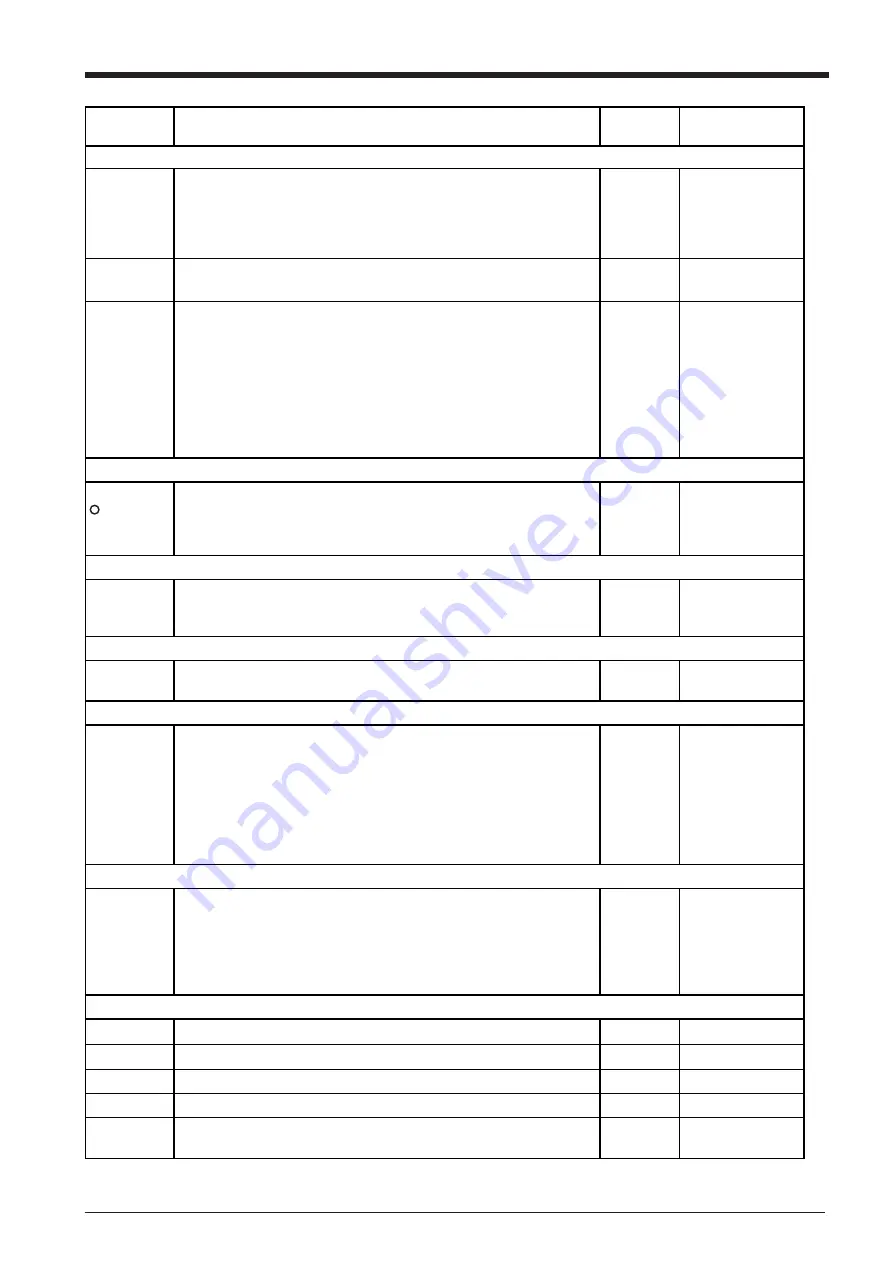
21
MENU
Explanation
Default
Page where
explained
Feed the loaded sheet
AREA
This moves the sheet by the length to be cut before actual cutting is
performed, making it possible to ensure that the sheet will not slip or
come loose during cutting. When performing continuous cutting on the
same sheet, this can also be used to make sure that there is enough
remaining sheet to cut the data that will be sent.
1.0 m
8
AREA UNIT
Sets the units used to specify length in display menu “AREA”. Units
may be set to either “METRE” or “FEET”.
METRE
8
PREFEED
Set to on for automatic sheet feed at cutting. If this is set to on, when
cutting data is sent from the computer, the plotter will automatically
execute cutting after a 1 m (39-3/8") feed.
After the sheet is loaded be sure to feed the sheet by the length needed for
cutting with the “AREA” function. (Some data may cause feed over 1 m
(39-3/8"), such as when the next point of movement is located more than
1 m (39-3/8") to the rear.)
* If the “AREA” function is used to feed the sheet in advance, the sheet
will not be automatically fed even when “PREFEED” is set to on.
OFF
8
Correct for the cutting distance error based on actual measurement
3
CROPMARK
This is used when cutting sheets with alignment marks (crop marks)
printed around the graphics, such as for making stickers or seals. The
crop marks are set as reference points and correction points, enabling the
graphics to be cut with accuracy.
-
2 0
Correct for the cutting distance error based on actual measurement
CALIB
This adjusts the respective distances of the X and Y axes. Compare the
actual measurements of the cutting results with the data sent from the
computer to calculate and set the distance adjustment value.
0.00%
-
Repeating the same cutting - Deletes any data in the replot buffer
REPLOT
This cuts the data in the replot buffer. Selecting "Clear" causes existing
data in the replot buffer to be deleted.
-
1 3
Selecting the instruction set
COMMAND
MODE
This selection enables the type of instructions that are understood by the
unit. You can set the unit to accept either CAMM-GL III mode 1
instructions (“1”) or mode 2 instructions (“2”).
When set to “AUTO,” the PNC-1860/1410/1210 automatically detects
the type of instructions first received after turning on the power, and sets
itself to accept those instructions.
To change the type of instructions, first change the setting, then switch
the power to the unit off and back on again.
AUTO
1 2
Selecting the connection interface
INTERFACE
This selects the interface for connecting a computer to the PNC-1860/
1410/1210. Set this to “PARALLEL” for a parallel connection or to
“SERIAL” for a serial connection.
When set to “AUTO,” the PNC-1860/1410/1210 automatically detects
whether a parallel or serial type interface is used when data is first
received after turning on the power, and sets itself accordingly.
AUTO
1 0
Setting the protocol for a serial connection
STOP BIT
This marker tells the system when a character data set end.
1
1 0
DATA BIT
The size (length) of one block of data.
8
1 0
PARITYMODE
Parity is used to check whether data was received correctly.
NONE
1 0
BOUD RATE
Determines the speed of data transmission.
9600
1 0
HANDSHAKE
Sets the handshake mode for when the PNC-1860/1410/1210 is
connected the host computer via the serial interface.
H-WIRE
1 0
Summary of Contents for Camm-1 Pro GX-640
Page 8: ...v MEMO...
Page 38: ...30 Automatic backspace 13 CHARACTER SET...
Page 41: ...R9 980506...













































