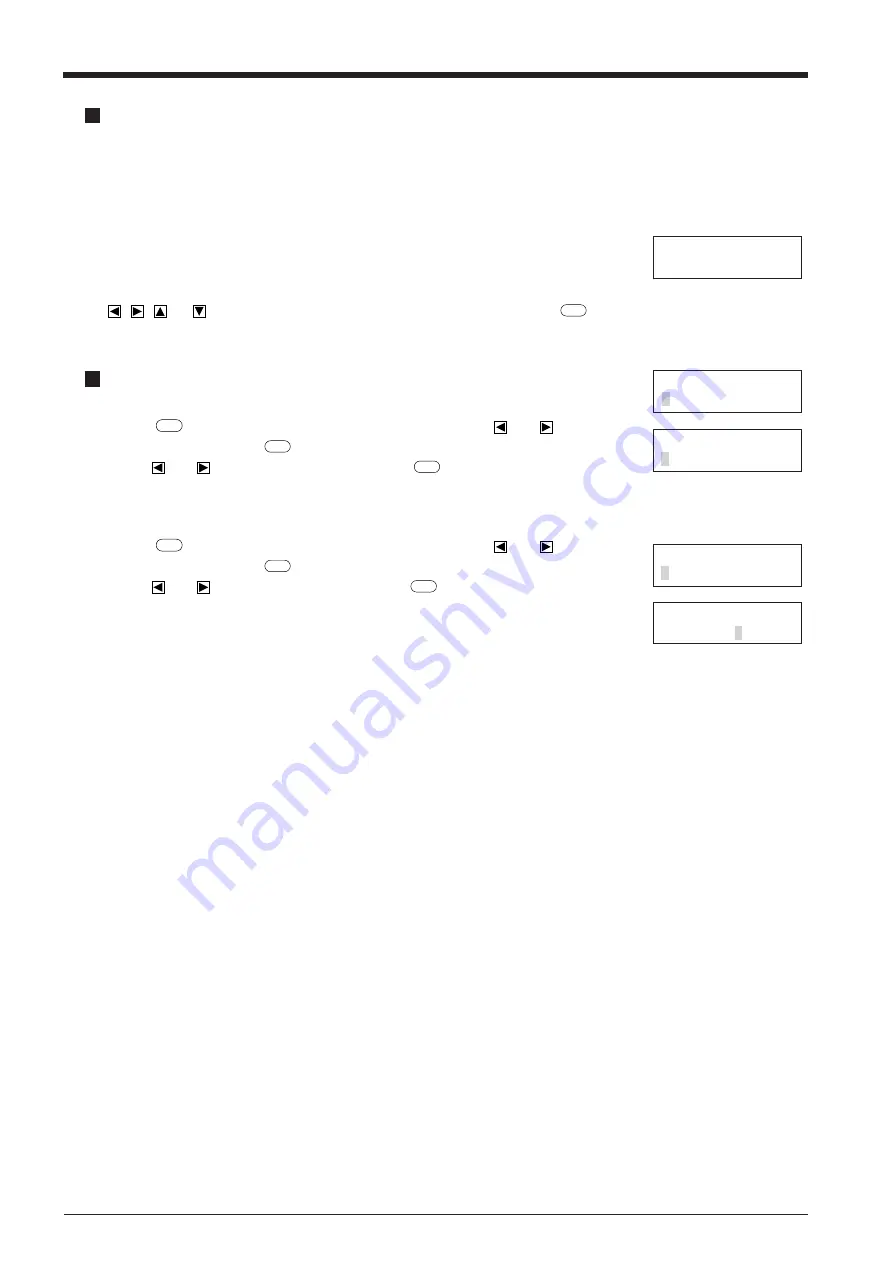
14
Continuing Cutting
Cutting after changing the material
Again carry out the procedure described from “3-3 Loading the Material” to “3-6 Downloading Cutting Data” .
* There is no need to perform the procedure described under “3-4 Selecting the Interface.” Also, if a material of the
same type is used, there is no need to perform a cutting test.
Continuing cutting on the same material
Set the origin point for the place where cutting is to be performed next. If the material has
not been fed to the cutting point when using roll materials, use the “AREA” function on the
display menu to feed the material. Press the key until the screen shown at right appears. Use
the
,
,
and
keys to move the tool carriage to the desired location. Press the
ENTER
key to set the origin point.
ORIGIN SET->ENTER
0
0
AREA ROTATE
REPLOT SUBMENU
REPLOT
START CLEAR
AREA ROTATE
REPLOT SUBMENU
REPLOT
START CLEAR
Repeating the same cutting
The "Replot" feature allows you to create numerous copies of same cutting.
(1) Press the
MENU
key until the screen shown at right appears, then use the
and
keys to
select "Replot" and press the
ENTER
key.
(2) Use the
and
keys to select "Start," then press the
ENTER
key to begin replotting.
The Replot function calls up all data in the data buffer and performs cutting with this data. When performing replotting, follow
the steps below to delete the data in the data buffer before send the data to be replotted from the computer.
(1) Press the
MENU
key until the screen shown at right appears, then use the
and
keys to
select "Replot" and press the
ENTER
key.
(2) Use the
and
keys to select "Clear" and press the
ENTER
key to delete the data in the
data buffer.
Summary of Contents for Camm-1 Pro GX-640
Page 8: ...v MEMO...
Page 38: ...30 Automatic backspace 13 CHARACTER SET...
Page 41: ...R9 980506...






























