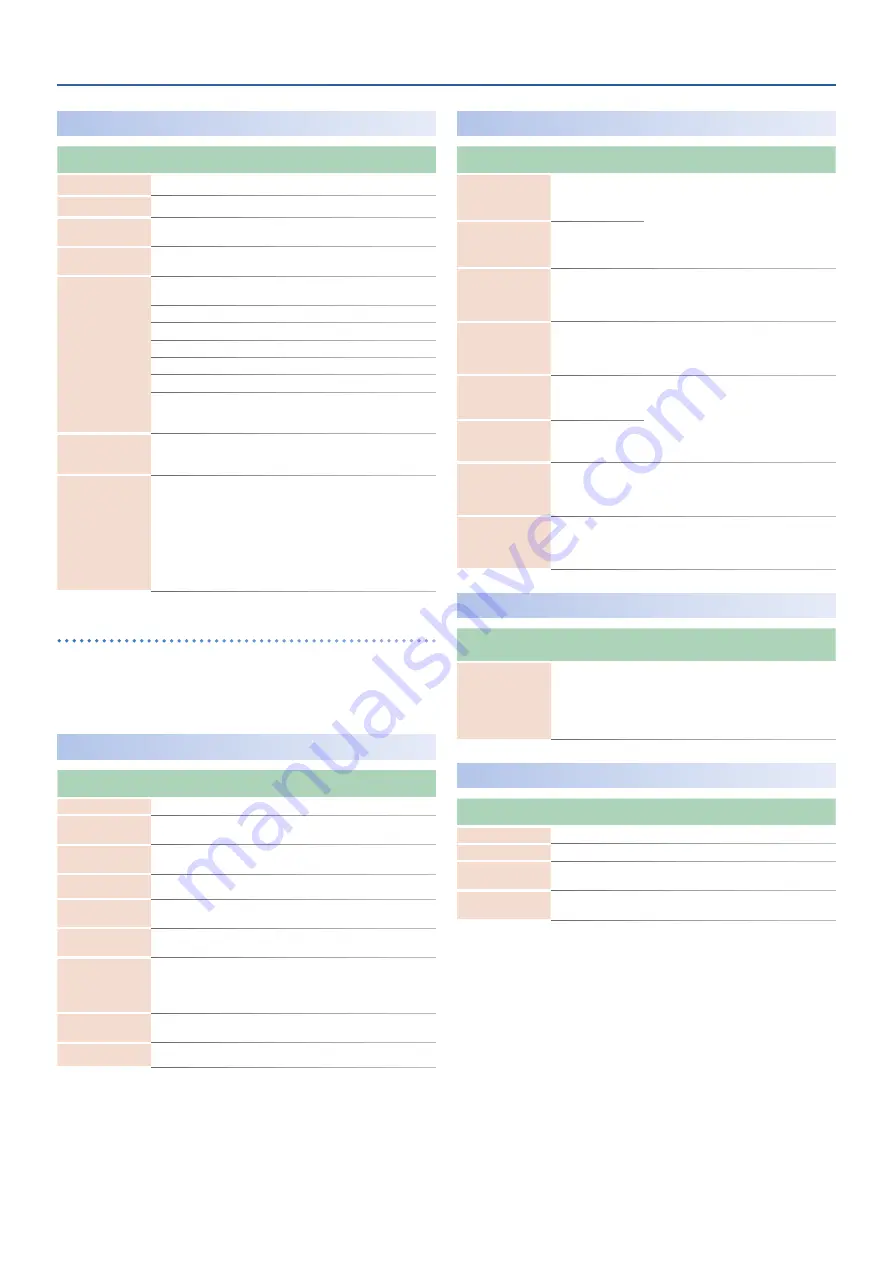
Program Parameters
10
MFX EDIT (Part1–4)
Parameter
[
K
] [
J
] buttons
Value
[-] [+] buttons
Explanation
Switch
OFF, ON
Turns the effect on/off.
MFX parameters
(Shows the parameters of the selected MFX.)
Cho Send
(Chorus Send Level)
0–127
Specifies the chorus send level of the
sound after MFX is applied.
Rev Send
(Reverb Send Level)
0–127
Specifies the reverb send level of the
sound after MFX is applied.
MFX CTRL
Src1–4
(MFX CtrlSrc 1–4)
Specifies the MIDI message that will control the corresponding
MFX CONTROL parameter.
OFF
MFX will not be used.
MOD:CC01–31
Controller number 1–31
CC33–PHASR:CC95 Controller number 33–95
BEND
Pitch Bend
AFT
Aftertouch
SYS-CTRL1–SYS-
CTRL4
The controllers assigned by the system
parameters SysCtrlSrc1–4 Source are
used.
MFX CTRL
Dst1–4
(MFX CtrlDst 1–4)
Specifies which of the multi-effect parameters are controlled
using MFX CONTROL. The multi-effects parameters available for
control will depend on the multi-effects type.
MFX CTRL
Sens1–4
(MFX CtrlSens 1–4)
-63–+63
Specifies the depth of MFX CONTROL.
Specify a positive “+” value if you want
to change the value of the assigned
destination in a positive direction (larger,
toward the right, faster, etc.), or specify a
negative value “-” if you want to change
the value in a negative direction (smaller,
toward the left, slower, etc.). Larger values
will allow a greater amount of control.
Controlling a MFX via MIDI
(MFX CONTROL)
You can use MIDI messages such as control change messages to control the principal
MFX parameters. This capability is called “MFX CONTROL (multi-effects control).”
The editable parameters are pre-determined according to the MFX type. You can
specify up to four parameters for multi-effect control.
To use MFX CONTROL, you’ll need to specify which MIDI message (Source) will affect
which parameter (Destination), and how greatly (Sens).
EQ (Part 1–4)
Parameter
[
K
] [
J
] buttons
Value
[-] [+] buttons
Explanation
Switch
OFF, ON
Turns the equalizer (EQ) on/off.
In Gain
(Input Gain)
-24–+24 [dB]
Specifies the amount of boost/cut for the
input sound.
Low Gain
(Low Gain)
-24–+24 [dB]
Specifies the amount of boost/cut for the
low-frequency region.
Low Freq
(Low Frequency)
20–16000 [Hz]
Frequency of the low range.
Mid Gain
(Mid Gain)
-24–+24 [dB]
Specifies the amount of boost/cut for the
mid-frequency region.
Mid Freq
(Mid Frequency)
20–16000 [Hz]
Specifies the center frequency for the
mid-frequency region.
Mid Q
(Mid Q)
0.5–16.0
Specifies the width of mid-frequency
region.
Set a higher value for Q to narrow the
range to be affected.
High Gain
(High Gain)
-24–+24 [dB]
Specifies the amount of boost/cut for the
high-frequency region.
HighFreq
(High Frequency)
20–16000 [Hz]
Frequency of the high range.
KEYBOARD (Part 1–4)
Parameter
[
K
] [
J
] buttons
Value
[-] [+] buttons
Explanation
Key Rng Low
(Key Range Lower)
C-1–G9
Specifies the key range for each part.
Make these settings when you want to
play different tones in different regions of
the keyboard.
Specifies the lower limit (Key Rng Low)
and upper limit (Key Rng Upp) of the key
range you want to specify.
Key Rng Upp
(Key Range Upper)
C-1–G9
Key Fade Low
(Key Fade Width Lower)
0–127
Specifies the degree to which the part
will sound notes played below Key Rng
Low. Specify “0” if you don’t want any
such notes to sound.
Key Fade Upp
(Key Fade Width Upper)
0–127
Specifies the degree to which the part
will sound notes played above Key Rng
Upp. Specify “0” if you don’t want any
such notes to sound.
Velo Rng Low
(Velocity Range Lower)
1–127
Specifies the lower velocity limit (Velo
Rng Low) and upper velocity limit (Velo
Rng Upp) for which the tone will sound.
Make these settings when you want to
play different tones depending on your
keyboard dynamics.
Velo Rng Upp
(Velocity Range Upper)
1–127
Velo FadeLow
(Velocity Fade Width
Lower)
0–127
Specifies the degree to which the part
will sound notes played more softly than
Velo Rng Low. Specify “0” if you don’t
want such notes to be sounded.
Velo FadeUpp
(Velocity Fade Width
Upper)
0–127
Specifies the degree to which the part
will sound notes played more strongly
than Velo Rng Upp. Specify “0” if you don’t
want such notes to sound.
IFX
Parameter
[
K
] [
J
] buttons
Value
[-] [+] buttons
Explanation
IFX Type
(IFX Type)
Selects the IFX type.
Press the [Enter] button to enter the IFX Edit screen and edit
the IFX parameters. To exit the IFX Edit screen, press the [EXIT]
button.
*
The available types and parameters are the same for MFX and IFX.
&
IFX EDIT
Parameter
[
K
] [
J
] buttons
Value
[-] [+] buttons
Explanation
Switch
OFF, ON
Turns IFX on/off.
IFX parameters
(Shows the parameters of the selected IFX.)
Cho Send
(Chorus Send Level)
0–127
Specifies the chorus send level of the
sound after IFX is applied.
Rev Send
(Reverb Send Level)
0–127
Specifies the reverb send level of the
sound after IFX is applied.

























