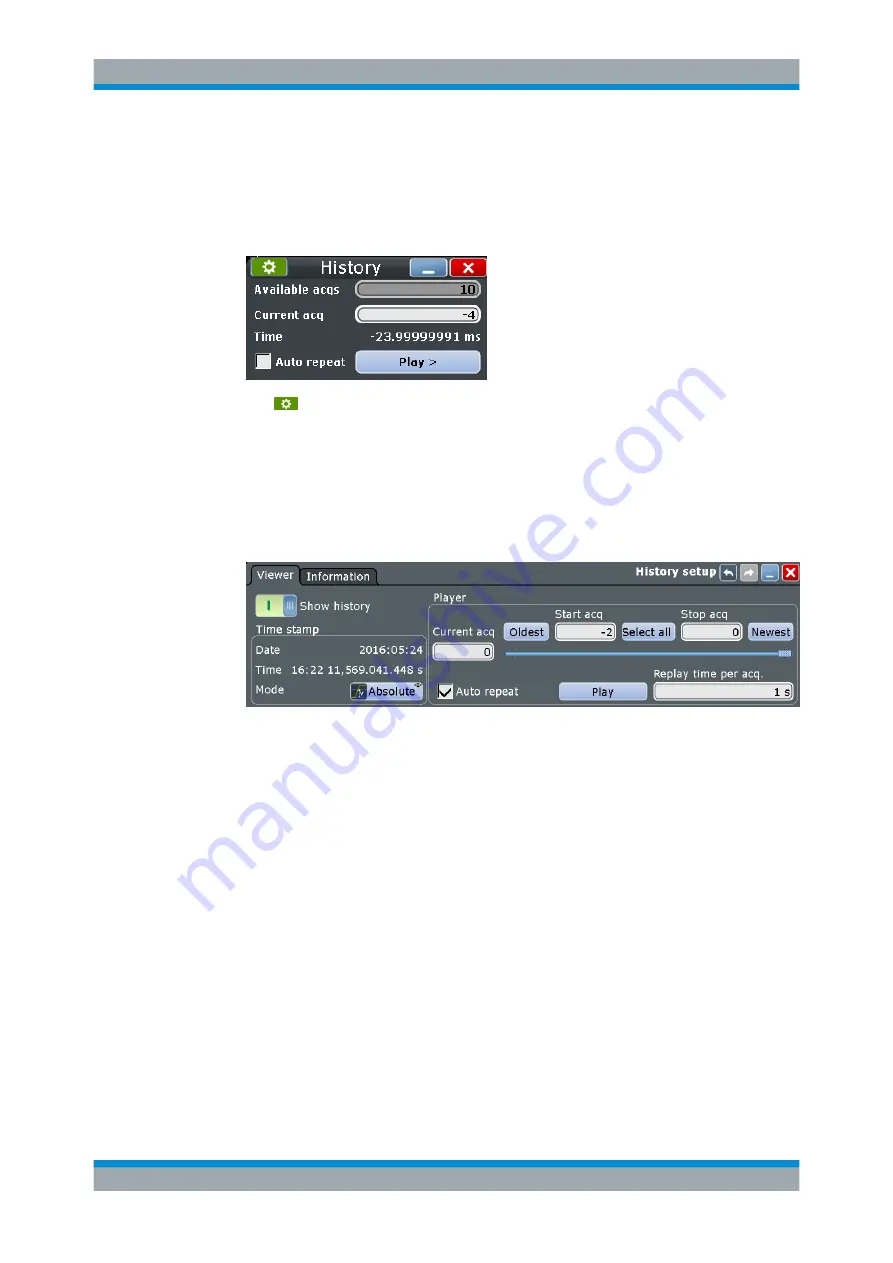
Trying Out the Instrument
R&S
®
RTO2000
49
Getting Started 1332.9719.02 ─ 08
6. Tap "Play".
The 10 stored waveforms are displayed one after the other, but very fast.
7. In the "Current acq." field, enter
-4
to display the sixth waveform, counted from
acquisition start. The latest acquisition has the number 0, the oldest has -9.
8. Tap
to open the "History" setup dialog box.
9. Enter
-2
in the "Start acq" field. Tap "Newest" to enter
0
in the "Stop acq" field.
Thus the three latest acquisitions are displayed.
10. In the "Replay time per acq." field, enter
1 s
to display each waveform for one sec-
ond.
11. Enable the "Auto repeat" option to see the three waveforms repeatedly.
12. Tap "Play".
The currently displayed waveform is indicated in the "Current acq." field.
13. Close the "History" dialog box so you can see the waveform better.
14. Tap "Running" to stop the display.
During running display, the "Play" is labeled "Running".
15. Close the quick access "History" dialog box.
The history mode is disabled. The [History] key is no longer illuminated.
4.7
Performing Basic Measurements
Using the R&S
RTO, you can perform and display different measurements simultane-
ously. The color of the results in the result table corresponds with the source waveform
color.
Performing Basic Measurements
Summary of Contents for R&S RTO2000 Series
Page 1: ...R S RTO2000 Oscilloscope Getting Started Getting Started Version 08 1332971902 P C2...
Page 6: ...Contents R S RTO2000 6 Getting Started 1332 9719 02 08...
Page 34: ...Instrument Tour R S RTO2000 34 Getting Started 1332 9719 02 08 Keys and Controls...
Page 72: ...Trying Out the Instrument R S RTO2000 72 Getting Started 1332 9719 02 08 Saving Data...






























