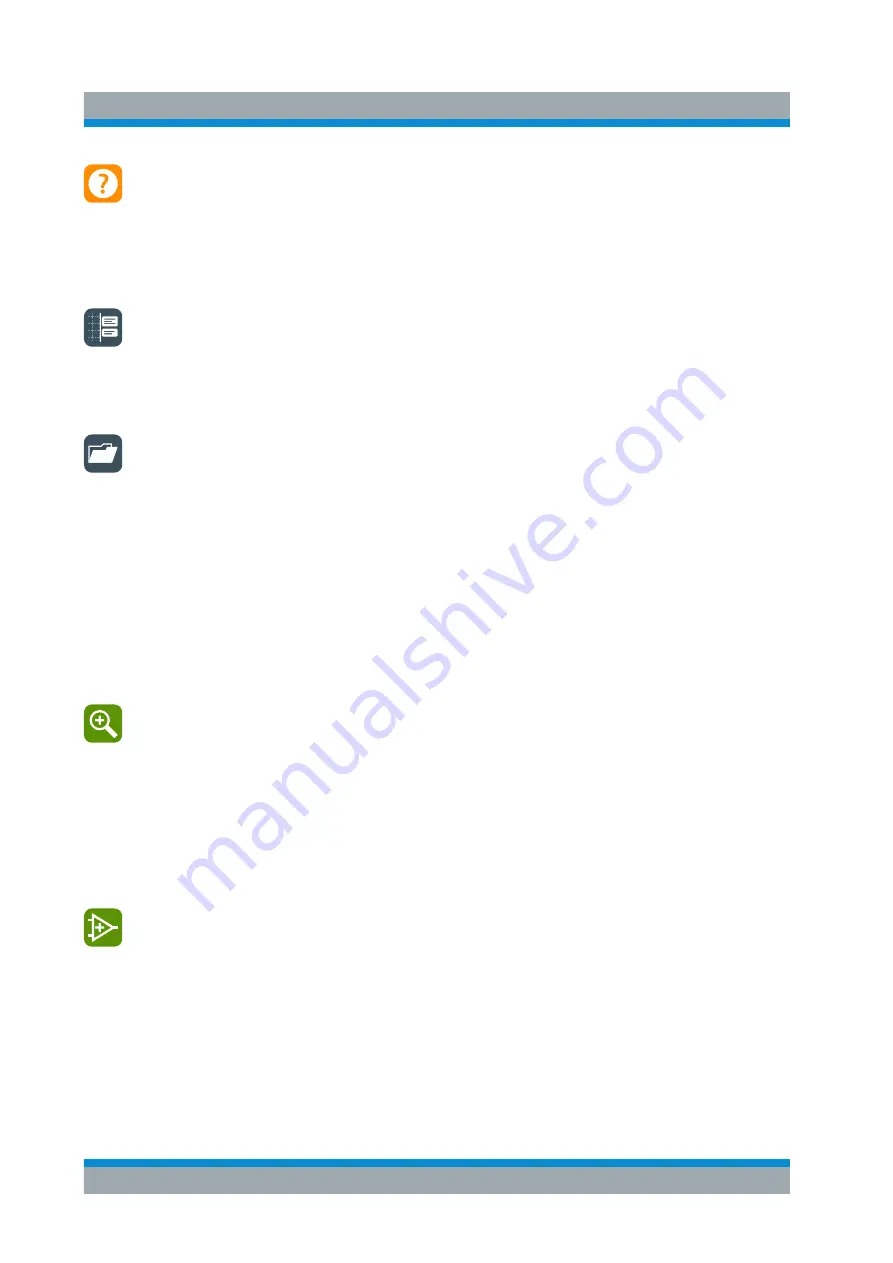
Operating the Instrument
R&S
®
RTE
90
Getting Started 1326.1026.02 ─ 08
Show Help
Enables the tooltip display. A short description appears when you tap a
parameter in a dialog or result box. To open the corresponding help topic, tap the
"Show Help" button in the lower right corner of the tooltip. See also:
"Getting Information and Help"
Show Signal Bar
Shows and hides the signal bar.
The look and the behavior of the signal bar can be configured, see
Graphical Recall (load saveset)
Opens a window to select and load instrument settings that were previ-
ously stored in a saveset. A graphical preview helps you to find the required set-
tings.
Zoom
The zoom icon on the toolbar shows the last selected zoom type. A short tap on
the icon activates the selected zoom.
If you touch the icon and drag your finger down, a menu opens where you can
select another zoom type.
Standard zoom ← Zoom
Displays a magnified section of the diagram in an additional zoom dia-
gram. It is a display zoom, instrument settings are not changed.
Tap the icon and drag a rectangle on the diagram to mark the zoom area. An
additional zoom diagram appears. You can use the tool also repeatedly on the
zoom diagram to get a more detailed view.
Touch and hold the zoom area to open the "Zoom" dialog box.
Hardware zoom ← Zoom
Changes the instrument settings - horizontal and vertical scales as well as
trigger level and offset - to display a part of the diagram in greater detail.
Tap the icon and drag a rectangle on the diagram to mark the area to be zoomed.
The diagram changes and shows the magnified area. To return to the previous
display, use the "Undo" function.
Toolbar
www.allice.de
Allice Messtechnik GmbH






























