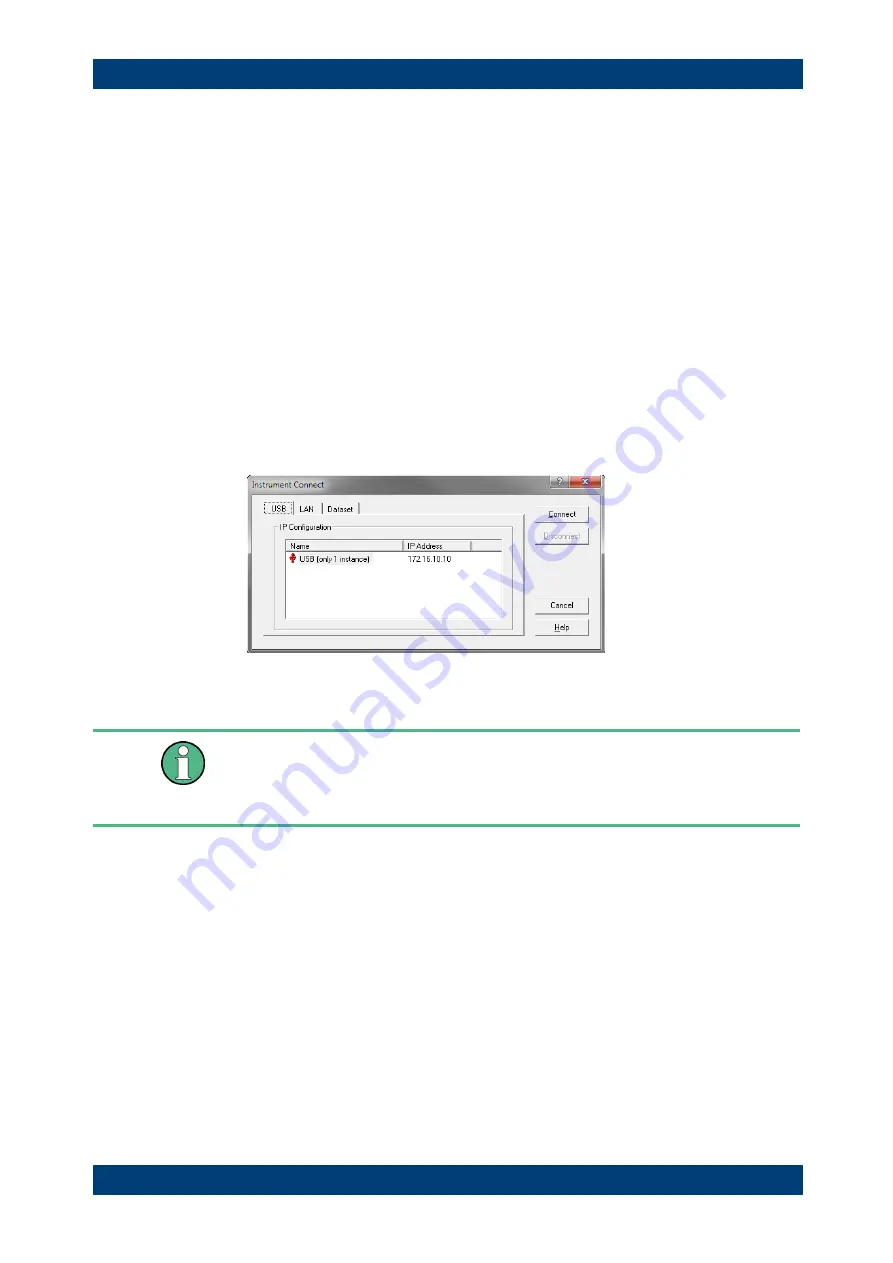
R&S FSH
Putting into Operation
Connecting the R&S FSH to a PC
Quick Start Guide 1309.6269.12 - 09
50
1.7.3 Connecting the R&S FSH via USB
Alternatively, you can connect the R&S FSH to the PC with the USB cable that is
supplied with the delivery. The Mini USB interface is located on the left side of the
R&S FSH behind a protective cap. For more information see "
When you connect the R&S FSH to a computer for the first time, Windows tries to
install the new hardware automatically. The required drivers are installed along with the
R&S FSH4View software package.
When the drivers have been found on your system and the hardware has been
successfully installed, Windows shows a corresponding message.
► Connect the R&S FSH via the Mini USB port to your computer.
► Start R&S FSH4View on the PC.
► Select the "USB" tab in the "Instrument Connect" dialog box.
► Select the R&S FSH connection.
► Confirm the selection with the "Connect" button.
R&S FSH IP address
The R&S FSH internally emulates a LAN connection. The IP address displayed by
R&S FSH4View for the USB connection is for information only. It is fixed to
172.16.10.10 and cannot be changed.






























