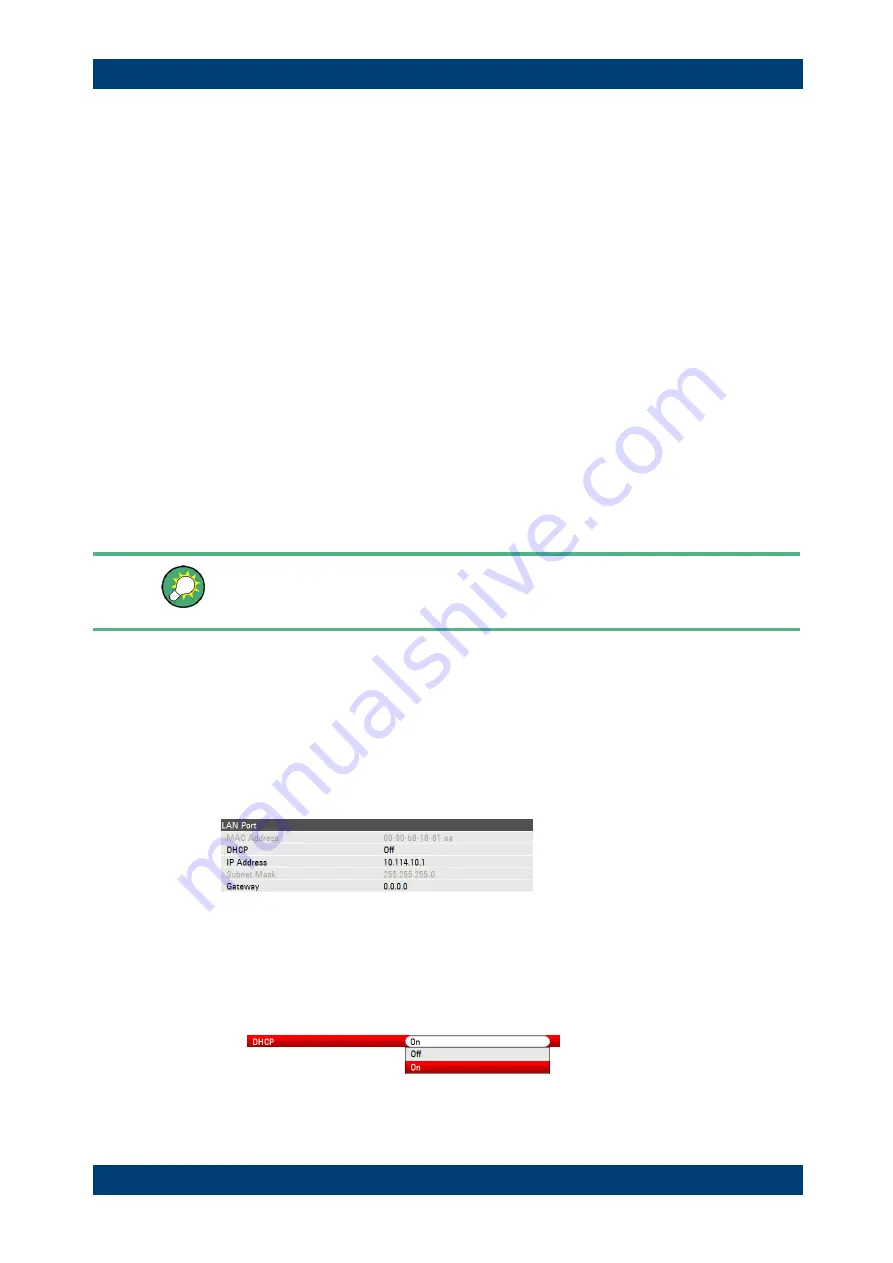
R&S FSH
Putting into Operation
Connecting the R&S FSH to a PC
Quick Start Guide 1309.6269.12 - 09
46
1.7 Connecting the R&S FSH to a PC
The R&S FSH comes with the R&S FSH4View software package. This software
package features several tools that allow you to document measurement results or
create and edit limit lines or channel tables among other things.
Note that the .NET Framework 2.0 (or higher) is required on the PC to run the software
properly.
You can set up a connection between the R&S FSH and R&S FSH4View either via its
LAN port or its mini USB port.
You have to install the R&S FSH4View software on the PC before you are able to
establish a connection.
► Run the CD-ROM delivered with the R&S FSH.
► Navigate to the "Software" section and start the setup file.
► Follow the instructions on the screen.
Alternatively, you can download the latest R&S FSH4View from the R&S FSH product
homepage.
Firewall settings
If no connection can be established between the software and the R&S FSH after
successful configuration, check the firewall settings on your PC.
1.7.1 Connecting the R&S FSH in a LAN
You can connect the R&S FSH directly to the PC with the LAN cable that is supplied
with the R&S FSH. The LAN port is located on the left side of the R&S FSH behind a
protective cap. For more information see "
You can set up the LAN connection in the "Instrument Settings" dialog box.
For a direct connection between a PC and the R&S FSH, DHCP (Dynamic Host
Configuration Protocol) has to be turned off (which is the default state).
► In the "Instrument Setup" dialog box, select the "DHCP" item.
► Press the ENTER key.
A dropdown menu to select the DHCP state opens.
► Turn DHCP on or off as required.






























