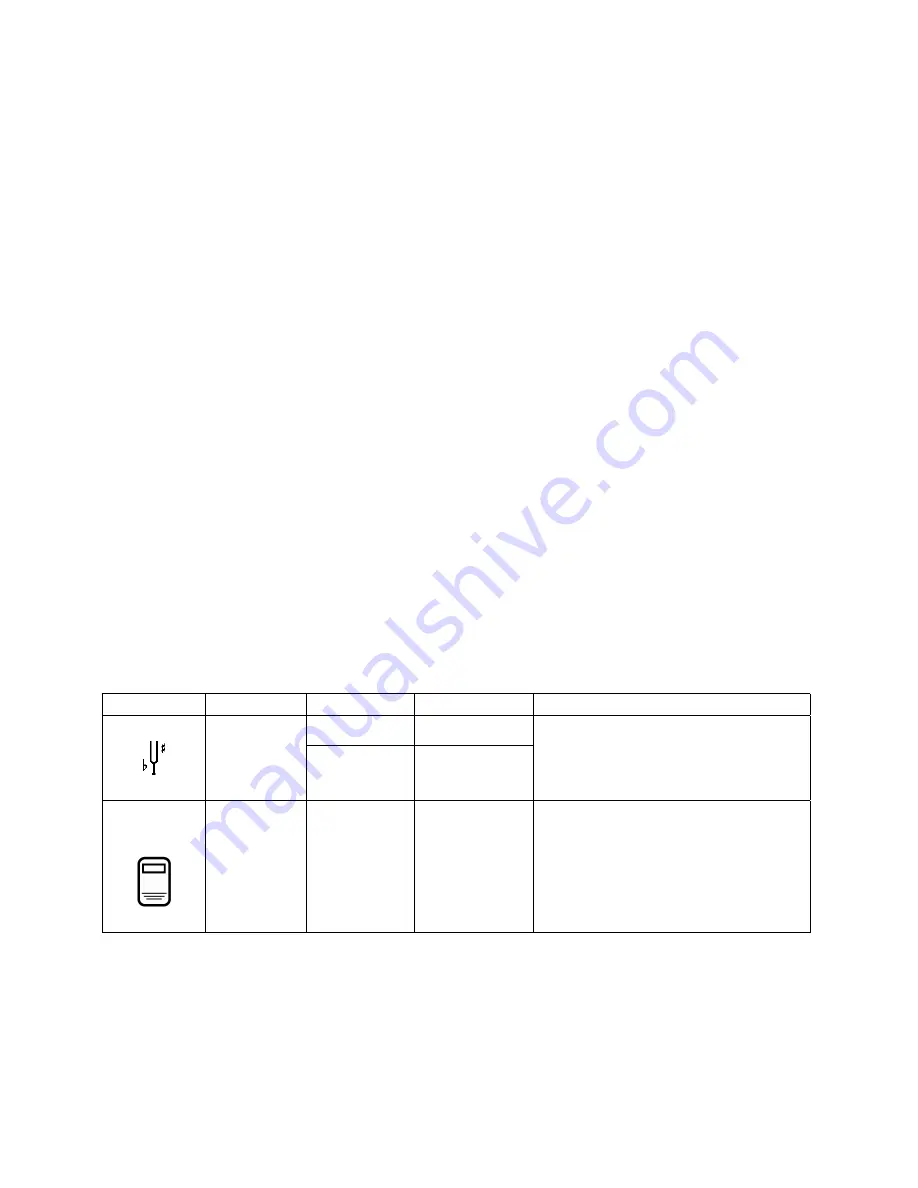
16
Getting Menu Information
The T797 is also equipped with “help screens” which briefly describe the currently selected
Category, Menu or Item. This is especially helpful when you want a hint about how to use a
particular control.
To see the help screen for a particular window:
1. Select the desired Category, Menu or Item.
2. Press and hold the
QUICKMENU
piston and press
SET
.
A help window will appear that briefly describes the current window.
Console Menu Map
In previous sections, the organization of the menus and basic navigation techniques have
been discussed. The following section is a listing of all of the parameters and controls which
can be accessed and changed. Use the following table to familiarize yourself with the wide
variety of controls available to you and see where they are located within the menu system.
The column on the far left is the Category which is selected first; the next three columns list
Menus, Items and Settings. Each listing can be accessed with QuickMenu or SET and the
Select Knob, as described above.
Each of these parameters and controls is discussed later in this section of the manual; the
following table is included here to give you a “road map” of the many controls available to
you.
Category Menu
Item
Settings
Comments
Transposer
4b – 4#
Transposer
See page 10.
Tuning 427.5
–
452.8
This default console menu appears when
Cancel is pressed.
SmartCard
Memory
System
See page 29.
SmartCard
Folder
A – Z
Category appears only when SmartCard is
inserted.
Summary of Contents for Trillium T797
Page 1: ...Rodgers T797 Owner s Manual Copyright Rodgers Instruments LLC...
Page 2: ......
Page 6: ...iv...
Page 12: ...1...
Page 14: ...3...
Page 90: ...79 RODGERS T797 CONSOLE DIMENSIONS...
Page 92: ...81...
Page 96: ...85...
Page 100: ...89 INSTRUMENTS LLC 1300 N E 25th AVENUE HILLSBORO OREGON 97124 503 648 4181 1905 910B...






























