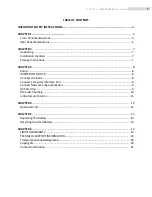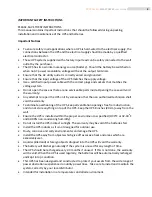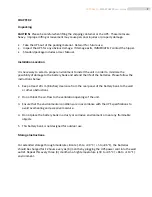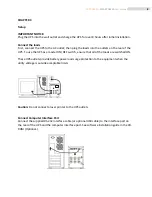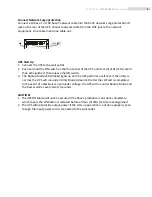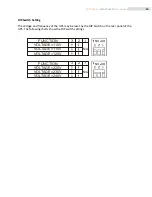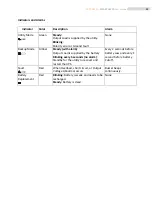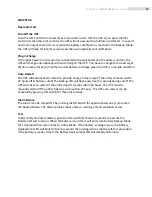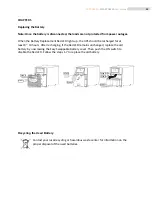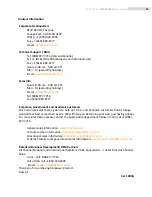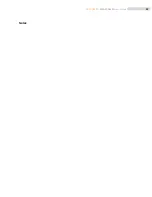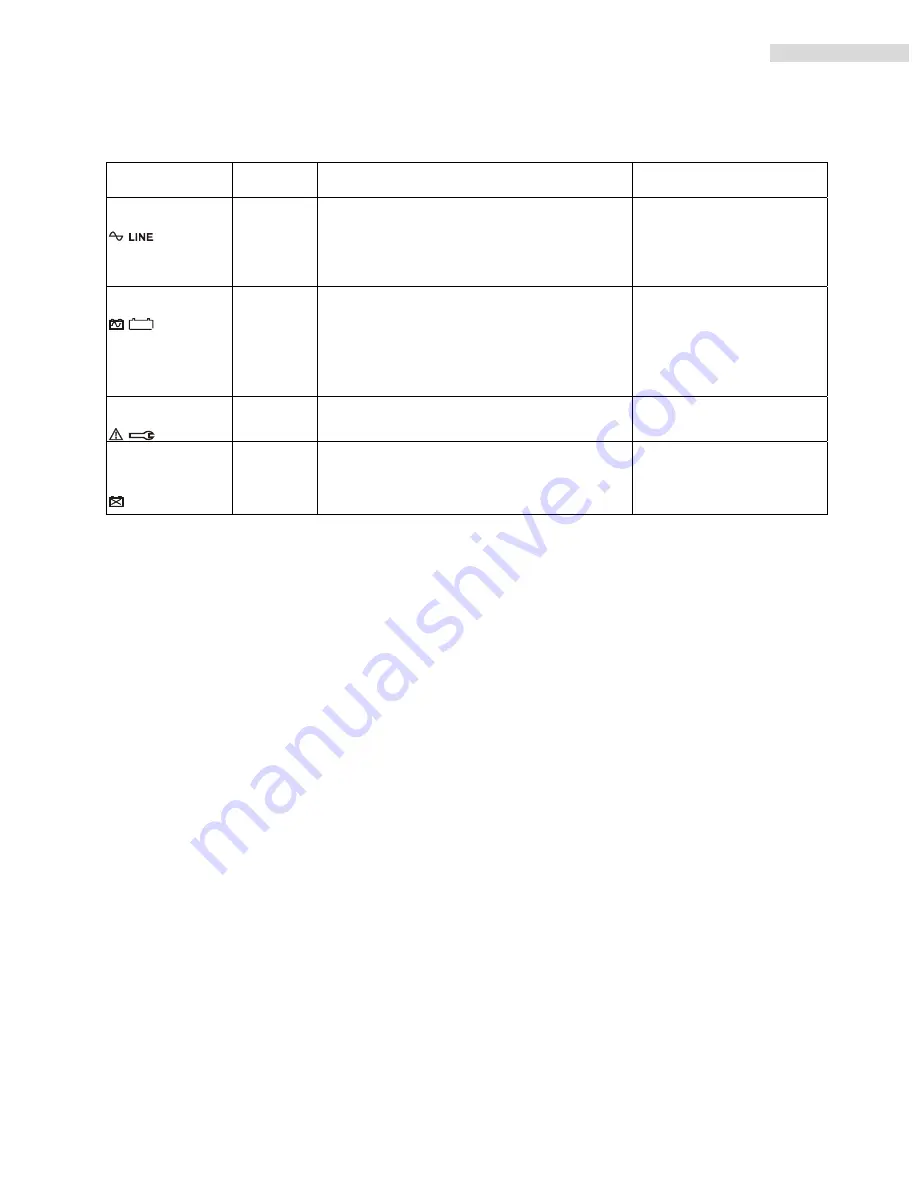
11
ROCPOWER
‐
SMARTOWER
user
manual
Indicators
and
Alarms
Indicator
Color
Description
Alarm
Utility
Mode
Green
Steady
:
Output
Load
is
supplied
by
the
utility.
Blinking
:
Polarity
error
or
Ground
Fault
None
Backup
Mode
Amber
Steady
(with
alarm)
:
Output
Load
is
supplied
by
the
battery
Blinking
every
5
seconds
(no
alarm)
:
Standby
for
the
utility
to
recover
and
restart
the
UPS.
Every
2
seconds
before
battery
Low
and
every
1
second
before
battery
Cutoff.
Fault
Red
When
Overload,
short
circuit,
or
Output
Voltage
Abnormal
occurs
Buzzer
beeps
continuously.
Battery
Replacement
Red
Blinking
:
Battery
is
weak
and
needs
to
be
recharged.
Steady
:
Battery
is
dead.
None