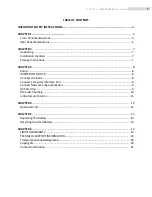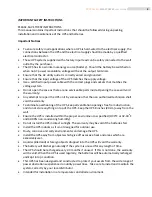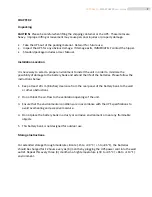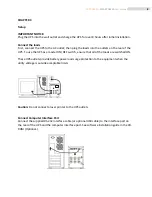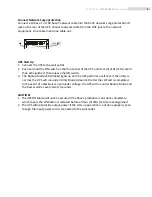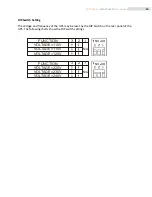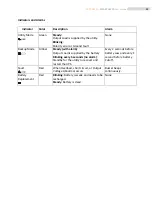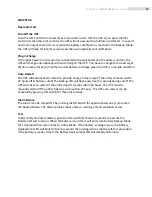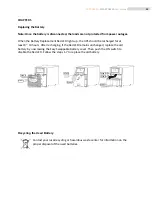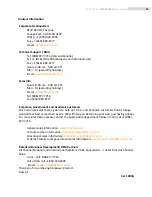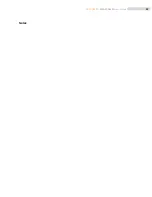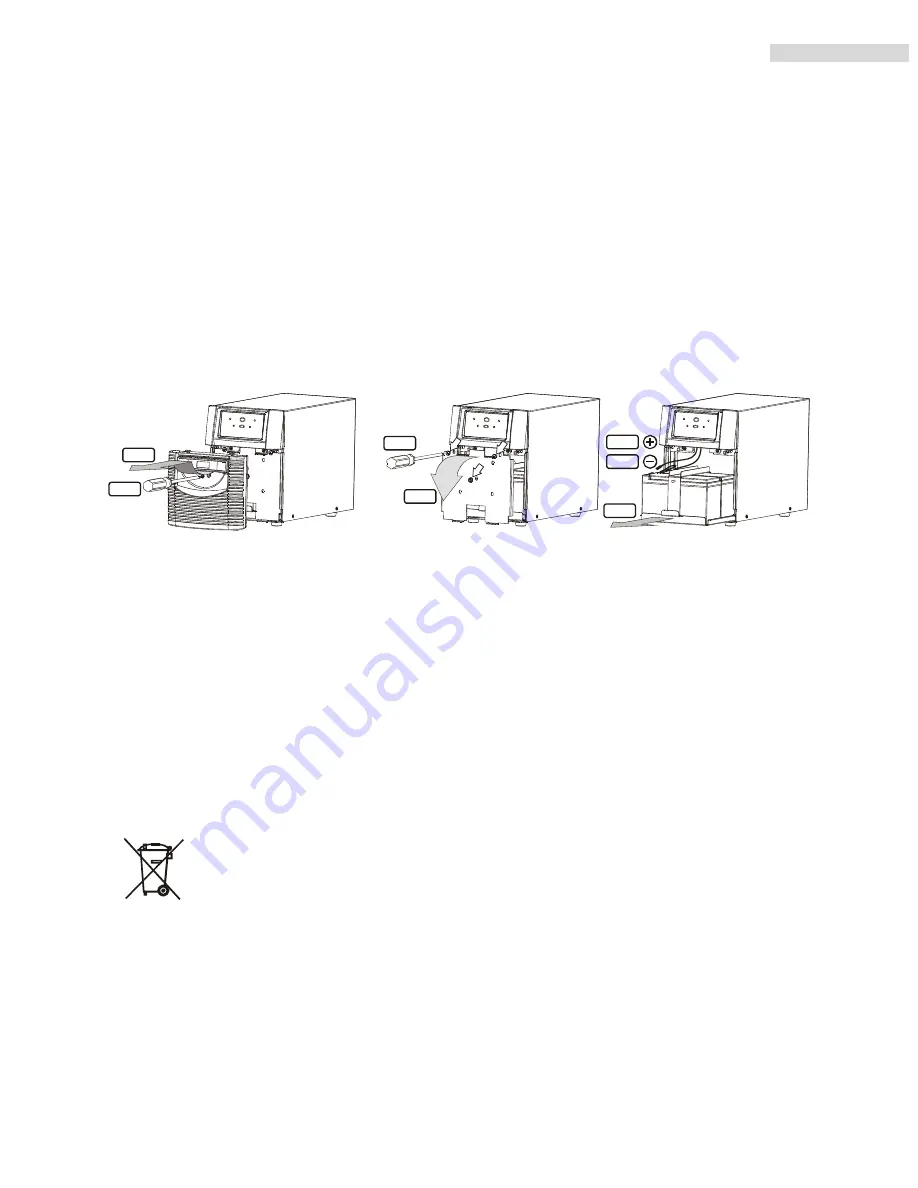
13
ROCPOWER
‐
SMARTOWER
user
manual
CHAPTER
5
Replacing
the
Battery
Note:
Once
the
battery
is
disconnected,
the
loads
are
not
protected
from
power
outages.
When
the
Battery
Replacement
Red
LED
lights
up,
the
UPS
should
be
recharged
for
at
least
8
~
10
hours
After
recharging,
if
the
Red
LED
remains
unchanged,
replace
the
old
battery
by
unscrewing
the
Easy
Swappable
Battery
cover.
Then
push
the
ON
switch
to
disable
the
Red
LED.
Follow
the
steps
1
‐
7
to
replace
the
old
battery
STEP 1
STEP 2
STEP3
STEP 4
STEP 5
STEP 6
STEP 7
Recycling the Used Battery
Contact
your
local
recycling
or
hazardous
waste
center
for
information
on
the
proper
disposal
of
the
used
batteries.