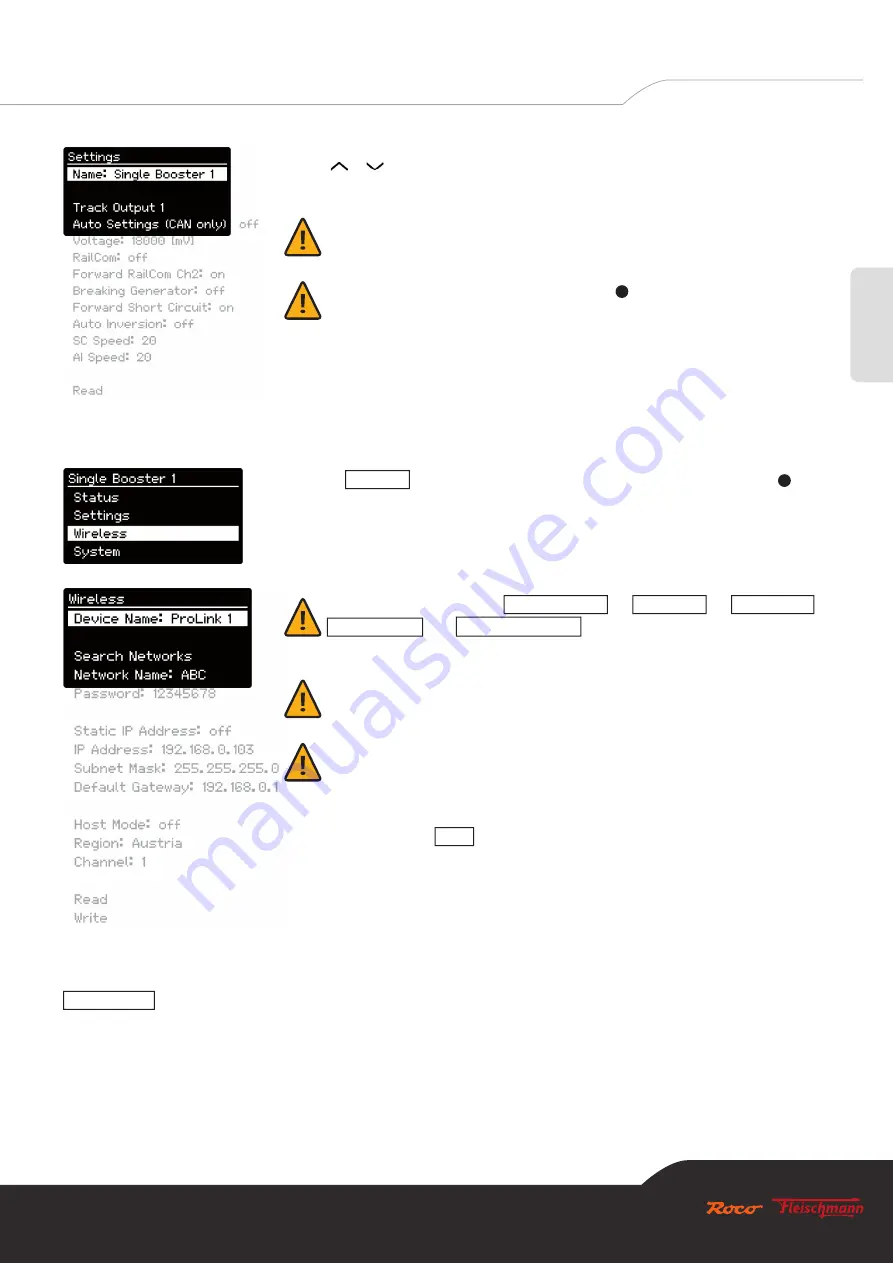
25
English
Z21 ist eine Innovation von ROCO und FLEISCHMANN
Use the or key in order to scroll up or down in the displayed text. Follow the instructions
in chapter 5 “Keys and navigation” in order to change an “editable” input.
Note:
Because this menu is generated dynamically with the runtime, the representation
of the settings data varies dependent on the connected zLink-capable device.
Note:
After editing an input and ending using the key, the change is accepted imme-
diately.
6.3 Confi guring the Z21 pro LINK wireless network
Select the
Wireless
subitem in the main menu and confi rm your selection with the
key in
order to get into the wireless menu.
Note:
The set values for
Network Name
,
Password
,
IP Address
,
Subnet Mask
and
Default Gateway
are saved separately for the client mode
and the host mode.
Note:
The limited host mode can only be used if no other router is available. However,
we recommend that you operate the Z21 pro LINK in client mode.
Note:
An immediate acceptance of a change after ending editing mode is not possible
in this menu, as this requires reinitialisation of the WLAN module in order to render the
changed WLAN confi guration data effective. In order to prevent reinitialisation with in-
complete data, writing of the data must be manually initiated for the acceptance of any
changes using the
Write
subitem at the end of the menu. Should you exit the wireless
menu without saving even though changes have been made to the data, you will be told
this via a system message and asked whether you wish to accept the changes.
Device Name
Using this text fi eld, you can give your Z21 pro LINK an individual name (max. 32 characters) so that you can identify it quickly and
easily in the Z21 App when using multiple Z21 pro LINKS.
Factory setting: “”.






























