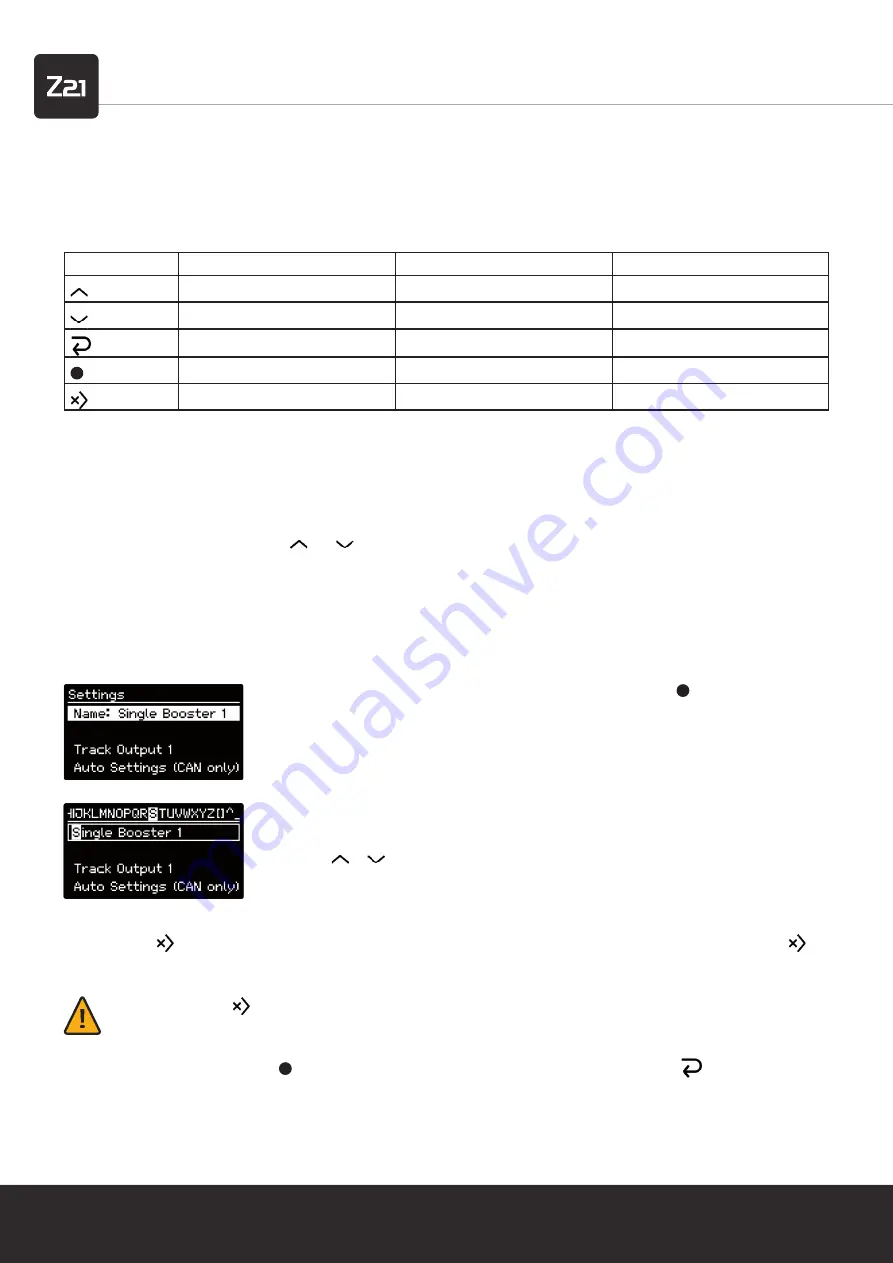
Model Railway Control Unit
22
Z21 ist eine Innovation von ROCO und FLEISCHMANN
5. Keys and navigation
The Z21 pro LINK keyboard consists of 5 keys which, depending on whether you are navigating through the menu, editing a value or
reacting to a system message, can have different or extended functions.
Key
Navigation
Editing
System message
Scroll up
Previous value
–
Scroll down
Next value
–
Exit menu
Exit editor
Cancel
Confi rm selection
Apply value
OK
–
enter¹ / delete²
–
¹ With button pressed briefl y (< 1 second): Move cursor to the right.
² With button pressed for longer (
≥
1 second): Delete text to left of cursor until cursor arrives at left-hand end of line, then delete text
to right of cursor.
When scrolling through the menu with and
you will determine that either a cursor in the form of a vertical bar appears at the
left end of the current line, or that the entire line is inverted, which always happens if the input is “editable”.
5.1 Changing the text fi eld input
Select the input to be edited and confi rm your selection with the
key in order to go into
editing mode.
The value of the current input will appear in a frame; the fi rst character is inverted and in ad-
dition, for more convenient editing, it is presented in the centre of a digital tape in the title line.
Use the or key to select a character.
By pressing the
key briefl y (< 1 second), you can confi rm the character and switch to the next character. By pressing the
key
longer (
≥
1 second), you can delete the selected character.
Note:
If you keep the
key pressed, then, after deletion of the current selection, fi rst all characters to the left up to the start
of the text are deleted, and then all characters to the right until the end of the text.
End and save your changes using the key or end the editing mode without saving any changes using the
key.






























