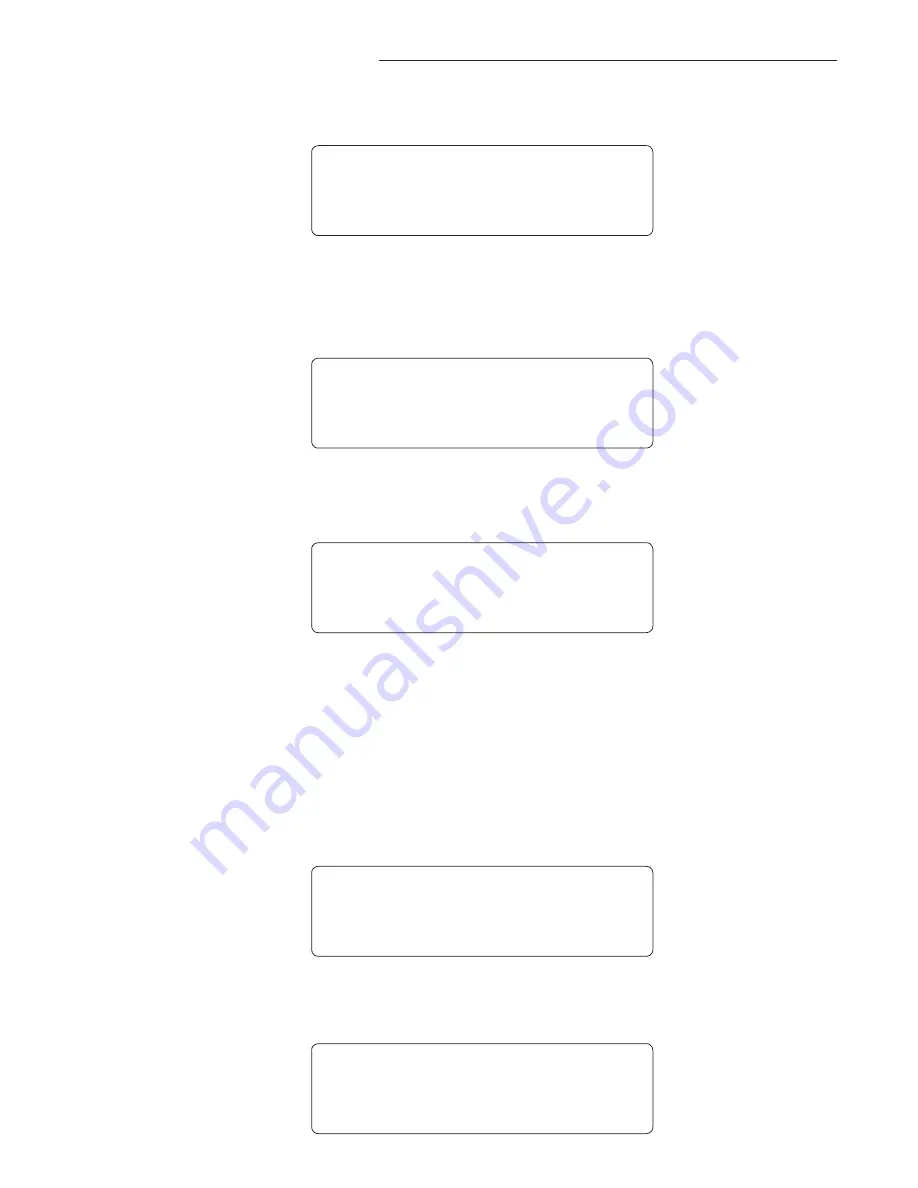
67
Step 1
To access the Pedal Controller function, turn the FUNCTION SELECT knob clockwise to
"PEDAL CONTROLERS".
p e d a l c o n t r o l e r s
Step 2
Step 5
Step 4
Step 3
Use the PARAMETER ADJUST knob to scroll through the available parameters to be as-
signed to the PARA 1 parameter.
Turn the PARAMETER SELECT knob to select "PARA 1". This parameter allows you to
select a parameter for the PARA 1 parameter to respond to.
Turn the PARAMETER SELECT knob for the first parameter of the Controller Assign func-
tion. This parameter allows you to select a controller number for the NUMB 1 parameter to
respond to.
NOTE: This parameter (NUMB 1 only) also gives you the option of selecting "ADJ".
Use the PARAMETER ADJUST knob to select the controller to be assigned to the NUMB 1
parameter (either ADJ, IPED, IPSW or OFF).
When "ADJ" is selected, the parameter assigned to the first controller (PARA 1) can be
instantly accessed by turning the PARAMETER ADJUST knob when the preset title is dis-
played. This allows you to access a parameter that you adjust frequently without paging
through function headings and parameters. If you select "IPED" the parameter assigned to
the first controller (NUMB 1) will be adjusted by the built-in expression pedal. If you select
"OFF" the first controller will not be assigned to either the "ADJ or the IPED".
8. Pedal Controllers continued........
p e d a l c o n t r o l e r s
n u m b 1 a d j
p e d a l c o n t r o l e r s
n u m b 1 i p e d
p e d a l c o n t r o l e r s
p a r a 1 m i x d i r
p e d a l c o n t r o l e r s
p a r a 1 p e d a l v o l u
Summary of Contents for Utopia G300
Page 6: ...6 2 Quick Reference ...
Page 8: ...8 3 UTOPIA G300 Top and Back Panels ...
Page 14: ...14 4 Connections Standard Connection with a Guitar Amplifier ...
Page 15: ...15 Connection in Stereo to Two Guitar Amplifiers 4 Connections continued ...
Page 16: ...16 Connection to a PA System 4 Connections continued ...
Page 17: ...17 Connection to a Computer 4 Connections continued ...
Page 18: ...18 Connection to a Recording Workstation 4 Connections continued ...
Page 19: ...19 4 Connections continued Connection Using Effects Loop and MIDI ...
Page 20: ...20 4 Connections continued Connection Using Effects Loop to a Stompbox ...
Page 21: ...21 4 Connections continued Connection for MIDI IN from a Computer with MIDI Utility Program ...
Page 22: ...22 4 Connections continued Connection for MIDI OUT to Computer with MIDI Utility Program ...
Page 45: ...45 WITH CHORUS FLANGER AND PITCH SHIFT MODULATION EFFECTS 7 UTOPIA G300 Block Diagrams ...
Page 46: ...46 WITH TREMOLO MODULATION EFFECT 7 UTOPIA G300 Blocks ...
Page 83: ...83 ...






























