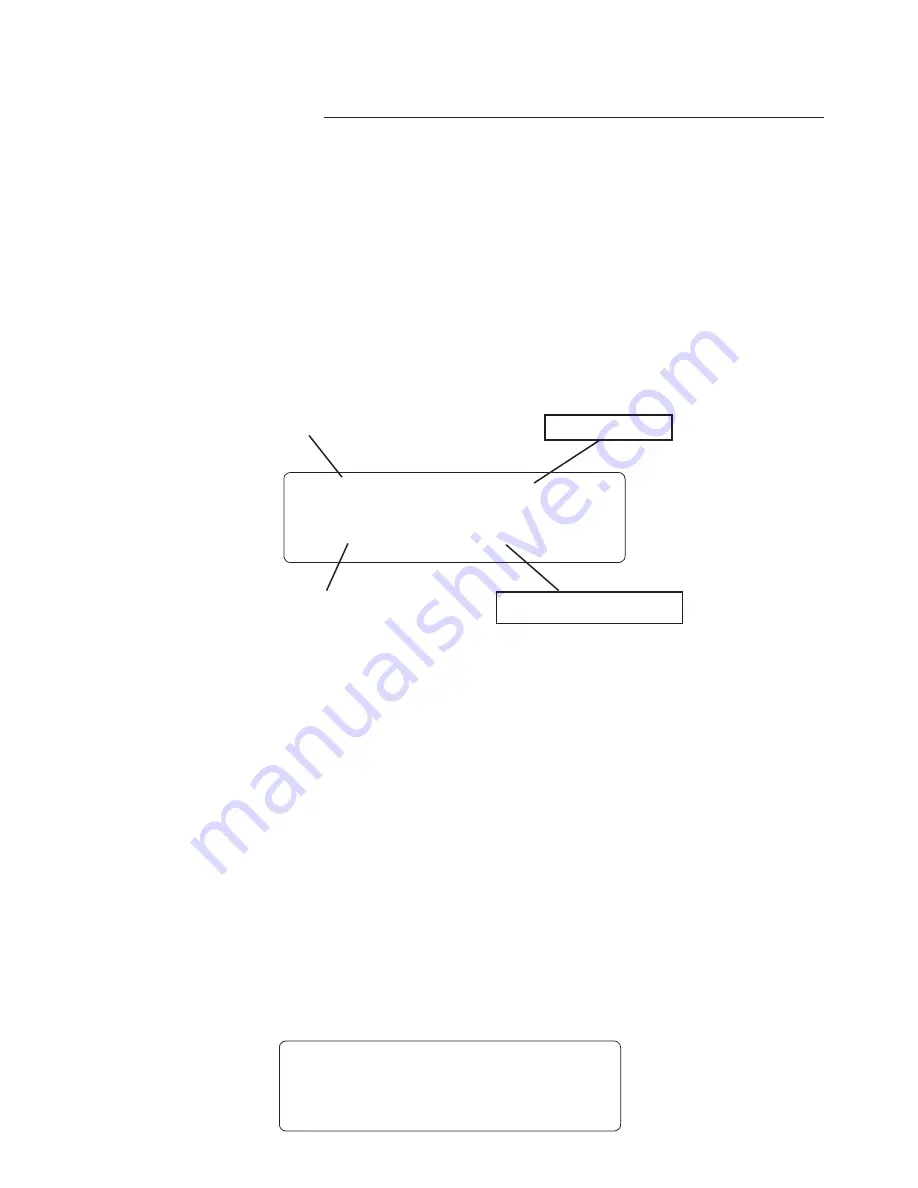
50
8. Operating the UTOPIA G300
When in PRESET MODE the LEDs will be lit "GREEN" and the display will show the following:
Top line of display will show:
BANK - Displays the Preset Bank you have selected. - in the example below - B00
PRESET TITLE - This is the NAME of the preset - in the example below - STUDIO BLUES
Bottom line of display will show:
PRESET NUMBER - This is the number of the preset - in the example below - 4
EFFECTS USED IN PRESET - in the example below - Chr-Dly-Rev (Chorus-Delay-Reverb)
8. Display Description
The LCD display on the Utopia G300 provides you with the information about the preset you are in:
When in 2ND FUNCTION MODE the LEDs will be lit "YELLOW" with the 2nd Cancel (button 9)
LED lit "RED"
The display will remain the same as in preset mode with the following exceptions:
1) If Tru-Bypass has been selected for the Effect On/Off 2nd Function then Tru-Bypass will be shown
on the bottom line if selected.
2) If you have pressed the MUTE/TUNER button number 3, the TUNER will be shown in the display
When in PRESET EDIT MODE (accessed by turning the FUNCTION SELECT knob) the display will
show the following:
Top line of display will show the FUNCTION selected - in the example below ***PREAMP***
Bottom line of display will show the first PARAMETER of the function - in the example below CHAN-
NEL BRITISH
B 0 0 S T U D I O B L U E S
4 C h R - D L Y - R E V
BANK NUMBER
PRESET NAME
PRESET NUMBER
EFFECTS ON PRESET
C H A N N E L B R I T I S H
* * * P R E A M P * * *
Summary of Contents for Utopia G300
Page 6: ...6 2 Quick Reference ...
Page 8: ...8 3 UTOPIA G300 Top and Back Panels ...
Page 14: ...14 4 Connections Standard Connection with a Guitar Amplifier ...
Page 15: ...15 Connection in Stereo to Two Guitar Amplifiers 4 Connections continued ...
Page 16: ...16 Connection to a PA System 4 Connections continued ...
Page 17: ...17 Connection to a Computer 4 Connections continued ...
Page 18: ...18 Connection to a Recording Workstation 4 Connections continued ...
Page 19: ...19 4 Connections continued Connection Using Effects Loop and MIDI ...
Page 20: ...20 4 Connections continued Connection Using Effects Loop to a Stompbox ...
Page 21: ...21 4 Connections continued Connection for MIDI IN from a Computer with MIDI Utility Program ...
Page 22: ...22 4 Connections continued Connection for MIDI OUT to Computer with MIDI Utility Program ...
Page 45: ...45 WITH CHORUS FLANGER AND PITCH SHIFT MODULATION EFFECTS 7 UTOPIA G300 Block Diagrams ...
Page 46: ...46 WITH TREMOLO MODULATION EFFECT 7 UTOPIA G300 Blocks ...
Page 83: ...83 ...






























