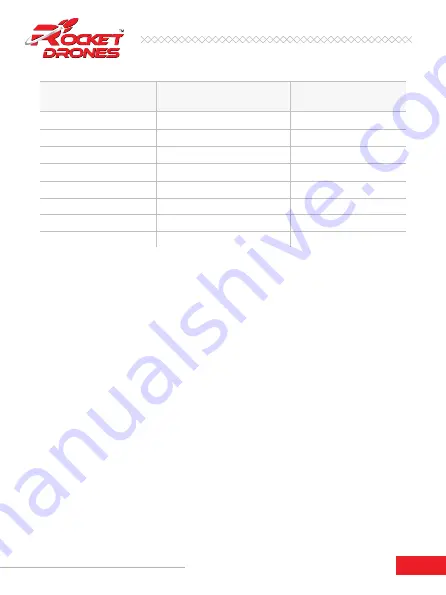
18
ii.
A long press on the Band button will cycle through the different RX bands in
the following default order;
a. Fat Shark to Race Band
b.
Race Band to Band E
c. Band E to Band B
d.
Band B to Band A and then back to Fat Shark Band.
Note:
The selectable bands can be adjusted by the user in the Options Menu.
iii.
A long press on the “
Channel
” button will enter the “
RF MAX
” scan mode and
the scout will automatically search for the strongest signal in the current band.
The OSD will display RF MAX Scan in the center of the screen and the Scout will
change to the channel with the highest RSSI value. This allows you to quickly
tune into a Launch controller after you turn it on even if you don’t know what
channel it is broadcasting on.
3. Adjusting the Brightness and Contrast:
During the flight, the brightness and contrast of the displayed image can be
adjusted by using the 5-way button.
•
Pressing up will increase brightness in increments of 10% and pressing down
with decrease brightness by 10%.
RX Channel
LED Color
LED Status
Race Band CH1
Race Band CH2
Race Band CH3
Race Band CH4
Race Band CH5
Race Band CH6
Race Band CH7
Race Band CH8
Red
Always On
Always On
Always On
Always On
Always On
Always On
Always On
Always On
Orange
Yellow
Green
Light Blue (Cyan)
Dark Blue
Magenta (Pink)
White
Stage 1 Drone Kit Instruction Manual
















































