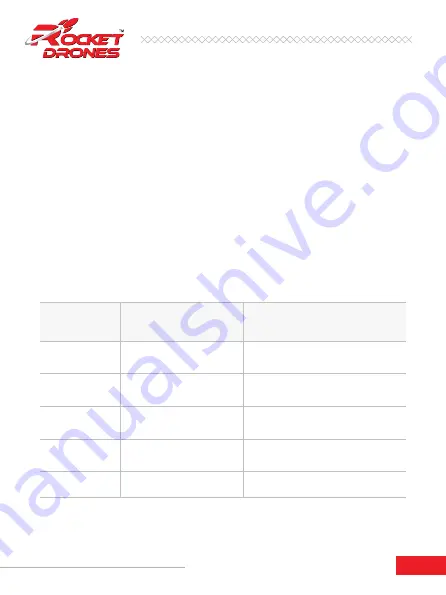
08
4.4.1 Button Functions:
There are three buttons on the Launch controller.
•
Power Button:
Turn the Launch controller on/off.
•
BIND Button:
Enter binding mode after the Launch controller is powered on.
•
SETUP Button:
Enter joystick calibration mode after the Launch controller is
powered on.
4.4 Device Description:
4.4.2 Operation Instructions:
1. Power On/Off:
•
Power On:
Long press the power button on the Launch controller for 3 seconds
until it beeps three times (do re mi) then release. The Launch controller LED
ring will flash red quickly, then remain blue.
•
Power Off:
A long press of the power button on the Launch controller will turn it
off after three beeps (mi re do).
STATE OF THE
LED RING
REASON
SOLUTION
Red light solid on
The throttle joystick or
switches are not in the lowest
Lower throttle and switch to the lowest
position. Turn to blue then.
Red light flashing
quickly
The Launch controller is
binding
Wait for completing the binding
Blue light flashing
slowly
The battery reaches the low
voltage limit
Charge the Launch controller
Blue light flashing
slowly
Charge complete
Red light breathes
slowly
On charging
Stage 1 Drone Kit Instruction Manual

























