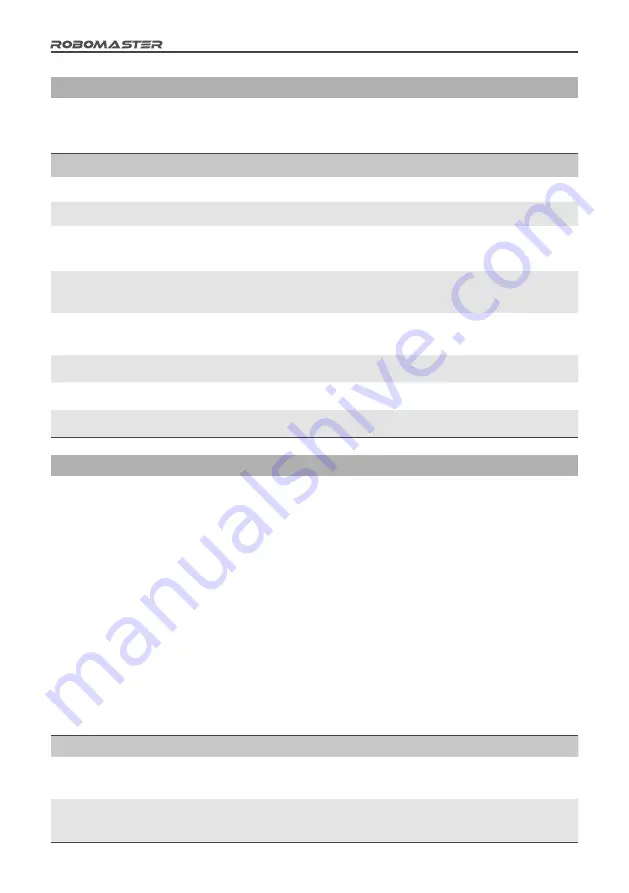
8
©
2018 DJI All Rights Reserved
Robot Properties
The properties of different types of robots can be configured on the Server and synchronized to the Robot Side. The table below shows
the properties that can be configured:
Property Name
Property Information
Referee System module type and quantity
Refer to the "Configurations on the Robot Side" section
Initial HP
0-65535
Max. HP
The maximum HP at a full level if the robot's level can be upgraded in competition:
Initial HP - 65535
Damage from 17mm projectiles
HP deducted when the Armor Module receives attacks from 17mm projectiles:
0-Initial HP
Damage from 42mm projectiles
HP deducted when the Armor Module receives attacks from 42mm projectiles:
0-Initial HP
17mm projectile launching speed limit
HP will be deducted from a robot when it exceeds this limit.
42mm projectile launching speed limit
HP will be deducted from a robot when it exceeds this limit.
Robot Chassis Power Consumption Limit
HP will be deducted from a robot when it exceeds this limit.
Combatants
Robot type
Qty.
Remarks
Red
Standard
1
/
Base
0~1
Optional
Blue
Standard
1
/
Base
0~1
Optional
Start Battle
Multiple Referee Systems can be combined to form a multi-robot combat mode. A user can choose to set up a local area network (LAN)
for online combat.
If a local area network (LAN) is set up, the Server must be used, and a user must be able to check the HPs of all Robot Sides on the
Server. A user may also use the Client, paired with the VTM Receiver, to operate a robot from a first-person perspective, check the
HPs of all Robot Sides, and determine the outcome of the competition automatically with the aid of the server.
If a LAN is not being used, the outcome of the competition can be determined only by the HP displayed on the Main Control Module
light bar of the Referee System. Additionally, a user may use the Client paired with the VTM Receiver to operate a robot from a
first-person perspective, but cannot check HPs of the Robot Side nor determine the outcome of the competition automatically.
Users may opt to use base robots or customize competition rules for a more personalized experience. The examples below describe
these situations in ascending order of complexity:
1. 1v1 Mode
1v1 Mode works as follows: A user may select any two Robot Side configurations from the configuration table to be applied to two
robots respectively. One robot will be assigned to the Red team, and the other to the Blue team. You may choose whether to set up a
LAN or use a base for the competition. The table below presents an example of a starting line-up:









































