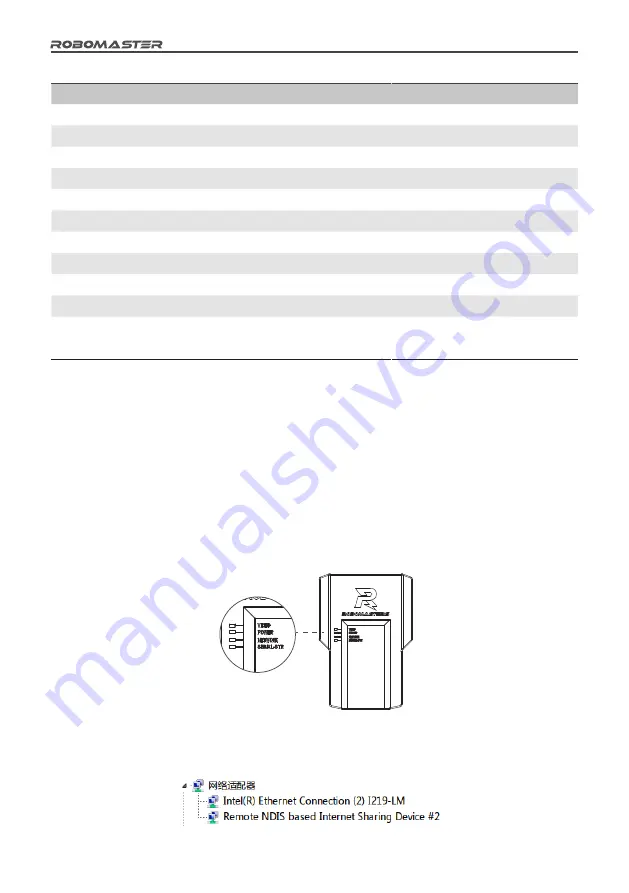
16
©
2018 DJI All Rights Reserved
Robot ID (VTM Transmitter)
VTM Receiver
Red 1
1
Red 2
2
Red 3
3
Red 4
4
Red 5
5
Red Base (corresponding to the VTM Transmitter ID of the Red team Aerial)
6
Blue 1
7
Blue 2
6
Blue 3
5
Blue 4
4
Blue 5
3
Blue Base (corresponding to the VTM Transmitter ID of the Blue team Aerial)
2
"Auto pairing" works as follows:
1. From the "Debug Option" menu of the Main Control Module, set the connection mode of the Camera Transmission Module to "Auto
pairing" (default). For details, please refer to the "Robot Side Interaction Instructions" section of "Functional Descriptions of Robot
Sides".
2. Connect the VTM Transmitter to the Main Control Module and set the Robot ID. For details, please refer to the "Robot Side
Interaction Instructions" section of "Functional Descriptions of Robot Sides".
3. The VTM Receiver ID must be set by using "RoboMaster Tools" on the PC side, as follows:
a. Install the driver for the Camera Transmission Module:
Use a power adapter to power the VTM Receiver. Wait about 20 seconds until the POWER indicator is steadily lit in green and
the SIGNAL-STR indicator is steadily lit in red, which indicates that the Receiver has started up. Use a USB cable to connect to
the Receiver.
Receiver Indicator Lights
Open the Device Manager of your PC and expand the Network Adapter submenu to check for a "Remote NDIS based Internet
Sharing Device", as shown in the figure below:























