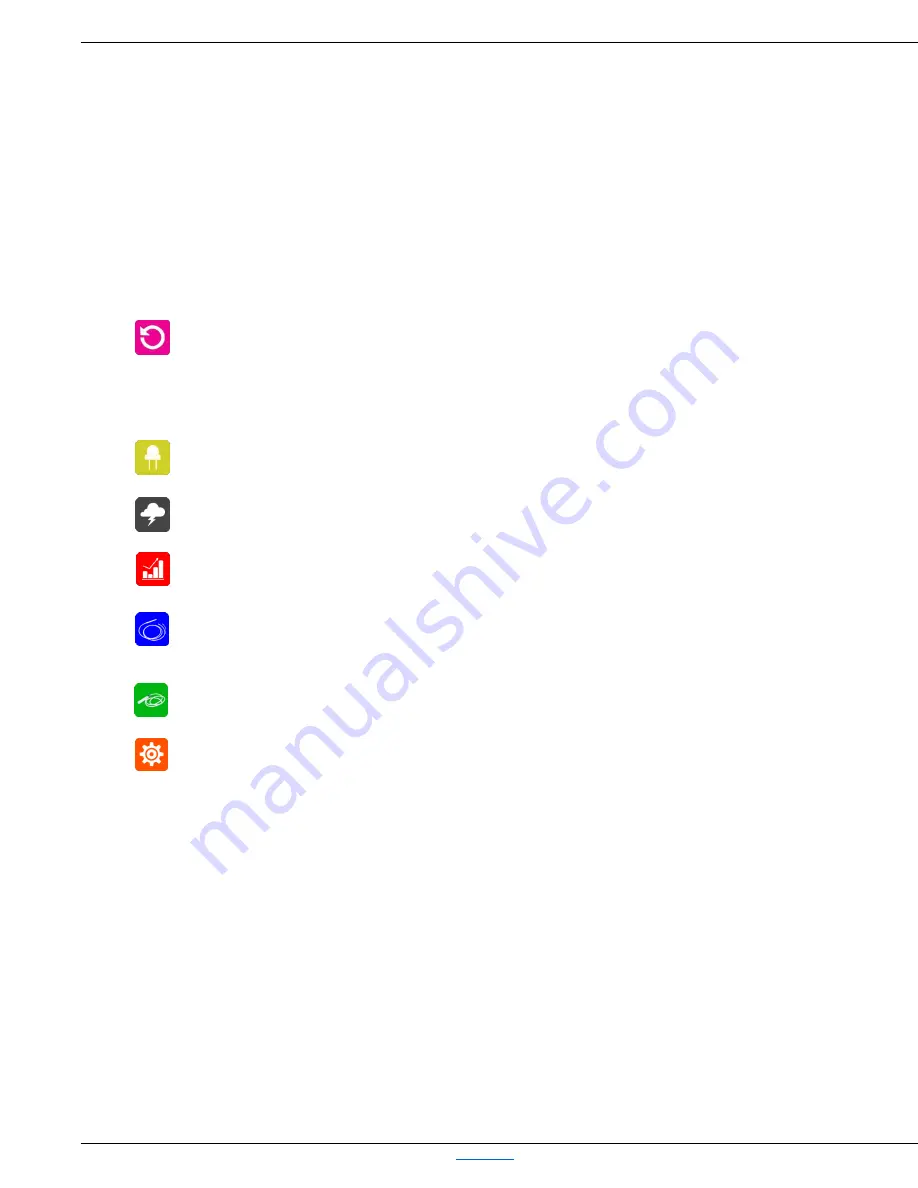
Robo-Tank DIY All-In-One Aquarium Controller User Manual
Robo-Tank DIY All-In-One Aquarium Controller
Back to Top
User Manual v4.05 – Page 14
If an outlet is green it means that outlet is on, if it’s red that outlet is off. If you press the outlets area on the Home screen
you go to the Power screen. If you press any outlet using this screen that outlet will go in manual mode, all other outlets stay
in auto-mode. Any outlets that are put in manual-mode a small “M” will show up on the bottom corner of the icon on home
page so you can see if anything is running in manual-mode. If an outlet is in manual-mode its state will never change unless
you change it manually or put back in auto mode. To put it back in auto-mode you press the Resume, on the Home screen
dock. Currently all outlets put in manual will go back to auto and the “M” will disappear from the icon. Also if you change an
outlet status on the webpage it’ll go it manual-mode for that outlet, press Resume, on webpage will also set everything back
to auto-mode.
At the bottom of the screen there’s a row of 7 icons to navigate the controller, this is the Home page dock and can be
customized to your liking using other available short cuts. Currently you can have 2 custom docks which can be scrolled by
using the arrows next to the dock. Below are the 7 icons that will appear when you first receive the controller. You can find
more info on customizing the dock later in the manual.
Resume – If you press this button momentarily the controller resumes to the regular schedule for all the
AC power outlet. If a feed cycle is running the AC outlets can't be resumed until the feeding is complete. If
you press and hold the resume button for 1 second the controller will beep once and the lights will
resume to the current schedule. Finally, if you press and hold the resume button for 5 seconds the
controller will beep twice and do a hard reset on the AC outlets and lights.
Lights – This screen is where you can set the controller to a temporary light mode, pressing resume button
for 1 second exits it
Storm – This is where you can start the storm effect for the lights and powerheads, if you press resume for
1 second before the storm ends it will exit.
Graphs – This is where you can view the data logs for the different parameters using a bar graph or line
chart.
Sensors – Here you can view all the sensor parameters attached to the controller, see Sensors screen for
more.
Service – Here you can adjust the ATO settings.
Settings – This takes you to the main settings page.
Home Screen Hidden Features
Press the Parameters box, and it will immediately scroll to the next parameter, so you don’t have to wait for it to
scroll.
When a temperature alarm goes off, the temperature on the Home screen turns blue or red, depending on whether
it is over or under temp. If you momentarily press on the icon beside the temperature, it will clear the alarm.
If you press the actual temperature reading on the Home page, and hold for 2 seconds, it will display the min/max
readings since the last reset. Whilst viewing min/max reading, if you press and hold for 2 seconds, the display will
beep and the min/max readings will be reset.






























