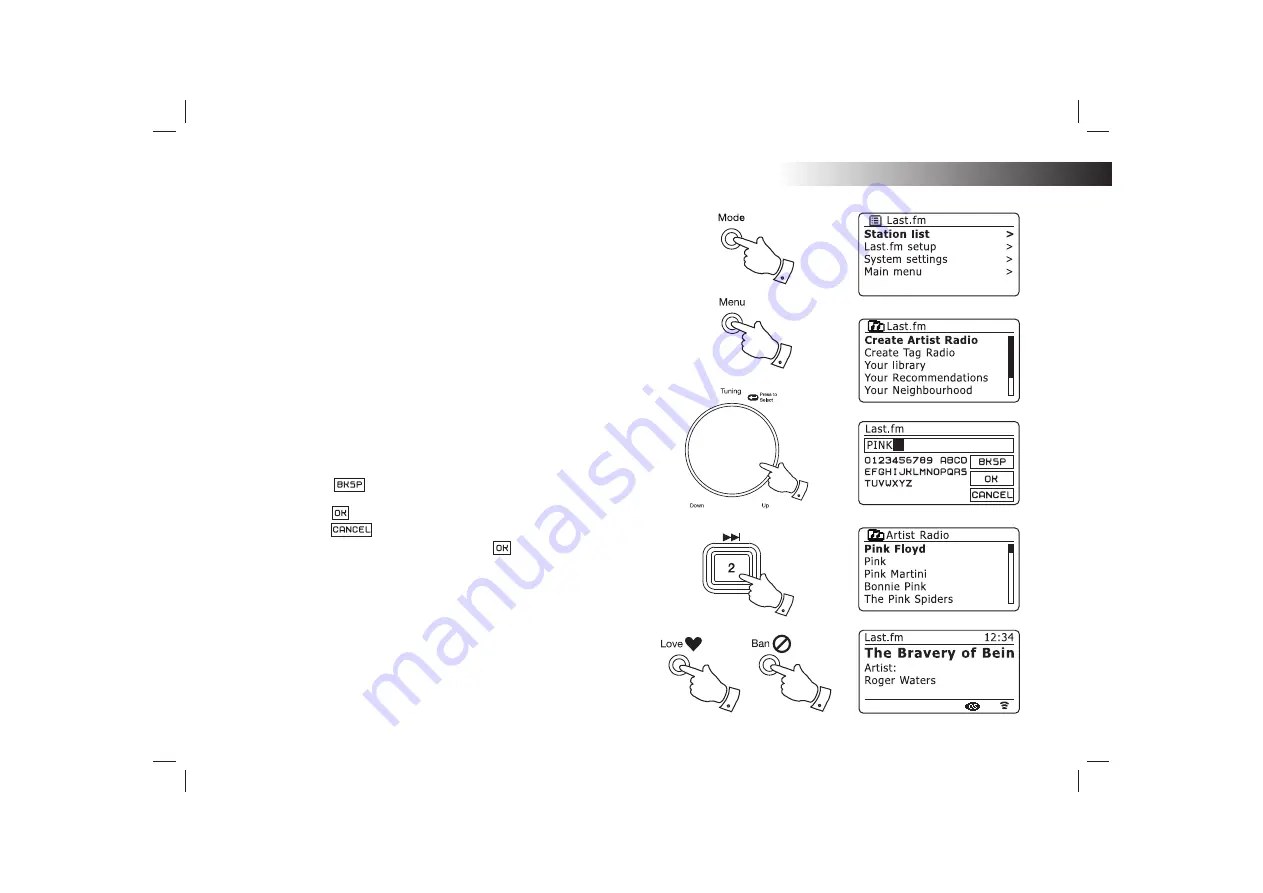
If you need any further advice, please call our Technical Helpline on 020 8758 0338 (Mon-Fri)
Search by Artist or Tag
1. Press the
Mode
button as needed to select
Last.fm
mode.
2. Press the
Menu
button to enter the main Last.fm menu. Rotate the
Tuning/Select
control
until
'Station list'
is highlighted on the display and
then press the control to select.
3. Rotate the
Tuning/Select
control
until
'Create Artist Radio'
or
'Create Tag
Radio'
is highlighted on the display and then press the control to select.
4. Use
the
Tuning/Select
control to enter the Artist name or Tag by entering
the name or part of the name. For example, entering 'PINK'
would list
artists including 'Frijid Pink', 'Pink' and 'Pink Floyd'. Entering
'
BLUES' for
a tag will
fi
nd 'blues', 'blues rock' and many others.
Searching uses only the characters 0-9, A-Z and Space
.
The three controls on the right-hand side of the screen have special
functions. You can quickly access these by pressing the
Info
button and
then use the
Tuning/Select
control as needed:
select
'
' to erase a character just entered (long press to
clear);
Info
again to continue
select
'
' when you are ready to search
select
'
' to cancel and go back to the previous menu
Once the artist or tag is entered highlight '
' and press the
Tuning/
Select
control to search.
5. Rotate and then press the
Tuning/Select
control to choose one of the
tags or artists offered. The display will show
'Connecting...'
and the sound
system will begin playing content guided by the search.
6. If you wish to skip the current track, press the
Fast-forward
button to start
playback of another track based on your selection.
You can use the Love and Ban buttons to tell Last.fm which tracks you
particularly like or which tracks you wish to ban from your library.
56
2-5
1
2
6
6
6
Last.fm
Summary of Contents for STREAM 83I
Page 104: ...Notes 101 ...
















































