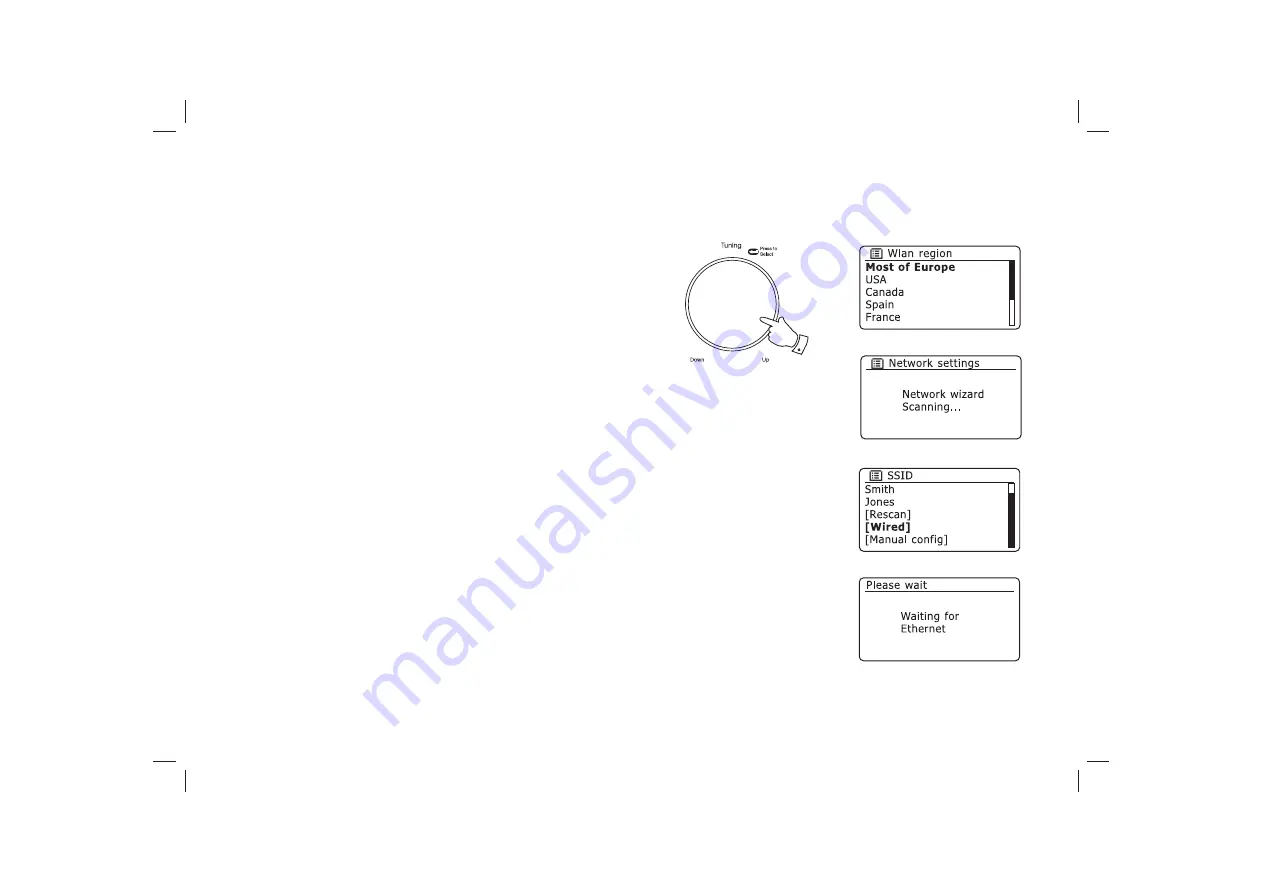
Connecting to your computer network
Before you can use your Stream 83i sound system to listen to Internet
radio or to music streamed from your computer, it must
fi
rst be connected
to your computer network.
This section of this book describes how to connect the radio to your
network using either the wireless (WiFi) connection or the wired (Ethernet)
connection.
The following instructions assume that you have just set up the clock and
time options using the Setup Wizard as described on the preceding page.
These instructions also apply to the Network Wizard in the Network Settings
menu (from step 2 onwards).
1. After setting the Daylight Savings options (see page 10), the display
will show a list of WiFi regional options for the network set up.
Rotate
the
Tuning/Select
control to highlight the required region (for
the UK choose
'Most of Europe'
), and then press the control to make
the selection. Do this even if you are planning to use the wired Ethernet
connection.
Your sound system will then scan for available WiFi networks.
2. The sound system will enter the Network Settings Wizard and will
display
'Scanning...'
. After a short while the display will show a list
of the available WiFi networks. If you are intending to use the WiFi
connection, go to step 3 on the next page.
To use the Ethernet connection to your router (with automatic
con
fi
guration), rotate the
Tuning/Select
control to point to the
'[Wired]'
menu item. Press the control and the radio will attempt to connect.
If your network allows automatic con
fi
guration (which is normal) the radio
will acquire a network address. The screen should say
'Connecting...'
,
and then
'Setup wizard completed'
. Press the
Tuning/Select
control
to exit the setup wizard and show the Main menu. You can then skip
to paragraph 10 on page 14.
1,2
11
Summary of Contents for STREAM 83I
Page 104: ...Notes 101 ...





























