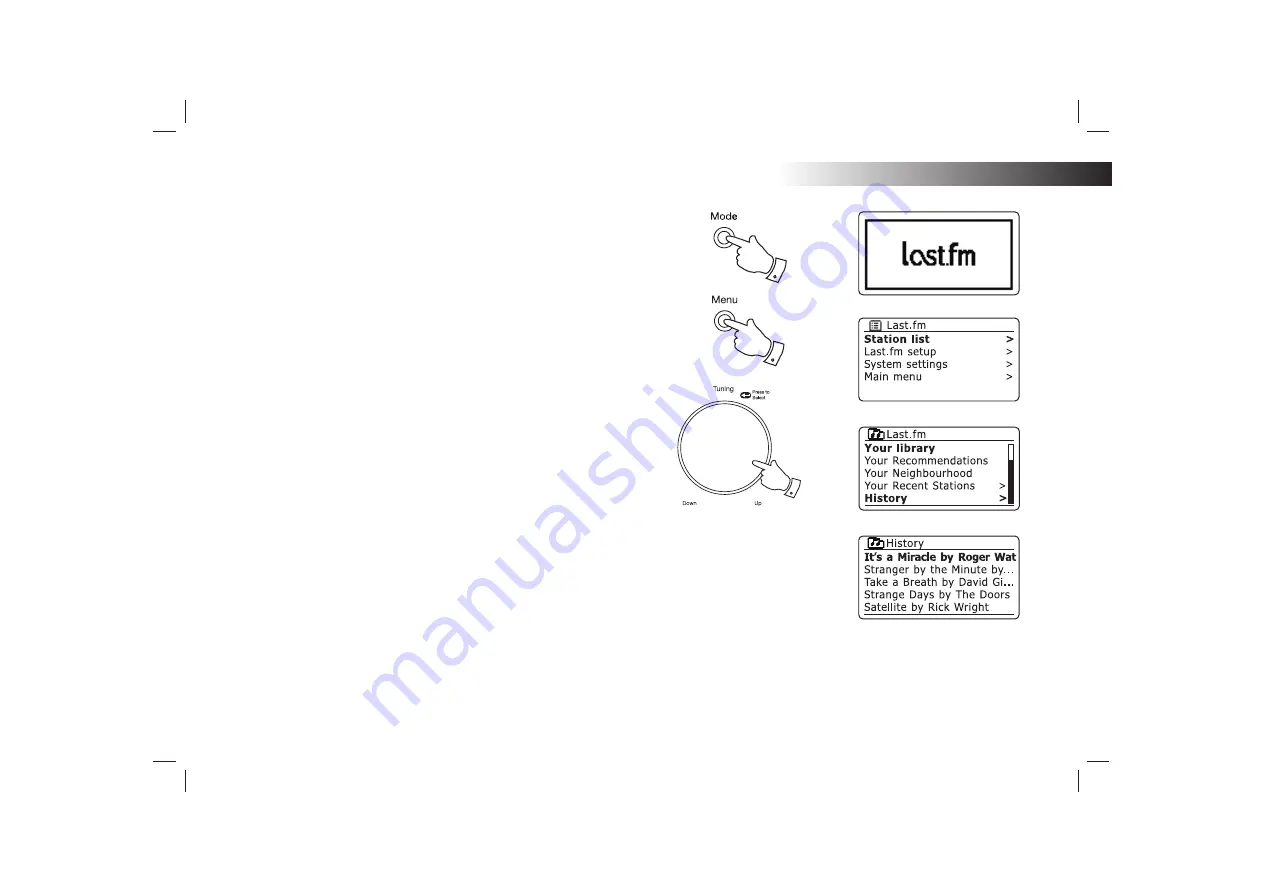
If you need any further advice, please call our Technical Helpline on 020 8758 0338 (Mon-Fri)
58
2-3
1
2
Last.fm
Your Recent Stations / History
The Last.fm stations menu offers two options which relate to your personal
Last.fm listening history.
'Your Recent Stations'
allows easy access to your
recent Last.fm selections whether made using your radio or accessed on
other platforms such as your PC. You can then directly choose one of
those selections without entering its details again.
The
'History'
option on the Last.fm stations menu allows you to see the
most recently played tracks, with the most recent displayed
fi
rst. Note that
this is only a display - it is not possible play tracks from this list.
1. Press the
Mode
button as needed to select Last.fm mode.
2. Press
the
Menu
button to enter the main Last.fm menu. Rotate the
Tuning/Select
control
until
'Station list'
is highlighted on the display.
Press the
Tuning/Select
control.
3. Rotate the
Tuning/Select
control
until
'Your Recent Stations'
or
'History'
is highlighted on the display. Press the
Tuning/Select
control to select
as needed.
4. The Recent Stations menu lists your most recent Last.fm selections.
Simply rotate and press the
Tuning/Select
control
to choose which
selection should be played. At the time of writing, the 25 most recent
selections are offered.
5. The History display will show a list of the six tracks most recently played
from Last.fm with the most recent
fi
rst. Use the
Tuning/Select
control
to highlight any track of interest. The highlighted track will scroll across
the display and will include track name, artist and album information.
.
The display will revert to the currently selected Last.fm display mode
after 15 seconds. Alternatively press the
Back
button to exit.
Note:
The history display will not be available if you choose to hide real-
time listening information in the privacy settings of your user pro
fi
le on
the Last.fm web site.
Summary of Contents for STREAM 83I
Page 104: ...Notes 101 ...






























