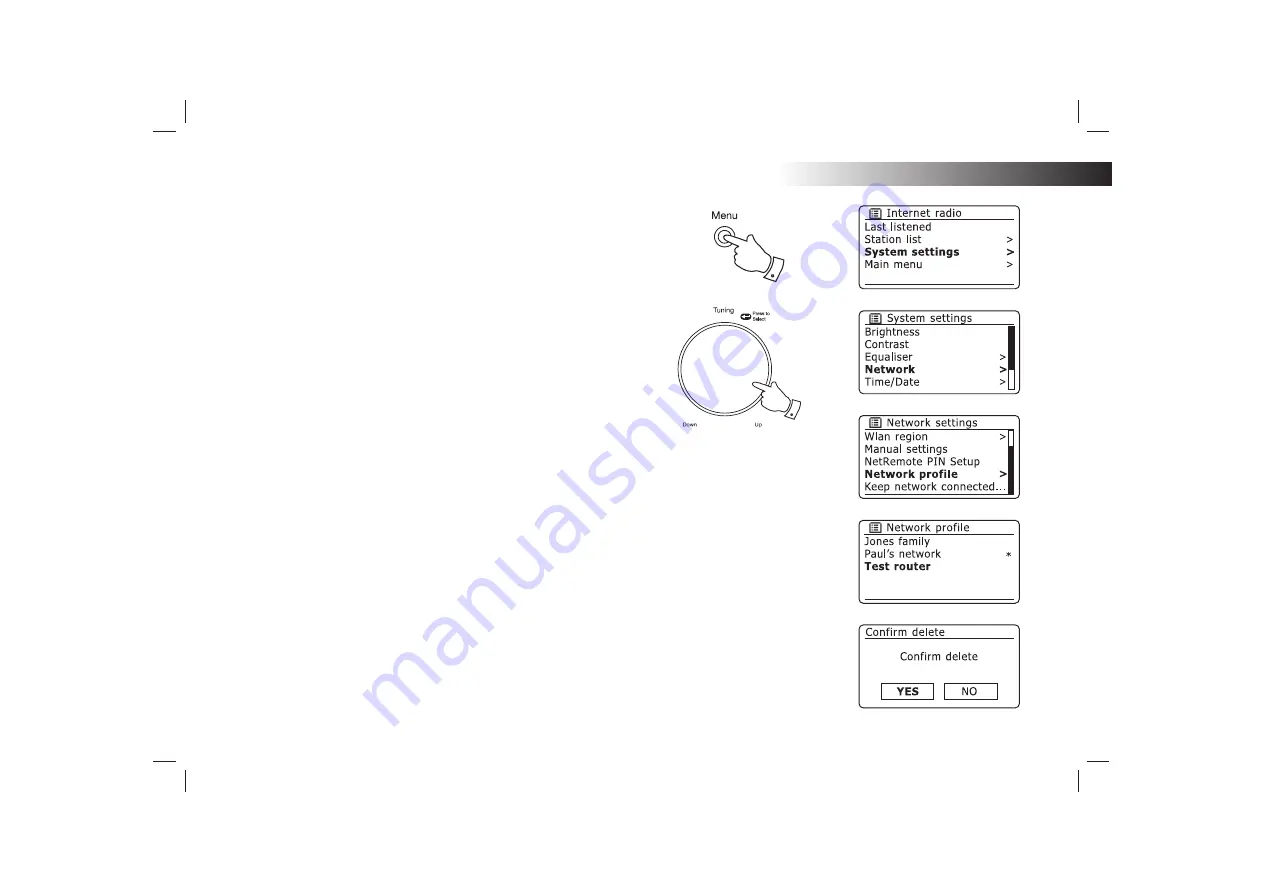
If you need any further advice, please call our Technical Helpline on 020 8758 0338 (Mon-Fri)
92
Network pro
fi
les
Each time that you connect your radio to a WiFi network, the radio will
store the details of that connection (SSID, security key, DHCP/IP address
settings) as a pro
fi
le. Up to four such pro
fi
les are stored in the sound system
so that if the unit is used in multiple locations there is no need to enter the
network settings when returning to a location previously visited.
The sound system stores the four most recent pro
fi
les in memory identi
fi
ed
by their SSID. Normally the sound system will attempt to connect to one
of the stored pro
fi
les and only if it is unable to do so will you need to use
the Network Wizard (see page 15).
In the event that you visit a location only once you may wish to delete the
pro
fi
le for the network in that location to avoid losing other pro
fi
les.
1. Access the menu for the current mode by pressing the
Menu
button.
Rotate the
Tuning/Select
control until
'System settings'
is highlighted
on the display. Press the control to enter the System Settings menu.
2. Rotate
the
Tuning/Select
control until
'Network'
is highlighted on the
display. Press the control to enter the Network Settings menu.
3. Rotate
the
Tuning/Select
control until
'Network pro
fi
le'
is highlighted
on the display. Press the control to see the stored pro
fi
les. The pro
fi
le
which is currently in use (if any) is marked with an asterisk.
4. To remove a pro
fi
le from memory, rotate the
Tuning/Select
control to
highlight the pro
fi
le to be deleted and then press the control.
5. The radio will offer a
'YES'
or
'NO'
selection. Rotate the
Tuning/Select
control to select
'YES'
and then press the control. The selected pro
fi
le
will be deleted.
Note that it is not possible to delete a pro
fi
le which is currently in use.
1-5
1
Information
Summary of Contents for STREAM 83I
Page 104: ...Notes 101 ...




























