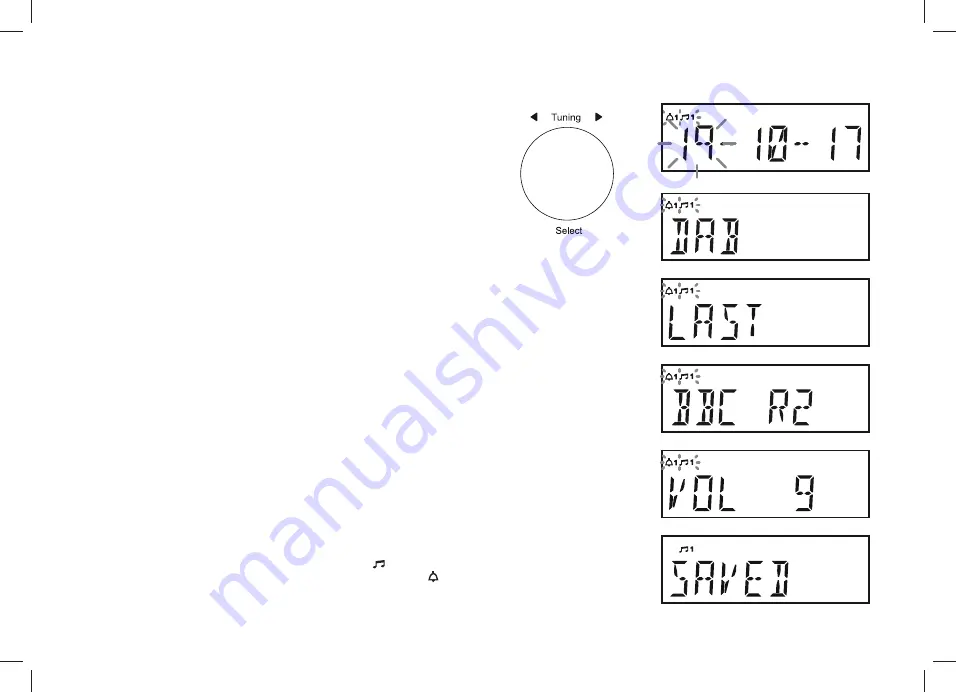
20
•
If setting the alarm to once only, continue with step 10 below. Otherwise
skip to step 11.
10. Press
Tuning
to enter the setting. You will need need to set the day,
month and year.
11. Press
Tuning
to enter the setting. The alarm source option will show on
the display.
12. Rotate
Tuning
WRFKRRVHWKHGHVLUHGDODUPVRXUFH'$%)0%8==(5
If setting the alarms to the radio option, the radio alarm may be set to
the last listened radio station or any of the stations which have been
stored as presets.
Press
Tuning
and then rotate the control to choose either
'LAST'
to
wake up to the last listened radio station or from a preset on the display.
Note:
That you can only set the alarm to use a preset which has already
been stored. Please see 'Presetting stations' pages 13 and 14.
13. Press
Tuning
. The volume setting will show on the display.
14. Rotate
Tuning
to choose the desired alarm volume. The radio uses the
saved volume settings for each alarm when it sounds.
15. Press
Tuning
WRFRQ¿UPWKHDODUPVHWWLQJV
'SAVED'
will show on the
display before exiting the alarm setup.
Radio alarms are indicated in the display by the symbol and the
corresponding alarm number. Buzzer alarms are indicated by the symbol
and the corresponding alarm number.


























