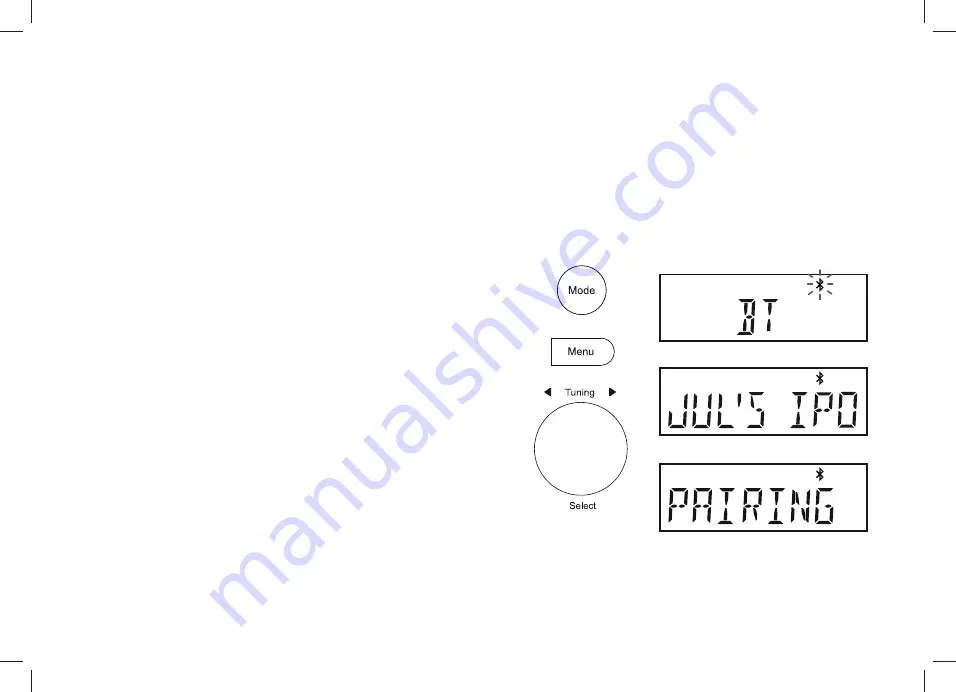
15
Bluetooth mode
7KH%OXHWRRWKPRGHRQ\RXUUDGLRDOORZV\RXWRSOD\DXGLRSOD\VRXQGIURPYLGHR¿OHVDQGVWUHDPPXVLFIURP%OXHWRRWKFDSDEOHGHYLFHVVXFKDV
your moblie phone, computer, tablet etc. through your radio's loudspeakers.
Ɣ :KHQD%OXHWRRWKHQDEOHGGHYLFHVXFKDV\RXU%OXWXQHRU%OXWXQH5DGLRLVLQDGLVFRYHUDEOHVWDWHRWKHU%OXHWRRWKGHYLFHVFDQGHWHFWSDLU
with or connect to it.
Ɣ %OXHWRRWKSDLULQJRFFXUVZKHQWZR%OXHWRRWKHQDEOHGGHYLFHVDJUHHWRHVWDEOLVKDFRQQHFWLRQDQGFRPPXQLFDWHZLWKHDFKRWKHU
Connecting Bluetooth devices
1. Ensure that the Bluetooth capability on your phone, tablet or PC is enabled.
You may need to refer to the user documentation for your device, since the
method will vary with each device.
2. Ensure your radio is switched on.
3. Press
the
Mode
button
on your radio until the Bluetooth mode is selected.
Your radio will show that it is
'discoverable'
and the
Bluetooth
indicator
will
ÀDVK,IWKHLQGLFDWRULVQRWÀDVKLQJWKHQWKHUDGLRLVDOUHDG\FRQQHFWHGWR
another device. To cause the radio to become discoverable, press the
Menu
button. Rotate
Tuning
until
'PAIRING'
is displayed and then press
Tuning
.
Your radio will be
'discoverable'.
4. Using the Bluetooth settings on your phone, tablet or PC direct it to search for
'discoverable' devices. After a few seconds, you should see a device named
'Blutune 5' or 'Blutune 6'
. Just occasionally it may take longer for the radio
to be found by your device.
5. Select
'Blutune 5' or 'Blutune 6'
to cause your phone, tablet or PC to pair with
your radio and to establish a connection.
6. Once the connection is established the Bluetooth indicator will remain steady.
You can now begin playing music from your smart-phone, tablet, etc.
Some Bluetooth devices may require a 'Passkey' (an authentication key) in order
to establish a link between devices. A passkey is similar to a password, although
you only need to use the passkey once to establish a link. If your device asks for a
passkey to be able to pair with your radio then enter a code of 0000 (four zeroes).
















































