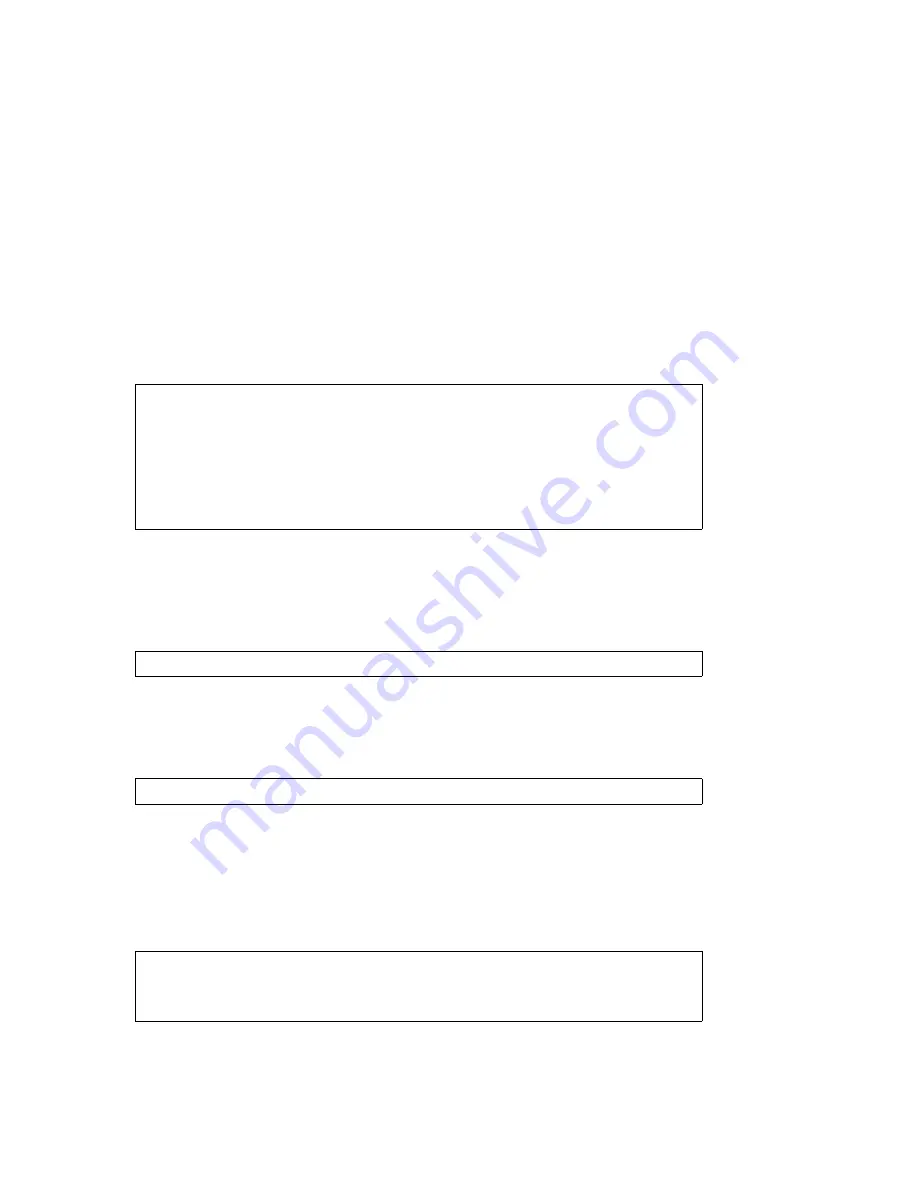
Riverstone Networks RS 8000/8600 Switch Router Getting Started Guide 4-19
Initial Configuration
Setting the DNS Domain Name and Address
4.7
SETTING THE DNS DOMAIN NAME AND
ADDRESS
Associating a DNS name server with your RS 8000/8600 allows you to use device names (rather than IP addresses)
when entering certain commands. For example, you can use a device’s name (which the DNS server knows) when
using the
ping
command.
If you want the RS to access a DNS server, use the following procedure to specify the domain name and IP address for
the DNS server.
1.
Ensure that you are in Enable mode by entering the
enable
command in the CLI.
2.
Use the
ping
command to verify that the RS can reach the DNS server:
Here is an example:
3.
Enter Configure mode by entering the
configure
command in the CLI.
4.
Enter the following command to specify the domain name for which the DNS server(s) have
authority:
For example:
<domain-name> =
riverstone.com
5.
Enter the following command to add the DNS server to the RS:
where
<IP-addr>
is the IP address of the DNS server(s). You can specify up to three DNS servers. Separate the
server IP addresses with commas.
6.
Enter the
save active
command to activate the commands and enter
yes
to activate the changes.
Here is an example:
rs#
ping 16.50.11.12
< IP address of the DNS server >
PING 16.50.11.12 (16.50.11.12): 56 data bytes
64 bytes from 16.50.11.12: icmp_seq=0 ttl=255 time=0 ms
--- 16.50.11.12 ping statistics ---
1 packets transmitted, 1 packets received, 0% packet loss
round-trip min/avg/max = 0/0/0 ms
system set dns domain
GRPDLQQDPH!
system set dns server
,3DGGU!
>
,3DGGU!
>
,3DGGU!
@@
rs#
config
rs(config)#
system set dns domain "mktg.mrb.com"
rs(config)#
system set dns server 16.50.11.12
rs(config)#
save active






























