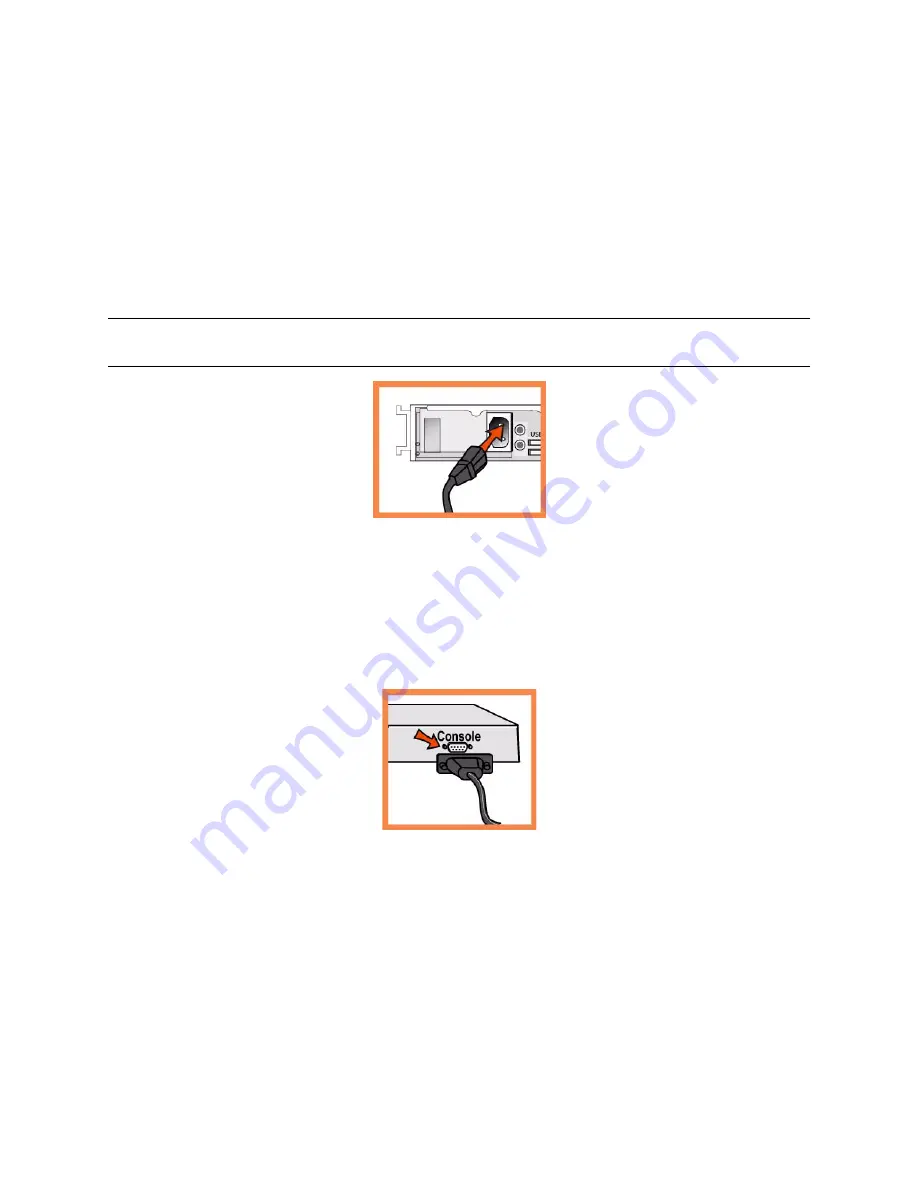
88
3 - I
NSTALLING
THE
C
ENTRAL
M
ANAGEMENT
C
ONSOLE
Insert and tighten the screws on each side of the appliance.
3. Connecting the Power
If your model has a master power switch, make sure it is in the off position (on the rear panel).
Plug the power cord or cords into the CMC and an AC outlet.
If your model has a master power switch, press in the master power switch (ON).
Press in the system power switch on the front of the CMC.
CAUTION:
In all European electrical environments, you must ground the Green/Yellow tab on the power cord. If you
do not ground the Green/Yellow tab, it can cause electrical shock.
4. Connecting to the CMC
Plug the serial cable into the Console port and a terminal.
Make sure the Console port settings are: 9600, 8 data bits, no parity, 1 stop bit, no flow control.
Start your terminal emulation program (for example, HyperTerminal or Tera Term Pro).
At the login prompt, type
admin
. The default password is
password
.
5. Configuring the CMC
The configuration wizard automatically starts when you log into the command-line interface for the
first time.
Follow the prompts to configure network and in-path interface settings for the CMC.
Confirm your settings; then type
exit
to log out of the system.
6. Connecting the CMC to Your Network
Make sure you use the correct cables to connect to your network:






























