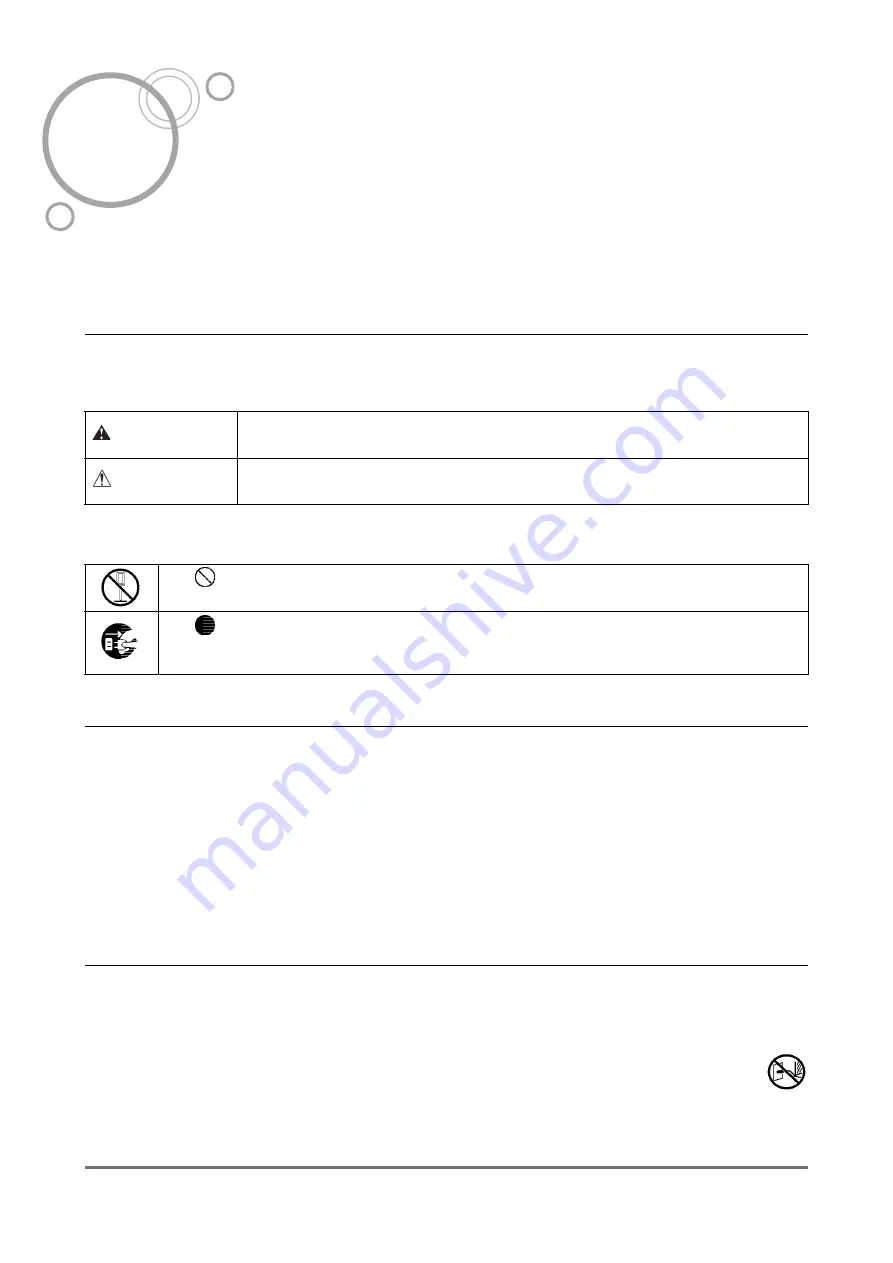
Safety Precautions
8
Notice about Safety and Handling (Uk)
Safety Precautions
This section describes the precautions to be observed for the safe use of this unit. Be sure to read this section.
Warning Symbols / Icons
To use the unit properly and to prevent human injury and damage to property, the following warning symbols are
used. Make sure you have a full understanding of the definitions of these symbols before reading the manual.
Example of icons
Installation Locations
B
Caution:
• Place the unit on a flat and stable surface.
Failure to observe this may result in injury owing to the unit tilting or falling over.
• The unit is equipped with ventilation holes. Install the unit more than 150 mm (5
7
/
8
”) away from the wall. If the ven-
tilation holes are blocked, heat is not dissipated and a fire might occur.
• Do not place the unit in a dusty or humid location.
Failure to observe this may result in the outbreak of fire or electric shocks.
• Do not place the unit in a location that is subject to water leaks or water splashes. Failure to observe this may result
in the outbreak of fire or electric shocks.
Power Connection
A
WARNING:
• Use the specified method of installing the power supply. Failure to observe this may result in the outbreak of fire
or electric shocks.
• Do not damage or modify the power cord. Placing heavy objects on the cord or using excessive force to
pull or bend it may result in damage, leading to the outbreak of fire or electric shocks.
• The power cord supplied with this product can be used only for this unit. Using the cord with other electric
products may result in the outbreak of fire or electric shocks.
• Do not plug or unplug the power cord with wet hands. Failure to observe this may result in electric shocks.
WARNING:
Indicates that incorrect handling by ignoring this symbol may cause death or serious
human injury.
Caution:
Indicates that incorrect handling by ignoring this symbol may cause human injury or
damage to property.
The
symbol indicates a prohibited action. A detailed icon of the action prohibited is shown in the
symbol or near the symbol. (The left figure shows prohibition of disassembly.)
The
symbol indicates a forced action or an instruction.
A detailed icon of the recommended instruction is shown in the symbol. (The left figure shows an
instruction to remove the power plug from the electrical outlet.)
Summary of Contents for ComColorExpress IS700C
Page 1: ......
Page 2: ......
Page 5: ...3...
Page 9: ...Icons Used in This Manual 7...
Page 31: ...Hinweise zur Sicherheit und Behandlung Du Technische Daten 29...
Page 35: ...Before Using the ComColorExpress IS700C Checking Your ComColorExpress IS700C Package 33...
Page 53: ...Setup and Installation of the ComColorExpress IS700C Installing on Macintosh Mac OS X 51...
Page 59: ...Appendix Font list 57 Font list...
Page 60: ...Appendix Font list 58...
Page 61: ...Appendix Font list 59...
Page 62: ...Appendix Font list 60...
Page 63: ...Appendix Font list 61...
Page 64: ...Appendix Font list 62...
Page 65: ...Appendix Font list 63...
Page 66: ...Appendix Font list 64 101 36013 004...
Page 67: ......
Page 68: ......

























