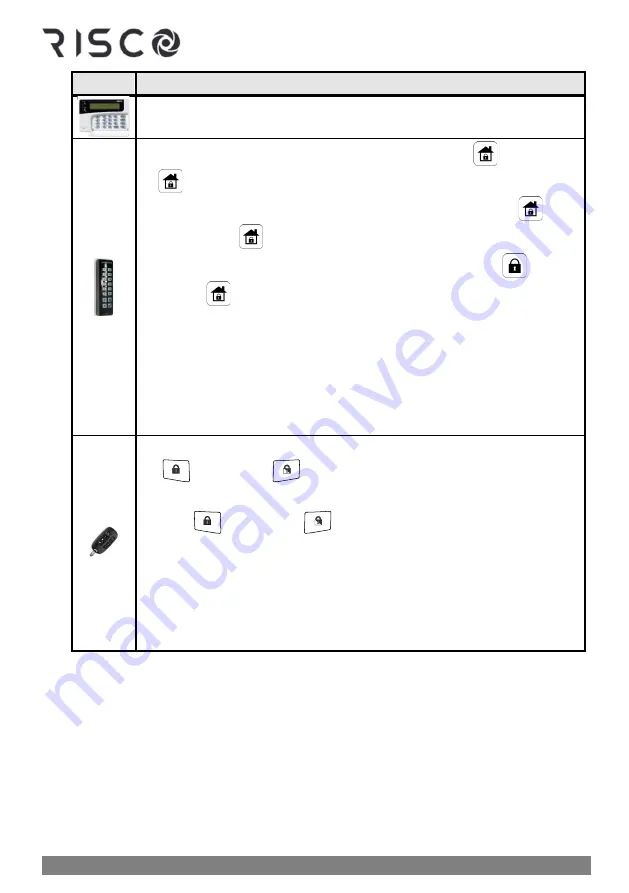
01/2022
Page 53
5IN2933
For this:
Do this to arm an INDIVIDUAL partition:
NOTE:
The number of partitions (32 maximum) that can be armed using a
Proximity tag is installer-configured per user.
❖
Quick mode:
Press partition number (
1
—
3
)
➢
press
(full-arm) or
(partial-arm).
❖
High security mode:
Press
partition number (
1
—
3
)
➢
press
(full-arm) or
(partial-arm).
➢
enter
code
❖
Proximity arming:
Press partition number (
1
—
3
)
➢
press
(full-
arm) or
(partial-arm)
➢
place tag
at keypad
NOTES:
•
The number of partitions (32 maximum) that can be armed using a
Proximity tag is installer-configured per user.
•
You can select only partition
1, 2
or
3
to disarm only that specific
partition. Other partitions cannot be separately disarmed from the
keypad.
❖
Quick mode:
Press button
1, 2,
or
3
for partition number
➢
press
(full-arm) or
(partial-arm).
❖
High Security mode:
Press button
1, 2,
or
3
for partition number
➢
press
(full-arm) or
(partial-arm)
➢
enter
PIN code.
NOTES:
•
The 8-button remote control can arm up to 32 partitions
•
You can select only partition
1, 2
or
3
to disarm only that specific
partition. Other partitions cannot be separately disarmed from the
keyfob.
Summary of Contents for LightSYS Plus
Page 1: ...LightSYS Plus User Manual ...






























