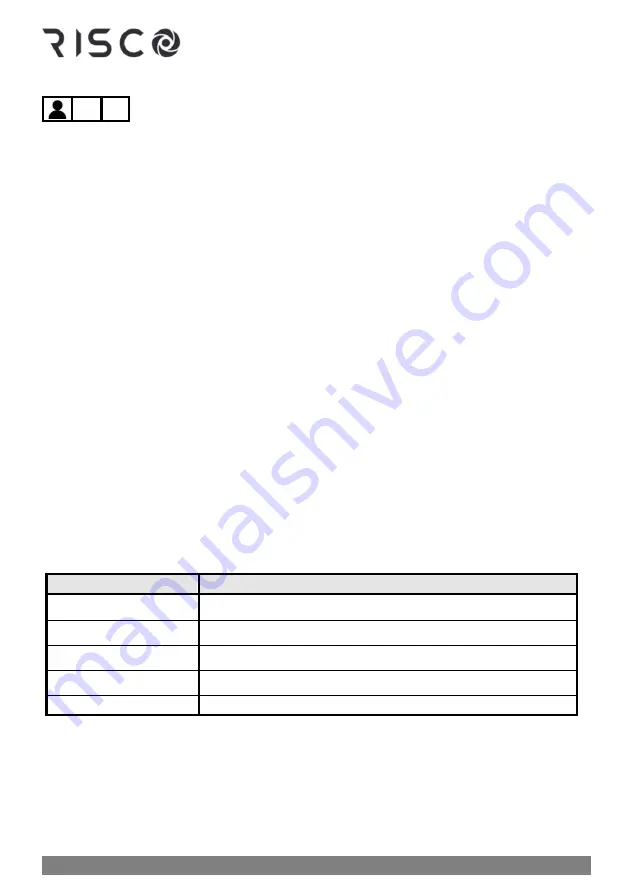
01/2022
Page 25
5IN2933
Creating or Editing Follow Me Destinations
➢
To create or edit a FM destination:
1.
Enter your Grand Master code, and then press
OK.
2.
Scroll to the
Follow Me
menu
,
and then press
OK
.
3.
At
Define
press
OK
4.
Scroll to an available FM index number (
01
—
64
) -- or scroll to an existing FM index
number that you want to edit
,
and then press
OK
.
5.
To create or edit a label (name/description), scroll to
Label
and press
OK.
Now define
the label by entering text and then press
OK
(see
Creating or Editing Labels, page 19
6.
Scroll to
Destination
, and then press
OK.
7.
Create/edit the FM destination as per the following types and follow the same
instructions as in step 5 for creating a label.
•
[For e-mail notification]:
"EDIT MAIL" will display. Enter an e-mail address.
When finished, press
OK.
•
[For SMS and voice message notifications]:
"EDIT PHONE" will display. Enter a
phone number, including area code, of up to 32 characters in length (including
special dialing characters for SMS
–
see table below). When finished, press
OK.
NOTE:
To utilize a combination of FM notification types for different users
(e-mail, SMS, voice announcement), it must be installer-configured.
Special Dialing Characters for Voice Notifications
If required, when defining a telephone number you can include these special dialing
characters for SMS, to achieve the functions described:
Special character
Description of function
w
Stops dialing and
w
aits for a new dial tone
,
Waits a fixed period before continuing dialing
#
Sends the # character
*
Sends the
character.
(blank
–
no character)
Deletes the number/character from the cursor position
Summary of Contents for LightSYS Plus
Page 1: ...LightSYS Plus User Manual ...






























