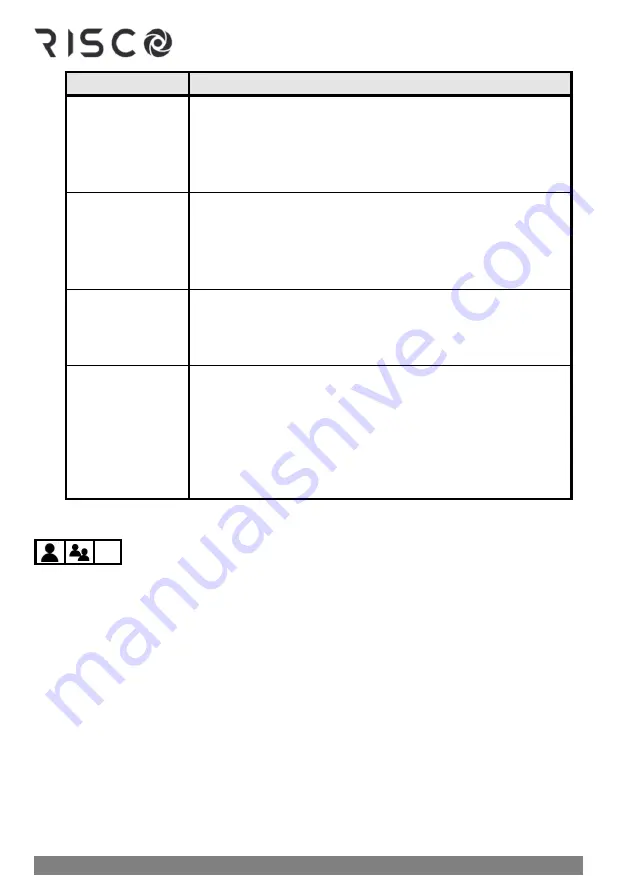
01/2022
Page 44
5IN2933
Bypass Option
Procedure:
One-Time-Only
a.
At the One-Time-Only option, press
OK
.
b.
Scroll through the zones to one for which you want to
change its bypass status.
c.
Toggle to either
Y
(to bypass) or
N
(to un-bypass), and
then press
OK.
Permanent Bypass
a.
At the Permanent Bypass option, press
OK.
b.
Scroll through the zones to one for which you want to
permanently bypass.
c.
Toggle to either
Y
(to bypass) or
N
(to un-bypass), and
then press
OK
.
Bypass Reset
a.
At the Bypass Reset option, press
OK.
b.
Press
OK
again to confirm; the keypad beeps, indicating
that all zones have been reset to a
not-bypassed (default) state.
Bypass Recall
a.
At the Bypass Recall option, press
OK,
then press
OK
again to confirm.
b.
Scroll through the zones to view that previously
un-bypassed zones are again bypassed. You can also
toggle to
N
at any zone to cancel its bypass state.
c.
Press
OK;
the keypad beeps, indicating the successful
operation.
Quickly Bypassing/Un-Bypassing Zones on a One-Time Basis
If installer-configured, you can quickly access the
"one-time-only"
bypass option (see table
above). This may be useful, for example, if you want to bypass zone(s) on a one-time basis,
or if you have previously permanently bypassed zone(s) and you want to un-bypass them
on a one-time basis.
➢
To perform a quick "one-time-only" bypassing/un-bypassing of zones:
1.
At the keypad, enter your Grand Master or
user code
(don't
enter OK after).
2.
Press a
scroll
key; you will be prompted to bypass the first zone (zone 1).
3.
Scroll to the zone you want to bypass, and then toggle using the Partial Arm button to
either
Y
to bypass or
N
to un-bypass.
4.
Scroll to additional zone(s) as needed and repeat step 3 for each.
5.
When finished, press
OK.
Summary of Contents for LightSYS Plus
Page 1: ...LightSYS Plus User Manual ...






























