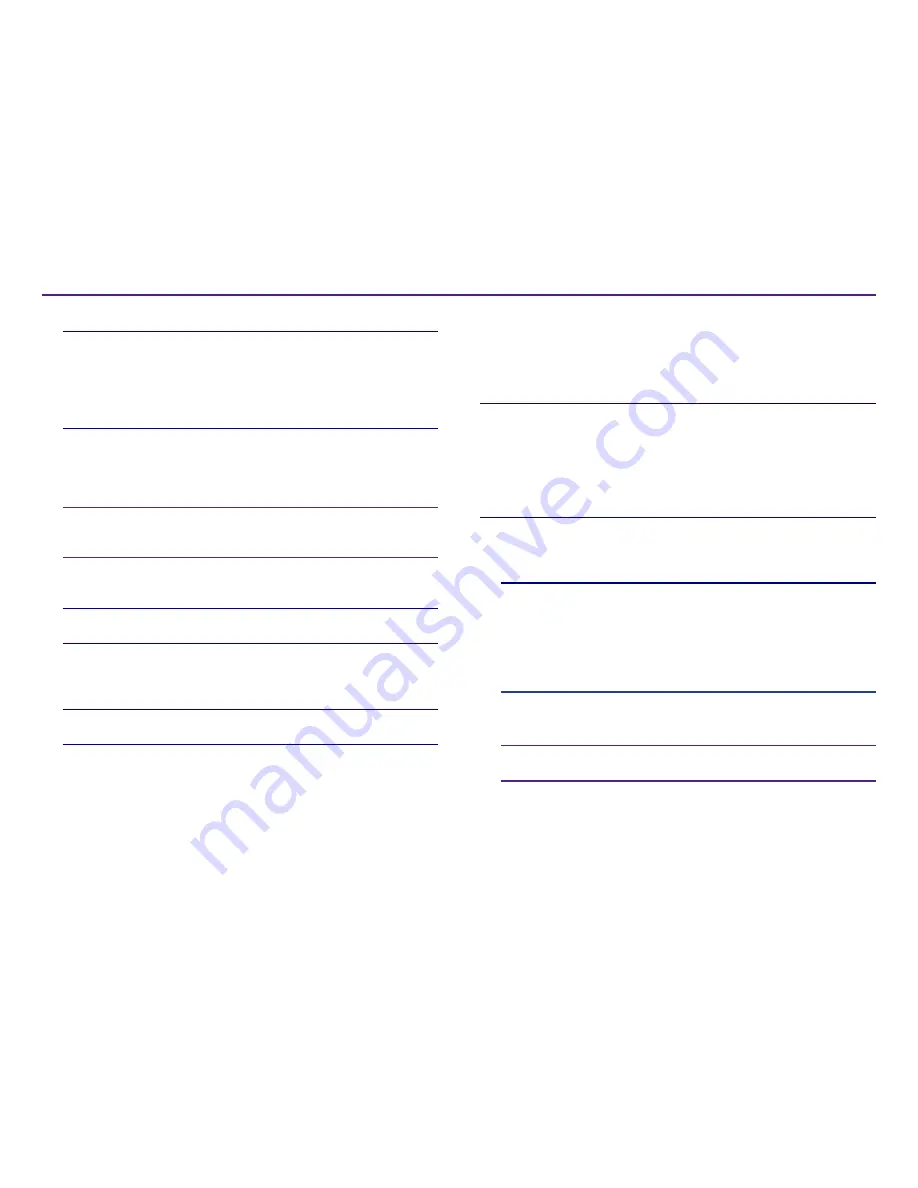
14
Set your Printing Preferences
For more information visit
rimage.com/support
2001809_A
Strobe Settings
Strobe settings control the amount of energy used to print a pixel. Higher
settings use more energy. As the settings increase, the image becomes more
intense and the print-head life decreases. Rimage recommends using the the
lowest strobe setting that provides the desired image quality.
Notes:
• These are recommended settings for Rimage brand media.
• This may require multiple test printings on discs to fine-tune the color
hue. Set Enable Color Sub-Strobes to Enabled to lower an individual
color’s print strobe. For example, this setting can be used to lower the
Yellow Print Strobe setting when trying to eliminate a halo effect on a
printed disc.
1. Access
Print Properties
. Refer to page 9.
2. Select the
Device Settings
tab.
3. Set the
Master Print Strobe
setting.
Note:
Rimage recommends the following settings for Rimage-brand
media:
• Media surface: Thermal-printable media
• Print strobe setting for black ribbon: 325 - 400
• Print strobe setting for red ribbon: 375 - 425
• Print strobe setting for blue ribbon: 350 - 400
4. Select
Enabled
to Enable Color Sub-Strobes.
Important! Color Sub-Strobe settings are only available with CMY
ribbons.
5. Select
OK
to save the changes and close the
Device Settings
window.
5. Select
Media Type
.
Tip:
Some DVD media has a raised stacking ring on the printable side of
the disc. The direct thermal print process used in the Prism III printer
cannot print in this area. The DVD with Top Stacking Ring setting causes
the printer to skip over the stacking ring which results in an unprinted
band on the disc. Rimage recomends using discs without the stacking
ring on the printable surface.
6. Set the
Master Print Strobe
. Refer to the
Strobe Settings
section for
more information.
7. Enable
Color Sub-Strobes
. Refer to the
Strobe Settings
section for more
information.
Important!
Color Sub-Strobes are only available with CMY ribbons and
are disabled by default. The Master Print Strobe has no effect when
Color Sub-Strobes are enabled.
8. Select
Yes
or
No
under the
Detect Media Change
option. The default is
No.
Tip:
If you select Yes, the printer will wait for the user to change the disc
before printing another disc.
9. If you have a standalone Prism III printer, disable the
Perfect
Print option
. The Perfect Print option is only available on Rimage
AutoPrinters.
Tip:
Refer to the Rimage AutoPrinter user guide for more information on
the Perfect Print option.
10. Select
OK
to save the changes and close the
Device Settings
window.
Summary of Contents for Prism III
Page 1: ...Prism III Printer User Guide ...
Page 24: ...Prism III Drucker Benutzerhandbuch ...
Page 47: ...Manuel d utilisation de l imprimante Prism III ...
Page 70: ...Guía del usuario de la impresora Prism III ...
Page 93: ...Prism IIIプリンタユーザー ガイ ド ...
Page 116: ...Manuale per l utente della stampante Prism III ...
Page 139: ...Prism III 打印机用户指南 ...






























