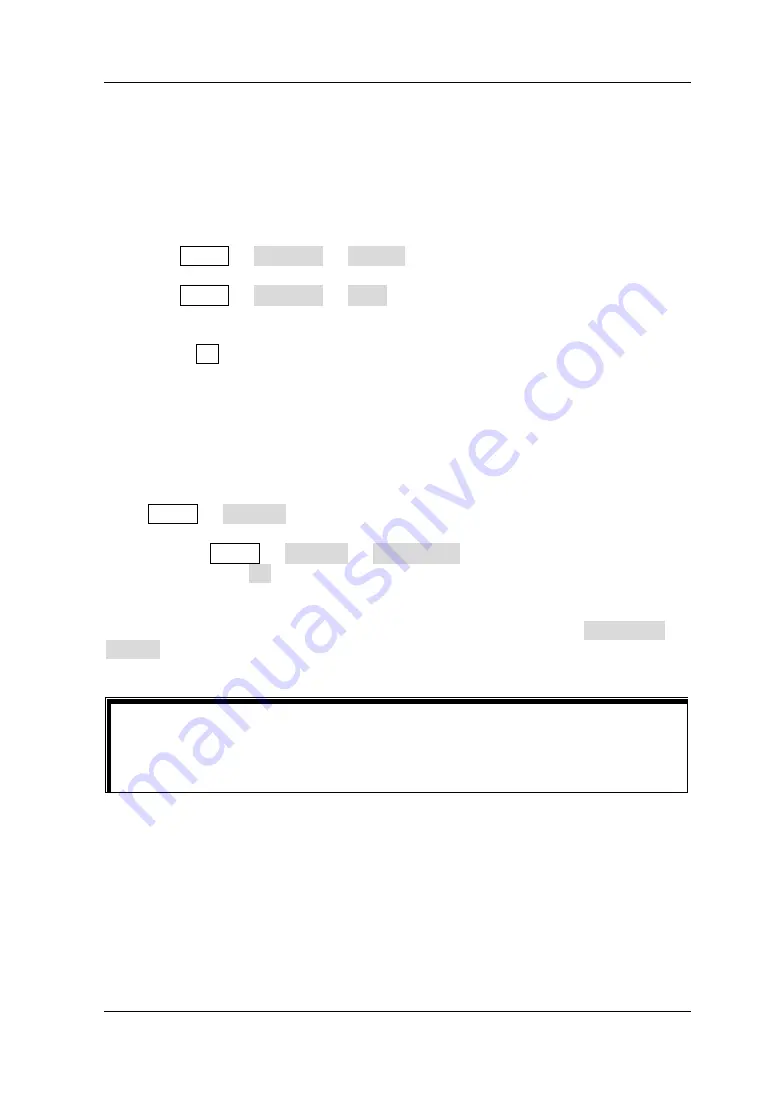
Chapter 2 Front Panel Operations
RIGOL
DG1000Z User’s Guide
2-107
Print Set
Users could store the contents displayed on the screen into external USB storage
device in picture format.
1.
Insert a USB storage device into the USB Host interface on the front panel.
2.
Press Utility
Print Set
Format to select "BMP" or "PNG".
3.
Press Utility
Print Set
“On” to enable the print function.
4.
Switch the content displayed on the screen to the interface to be printed. Press
the key . at the front panel twice continuously and the contents displayed on
the screen will be stored into the USB storage device in picture format according
to the preset configuration. During the store process, the print progress bar is
diaplayed on the screen.
Test/Calibration
Press Utility
Test Cal to view calibration state and calibration time.
Besides, press Utility
Test Cal
Manual Cal to input correct calibration
password and press Ok to enter the manual calibration interface. At this time, you
can calibrate the instrument manually. A default password is set when factory
delivery and please contact
RIGOL
if you want to acquire this password. If you have
already known the password, you could modify the password (press Password
Modify and modify the password according to the interface prompts).
NOTE:
The recommended calibration interval is 1 year. The instrument has been
calibrated before leaving factory. Calibration by users themselves is not
recommended and if calibration is required, please contact
RIGOL
.
Summary of Contents for DG1022Z
Page 2: ......
Page 12: ...RIGOL X DG1000Z User s Guide...
Page 38: ......
Page 54: ...RIGOL Chapter 2 Front Panel Operations 2 16 DG1000Z User s Guide Figure 2 3 Sine Waveform...
Page 154: ......
Page 157: ...Chapter 3 Remote Control RIGOL DG1000Z User s Guide 3 3 7 5 6...
Page 164: ......
Page 174: ......






























