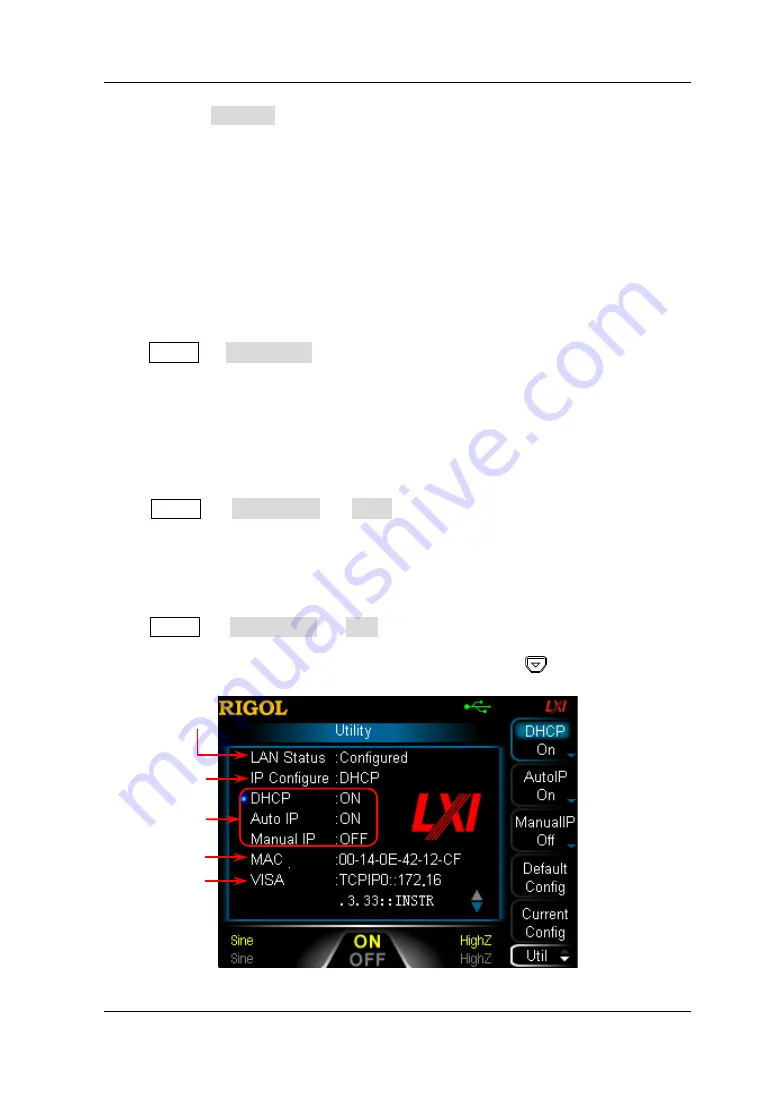
Chapter 2 Front Panel Operations
RIGOL
DG1000Z User’s Guide
2-103
press Preview to preview the effect of the user-defined start-up interface.
Press any key to quit the preview.
Save: save the defined start-up interface and this interface will be displayed
at the next start-up.
Boot UI: switch the current start-up interface to default or user-defined.
I/O Configuration
DG1000Z is configured with USB, LAN and GPIB (option) interfaces. Users can set
the GPIB address or LAN interface parameters (the USB parameters don’t need to be
configured).
Press Utility
I/O Config to open the I/O setting menu, you can set the GPIB
address or LAN interface parameters or select the type of the device connected to
USB interface. The interface selection is stored in the non-volatile memory.
To Set GPIB Address
Each device connected to GPIB interface must have a unique address.
Press Utility
I/O Config
GPIB and set the GPIB address to any value
between 0 and 30. The default is “2”. The selected address is stored in non-volatile
memory.
To Set LAN Parameters
Press Utility
I/O Config
LAN to open the LAN parameters configuration
interface as shown in the figure below. You can view the network status and
configure the network parameters. At this point, press
to view the other
network configuration parameters.
Figure 2-22 LAN Setting Interface
Network Status
Current IP
Configure Mode
IP Configure
Mode status
MAC Address
VISA Descriptor
Summary of Contents for DG1022Z
Page 2: ......
Page 12: ...RIGOL X DG1000Z User s Guide...
Page 38: ......
Page 54: ...RIGOL Chapter 2 Front Panel Operations 2 16 DG1000Z User s Guide Figure 2 3 Sine Waveform...
Page 154: ......
Page 157: ...Chapter 3 Remote Control RIGOL DG1000Z User s Guide 3 3 7 5 6...
Page 164: ......
Page 174: ......






























