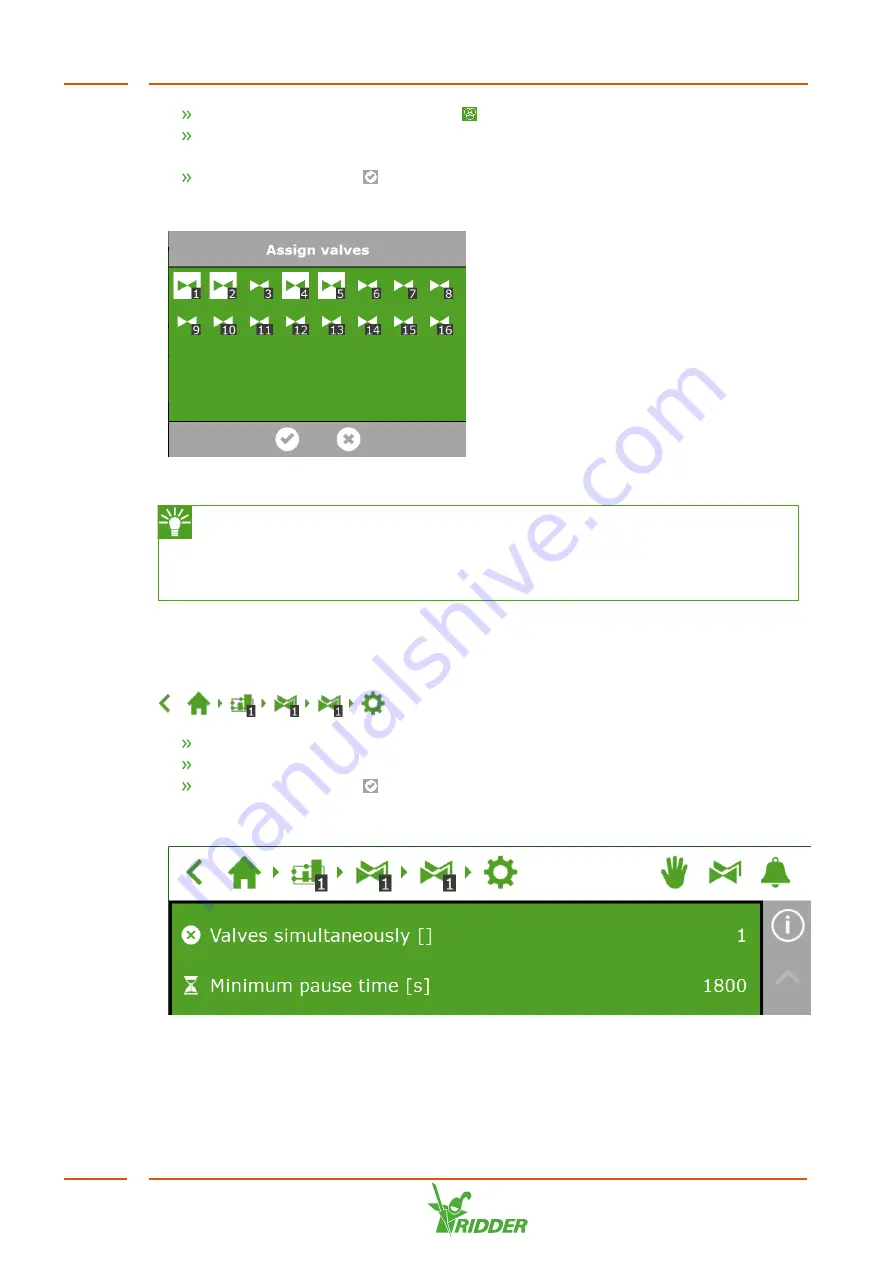
Tap assign valves to valve groups ‘
'. A pop-up window appears.
Select the valves that you want to assign to the valve group by tapping them. A
white border appears around the selected valves.
Tap the confirm icon ‘
’.
You have assigned valves to a valve group.
Figure 6-3:
Assigning valves.
The irrigation program enables you to use a separate valve group for each
valve. This means that you can program fertigation recipes for each valve
individually. It is also possible to assign a particular valve to multiple valve
groups.
6.3.3
Valves simultaneously
Use the
Valves simultaneously
setting to specify how many valves may open
simultaneously. To get to this setting, navigate this path:
.
Tap the
Valves simultaneously
setting. A pop-up window appears.
Enter the number of valves.
Tap the confirm icon ‘
’.
You have set how many valves may open simultaneously.
Figure 6-4:
The Valves simultaneously setting.
HortiJet-Go!
46






























