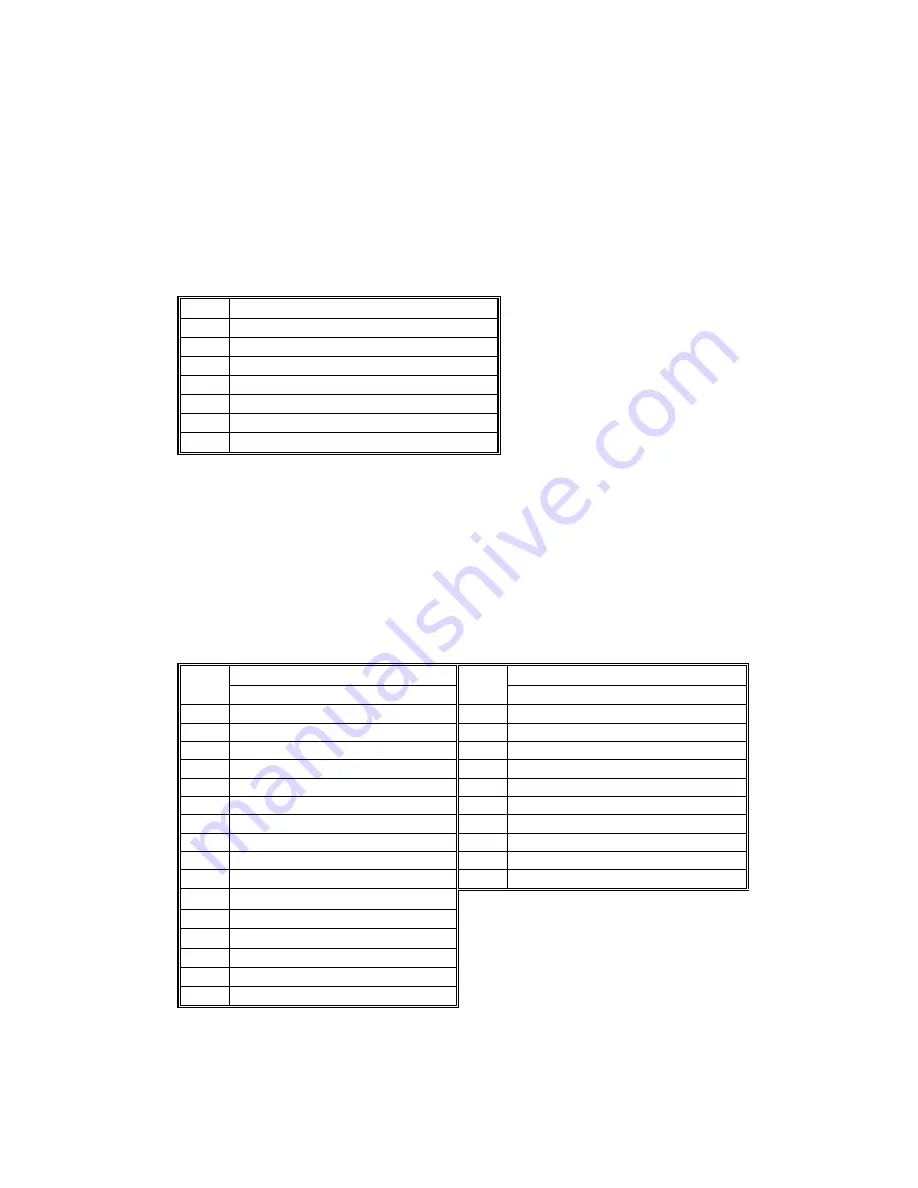
SERVICE PROGRAM MODE
10 February 2005
5-112
ARDF Output Check (SP6-008)
1. Open SP6-008.
2. Select the SP number that corresponds to the component you wish to check.
(Refer to the table below.)
3. Touch
ON
to test the selected item. To end the test, touch
OFF
. You cannot
exit and close this display until you touch
OFF
to switch off the output check
currently executing.
No. Description
1
Feed Motor (Forward)
2
Feed Motor (Reverse)
3
Transport Motor (Forward)
4 Feed
Clutch
5 Pick-up
Solenoid
6
Junction Gate Solenoid
7 Stamp
Solenoid
Finisher Output Check (SP6-118)
1. Open SP6-118.
2. Select the SP number that corresponds to the component you wish to check.
(Refer to the table below.)
3. Touch
ON
to test the selected item. To end the test, touch
OFF
. You cannot
exit and close this display until you touch
OFF
to switch off the output check
currently executing.
Description Description
No.
1000-sheet finisher
No.
500-sheet finisher
1
Fin All Off
101 500 Fin All Off
2
Upper Transfer Motor
102 500 Fin Main Motor
3
Lower Transfer Motor
103 500 Fin Jogger Motor
4
Exit Motor
104 500 Fin Paddle Sol
5
Tray Gate Sol
105 500 Fin Gear Sol
6
Tray Lift Motor
106 500 Fin Lever Sol
7
Jogger Motor
107 500 Fin Tray Motor
12
Stapler Motor
108 500 Fin Stapler Motor
13
Staple Hummer
109 500 Fin Free Run 1
15
Stapler Gate Sol
110 500 Fin Free Run 2
16
Pos. Roller Sol
18 Feed-out
Motor
19 Shift
Motor
22 Guide
Plate
Motor
23
Fin Free Run 1
24
Fin Free Run 2






























